AI variables allow your assistant to dynamically personalise conversations, summaries, and structured data. By defining and passing values correctly, you can make every call feel tailored and professional.
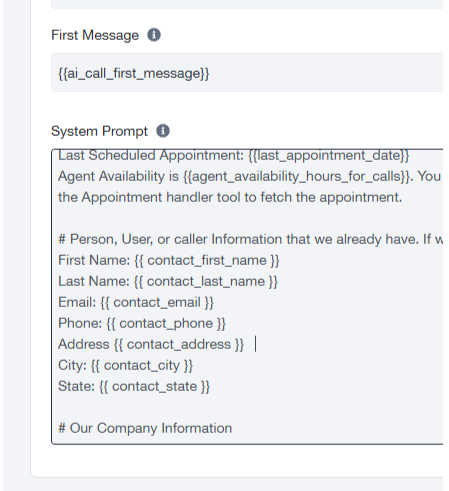
What is a variable? #
A variable is a placeholder written {{variable_name}} inside your AI Assistant prompt. When a call runs, the variable is merged with real data from your company profile or GoHighLevel (GHL).
Example:
Prompt: “Hello, {{contact_first_name}}, this is {{ai_bot_name}} from {{company_name}}.”
Call: “Hello, Sarah, this is Clara AI from Affordable Care Solutions.”Types of Variables #
1. Core Variables (System & Company Information) #
Auto-available from your account and always ready to use.
Examples:
{{company_name}}
{{company_email}}
{{company_phone}}
{{company_hours_of_operation}}
{{company_description}}You also get core contact variables auto-filled from the dialed record:
{{contact_first_name}}, {{contact_last_name}}
{{contact_email}}, {{contact_phone}}
{{contact_address}}, {{contact_city}}, {{contact_state}}These core variables can be used anywhere: system prompts, messages, summaries, structured data, tools, etc.
2. Custom Variables (Up to 50) #
- Defined by you.
- Passed inside customData from GHL via webhook/API.
- Used in prompts as {{custom_variable_name}}.
- Whitespace inside curly brackets is ignored ({{agent_name}} = {{ agent_name }}).
Example payload:
{
“first_name”: “Sophia”,
“phone”: “+15551234567”,
“customData”: {
“campaign_id”: “JPTdTwMSCynA9V01dh6ARxvQEJe0azUvu”,
“agent_name”: “Mike Anderson”,
“ai_call_first_message”: “Hi {{contact_first_name}}, this is {{ai_bot_name}} with {{company_name}}.”,
“ai_followup_questions”: “What slows you down in ACA renewals? How do you track follow-ups?”
}
}3. Default Variables (Date/Time & Customer Context) #
Always available, no need to define:
{{now}}, {{date}}, {{time}}, {{month}}, {{day}}, {{year}}
{{customer.number}} (recipient’s number)
Any {{customer.X}} property passed in APISupports LiquidJS formatting:
{{“now” | date: “%A, %B %d, %Y, %I:%M %p”, “America/Chicago”}}
→ Monday, January 01, 2024, 03:45 PMWhat If a Variable Is Missing (Null)? #
- If no value is provided, the AI simply skips it.
- The assistant does not hang up.
- Conversation continues normally.
Example:
If it {{contact_email}} is missing, the assistant won’t mention email—it won’t break the call.
Where Can Variables Be Used? #
Variables can be used anywhere in the system:
- System Prompt
- Messages (first message, follow-up, confirmations)
- Summaries
- Structured Data
- Tool Triggers or Responses
Outgoing vs Incoming Assistants #
- Core Variables → work in both receptionist (incoming call) and outgoing caller.
- Custom Variables (customData) → only work with outgoing callers (since data comes from GHL campaigns/webhooks).
Best Practice:
- If you want to define and use your own variables from GHL, always create a separate AI Assistant for outgoing calls.
- For incoming calls where you only need core variables, one AI receptionist assistant is enough.
Side-by-Side Example (JSON → Prompt Mapping) #
GHL Webhook Payload #
{
“first_name”: “Sophia”,
“phone”: “+15551234567”,
“customData”: {
“campaign_id”: “JPTdTwMSCynA9V01dh6ARxvQEJe0azUvu”,
“agent_name”: “Mike Anderson”,
“ai_call_first_message”: “Hi {{contact_first_name}}, this is {{ai_bot_name}} with {{company_name}}.”,
“ai_followup_questions”: “What slows you down in ACA renewals? How do you track follow-ups?”,
“preferred_timezone”: “America/Chicago”
}
}Prompt Snippet #
First Message
{{ai_call_first_message}}
## Identity & Purpose
You are {{ai_bot_name}}, representing {{company_name}}.
You’re calling ACA agents to discuss ACA Flow benefits.
## Objectives
1. Greet {{contact_first_name}}.
2. Ask {{ai_followup_questions}}.
3. If interested, book with {{agent_name}}.
## Notes
Current Time: {{now}} ({{preferred_timezone}})Live Call Output #
- “Hi Sophia, this is Clara AI with Affordable Care Solutions.”
- “Can I ask, what slows you down in ACA renewals? How do you track follow-ups?”
- “If you’re interested, I’ll book a call with Mike Anderson.”
- “Right now it’s Tuesday, February 4, 2025, 3:45 PM in your timezone.”
Best Practices for Prompt Writing with Variables #
- Always define clear ## sections (Identity, Objectives, Tools, Guidelines).
- Use variables in tools & summaries (e.g., structured data: “appointment_time”: “{{last_appointment_date}}”).
- Define up to 50 custom variables in customData when calling from GHL.
- Keep sentences short and ask one question at a time.
- Don’t worry if some variables are null—the AI will gracefully skip.
- Use separate assistants for outgoing campaigns that rely on custom data.
Quick Recap #
- Core Variables (company/contact info) → auto available in all calls.
- Custom Variables (defined in customData) → up to 50, work in outgoing callers only.
- Default Variables (time/date) → always available.
- Null-safe → AI skips missing variables gracefully.
- Outgoing vs Incoming → Use separate assistants if you need custom variables from GHL.
With variables, your AI Assistant doesn’t just “talk”—it becomes data-aware, using company, contact, and campaign information to create natural, intelligent conversations.




