Table of Contents
Inviting a delegate to access your GoDaddy account allows them to manage your account on your behalf. Follow the steps below to invite a delegate:
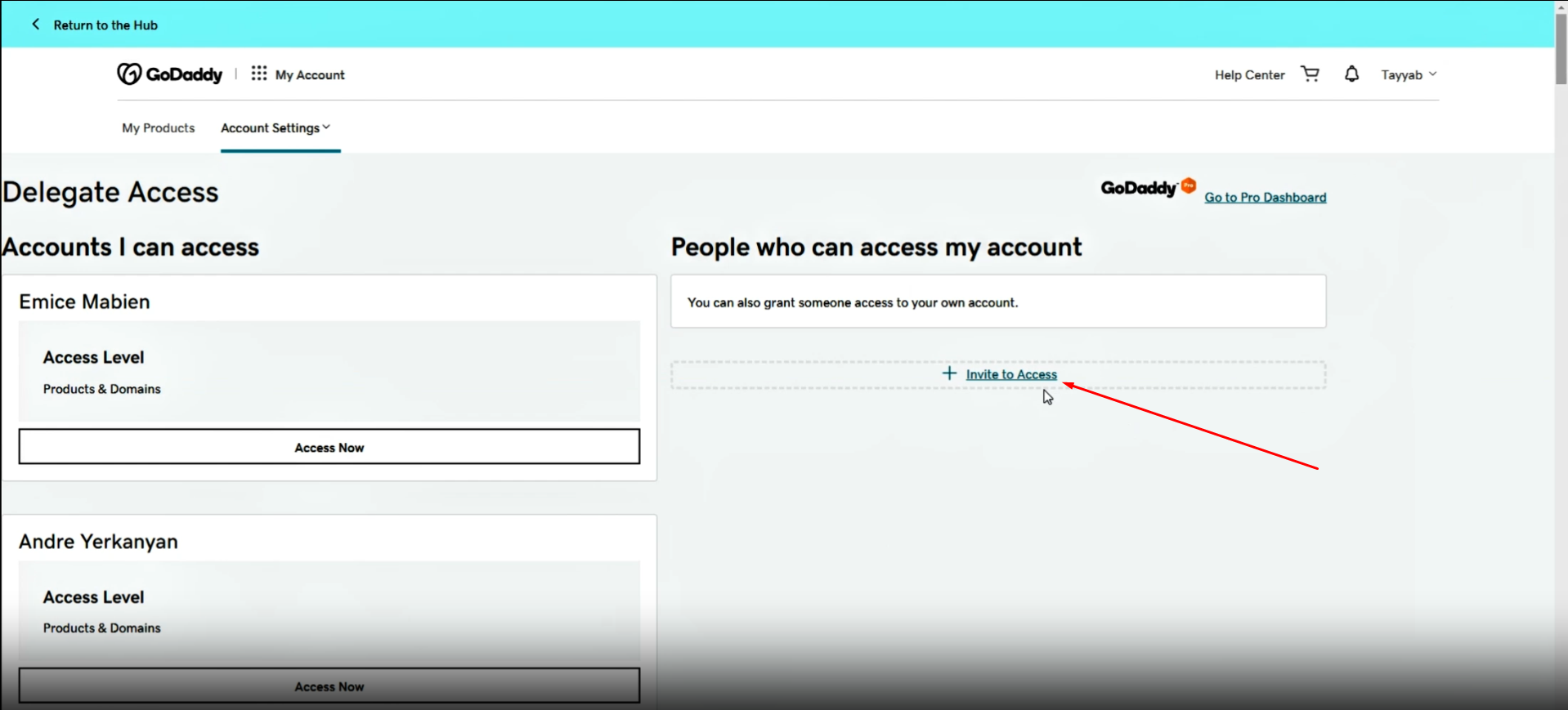
Step 1: Log in to Your GoDaddy Account #
- Open your web browser and go to GoDaddy.
- Click on the “Sign In” button at the top right corner of the page.
- Enter your username and password, then click “Sign In.”
Step 2: Navigate to Account Settings #
- Once logged in, click on your username at the top right corner.
- From the dropdown menu, select “Account Settings.”
Step 3: Access the Delegate Access Section #
- In the “Account Settings” page, look for the “Delegate Access” section. This might be listed under “Account Management” or similar categories.
Step 4: Invite a Delegate #
- Click on the “Invite to Access” button.
- Enter the delegate’s email address.
- Select the level of access you want to grant. The options usually include:
- Products & Domains: Allows the delegate to manage your products and domains.
- Email & Office: Allows the delegate to manage your email and office products.
- Click the “Invite” button to send the invitation.
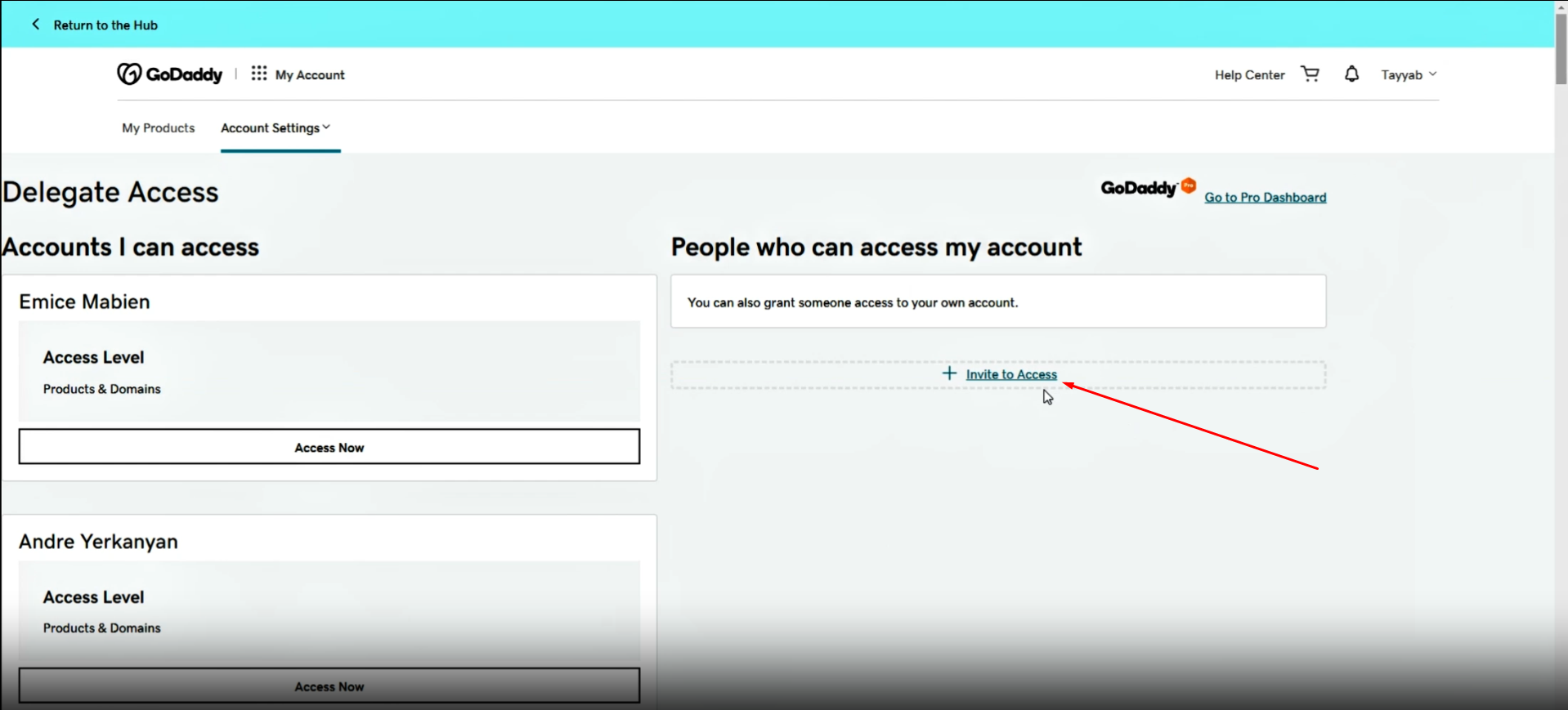
Step 5: Delegate Accepts the Invitation #
- The delegate will receive an email invitation.
- They need to open the email and click on the “Accept Invitation” link.
- The link will redirect them to GoDaddy’s website, where they must sign in to their own GoDaddy account or create one if they do not have one already.
- Once signed in, they will accept the invitation, and the access level you specified will be granted.




