In this article, we’ll walk you through the steps to register your A2P (Application-to-Person) compliance campaign. This registration is crucial for businesses using SMS messaging in the U.S., as it ensures your phone number is authorized and compliant with regulations. Let’s get started!
Step 1: Ensure Your Website is Ready #
Before registering for A2P compliance, make sure your website is live and your domain is properly connected. Here’s what you need to do:
- Confirm Domain Connection: Go to your website settings and verify that your domain is attached.
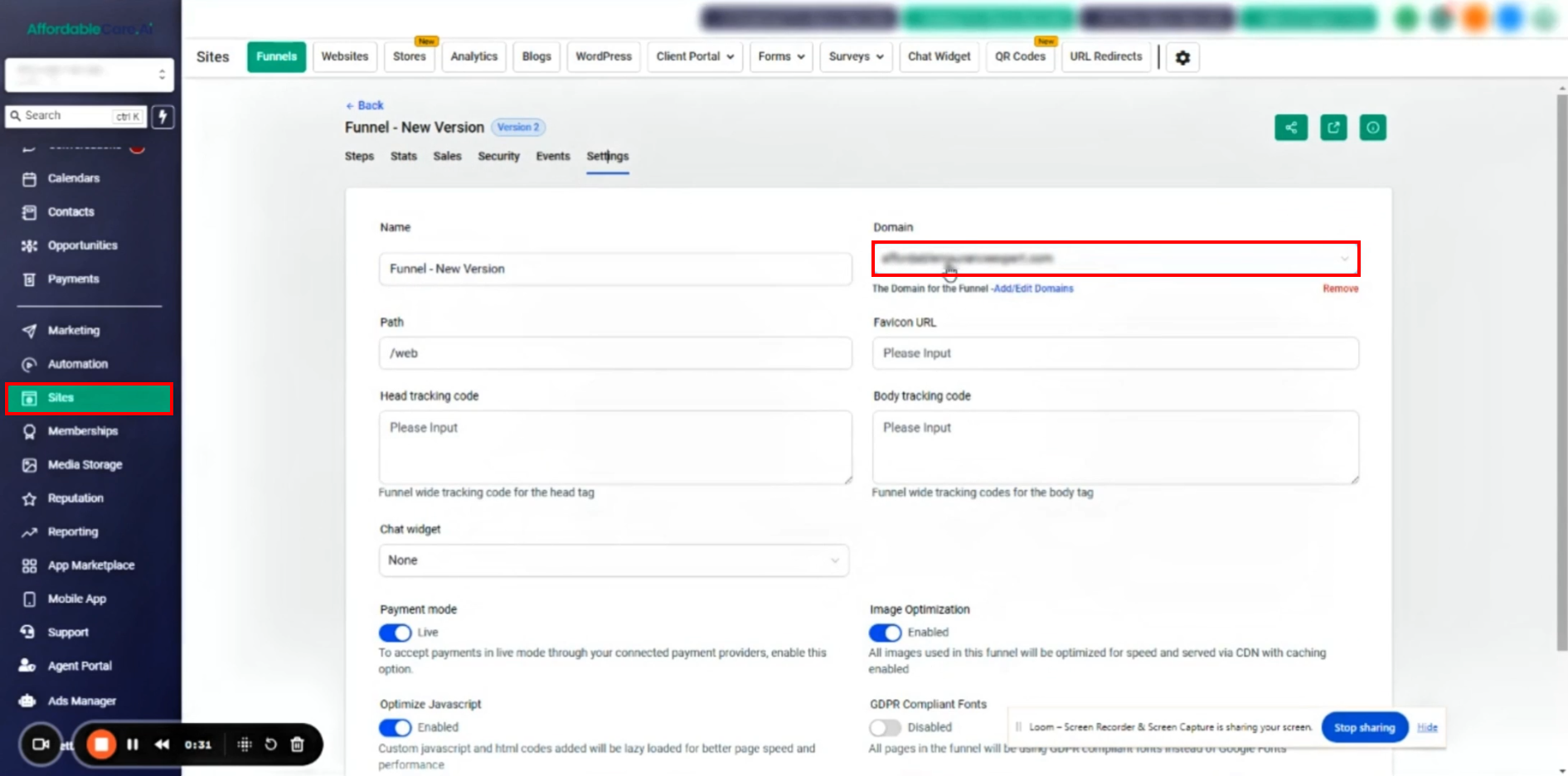
- Accurate Business Information: Double-check that your website displays correct details like your phone number, business name, and other relevant information.
- Privacy Policy & Terms of Conditions Pages: Ensure your website includes clearly visible links to your Privacy Policy and Terms & Conditions pages, preferably in the footer. These should also mention your business name, current year, and an “All rights reserved” statement.
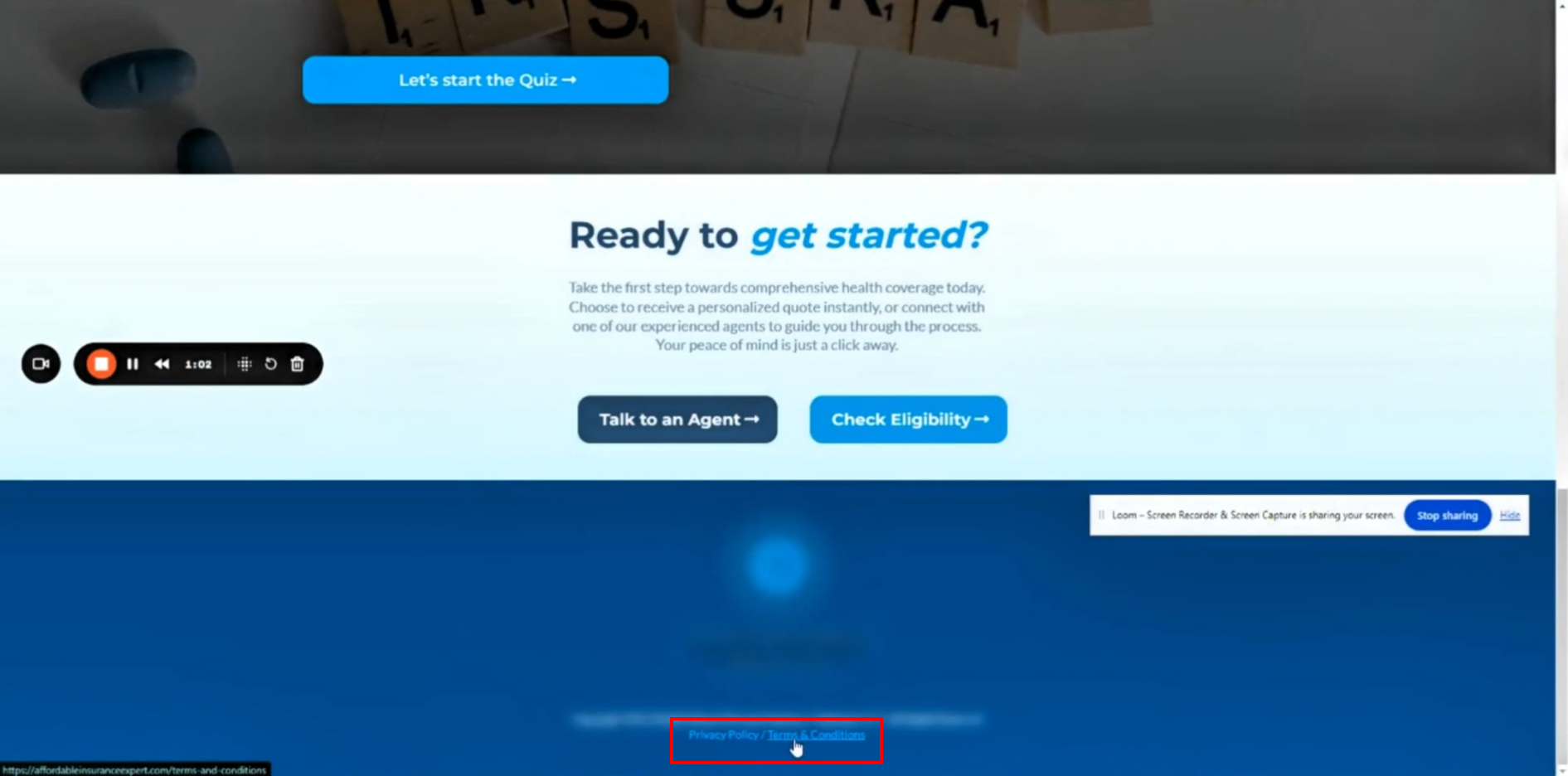
- Consent Checkboxes: Add consent checkboxes to all opt-in and calendar forms. These checkboxes should indicate that users agree to receive notifications from your business, with links to your Terms & Conditions and Privacy Policy pages.

- Opt-Out Option: Provide an easy way for users to opt out of receiving messages, such as by replying with “STOP” or “Unsubscribe.”
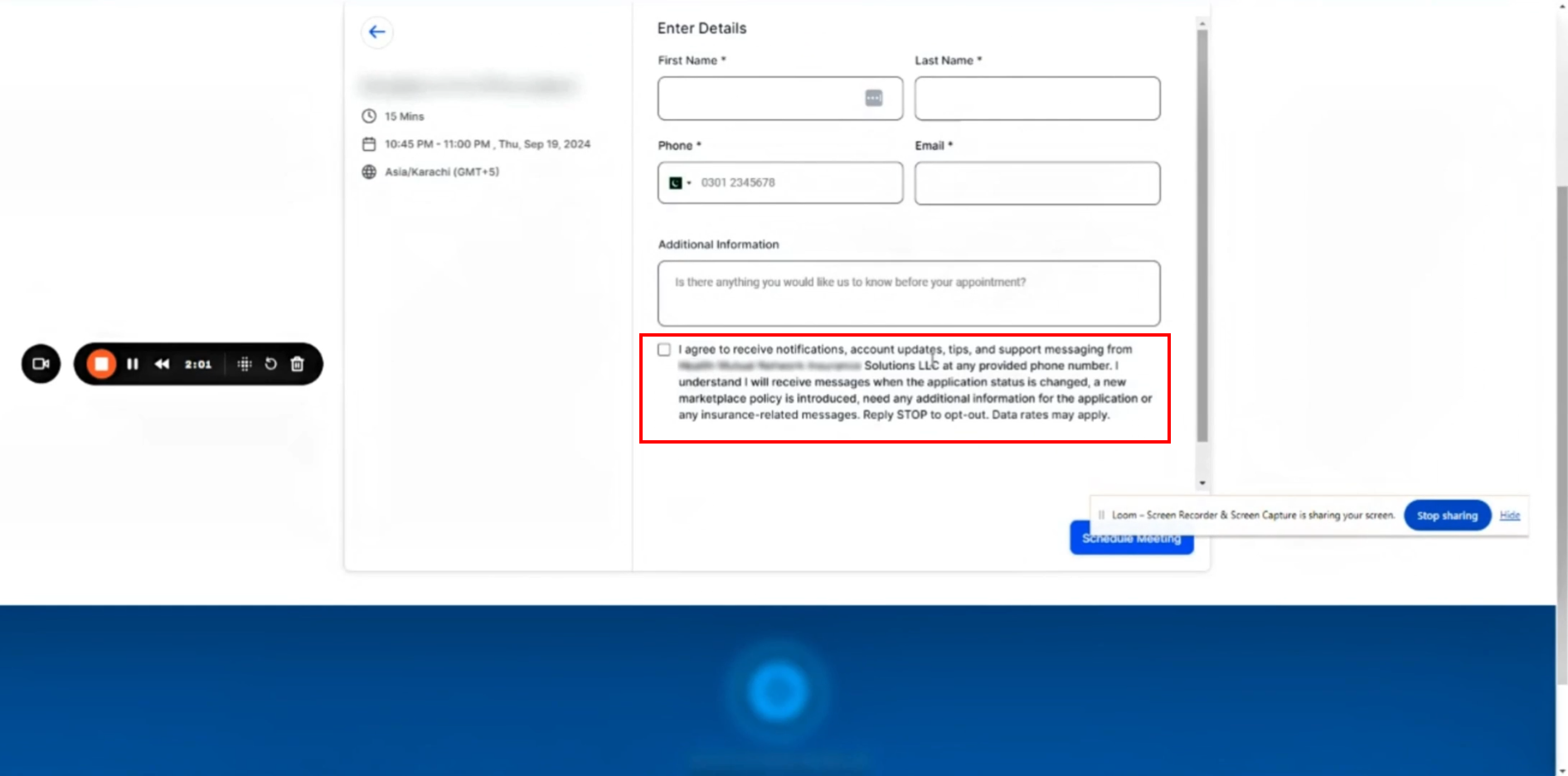
Step 2: Register for A2P Compliance #
Once your website is prepared, it’s time to begin the A2P compliance registration process.
Access Phone Number Settings:
- Go to your settings and select the Phone Numbers menu.
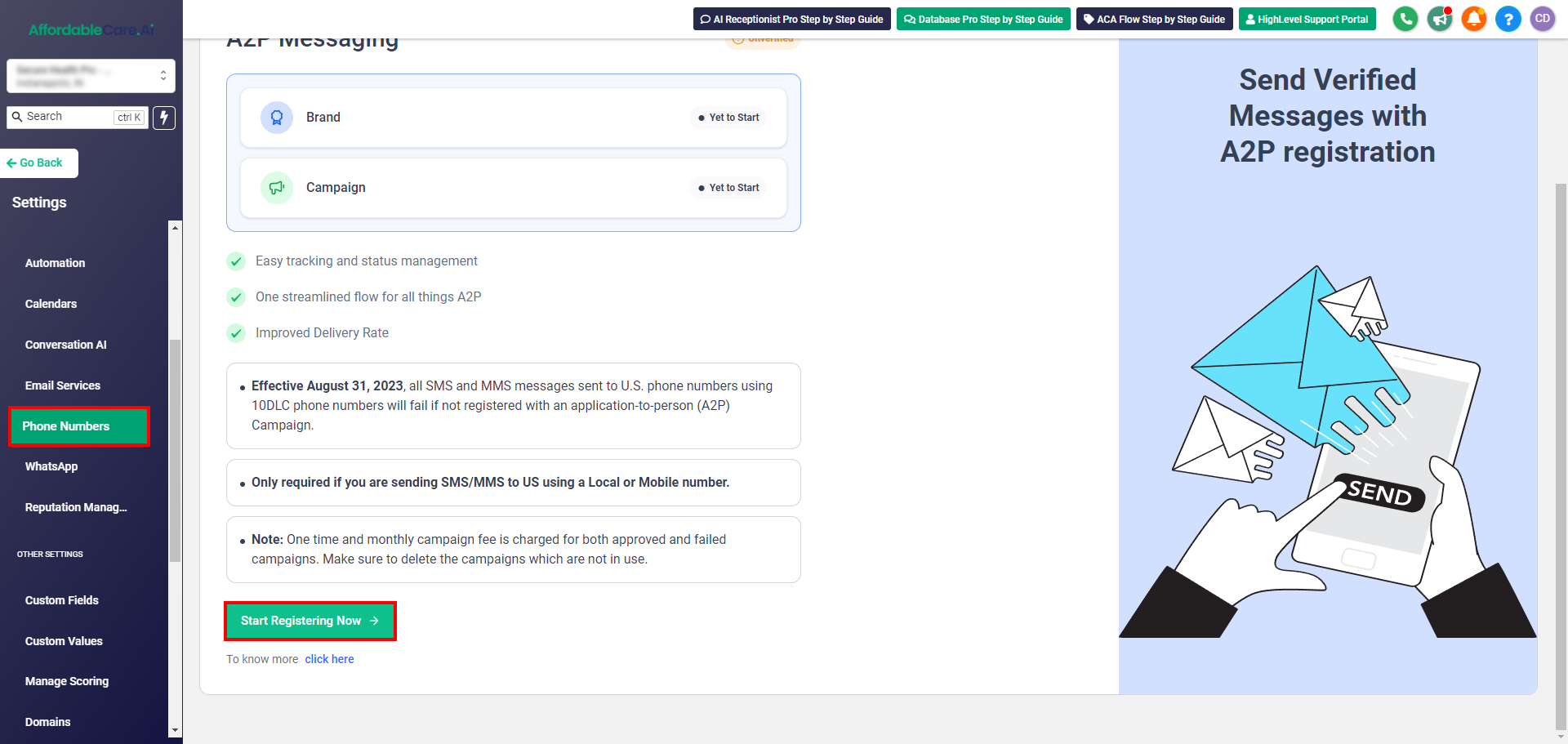
- Open the Trust Center tab. If it says “unverified,” click Start Registering Now.
Enter Your Business Information:
- Fill in your business details, including your legal name, business type (such as sole proprietorship), EIN (Employer Identification Number) or tax ID, and business email.
- Enter your website URL and confirm that your business operates in the U.S. or Canada.
Business Registration Details:
- Input your business registration number (usually a 9-digit number) and select your business industry.
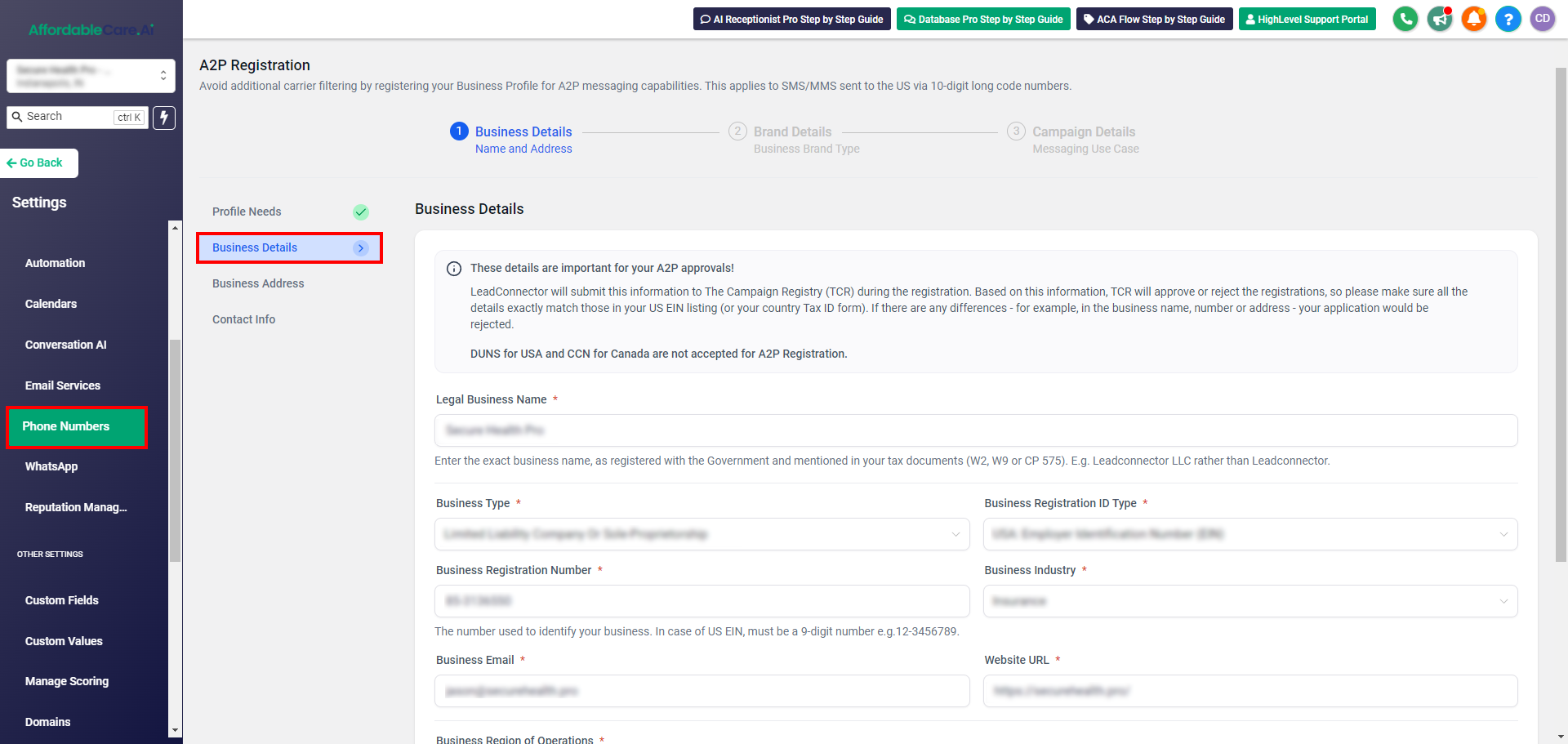
- Provide the business email and website URL again.
- Select USA and Canada as your business’s region of operation.
Enter Business Address:
- On the next page, enter your business address, including the country, state, city, and zip code. Click Continue to proceed.
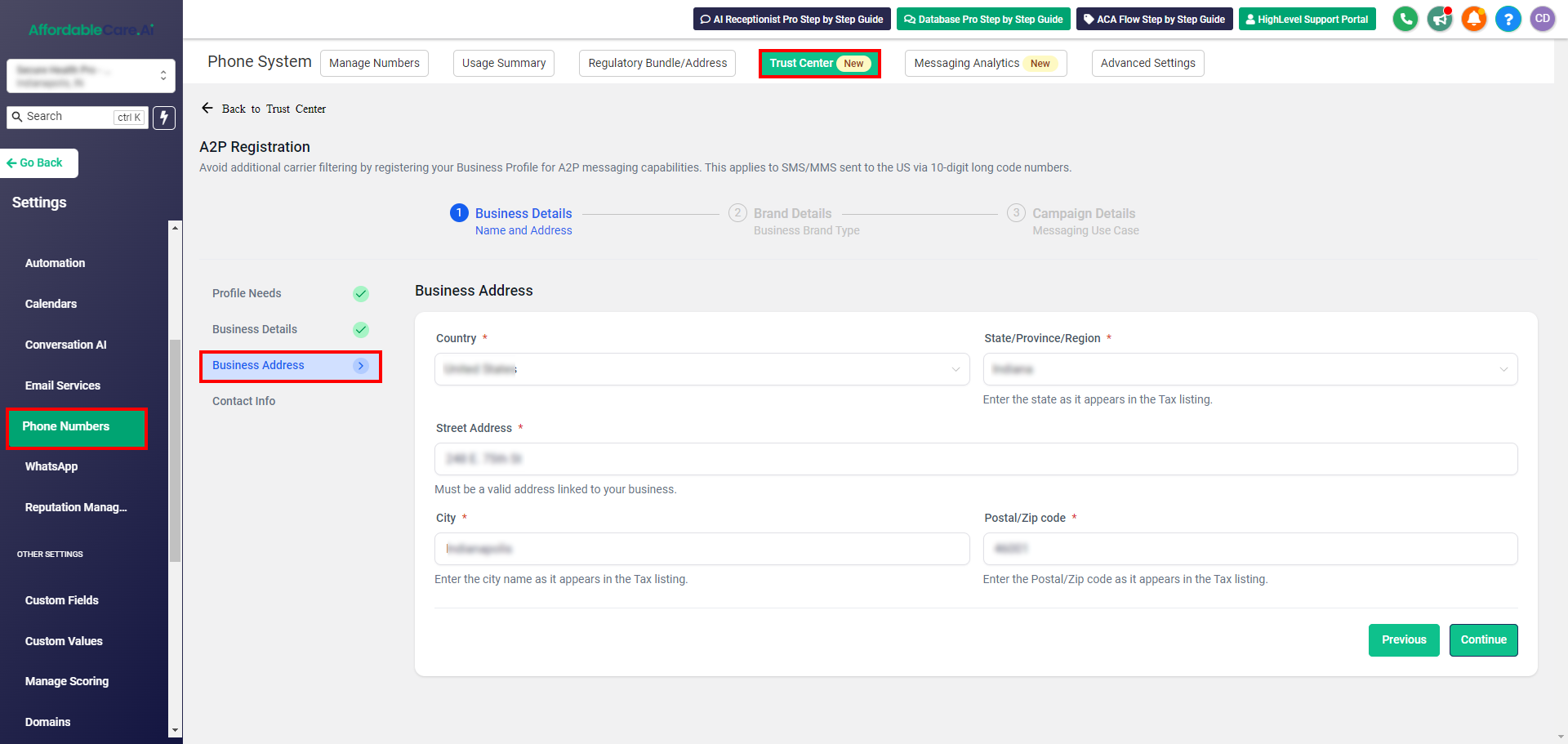
Authorized Representative Details:
- Provide the details of an authorized representative, such as the first name, last name, email address, phone number, and their role (e.g., CEO or Director).
- For SMS volume, select high volume, and confirm the registration fee. Then, click Continue.
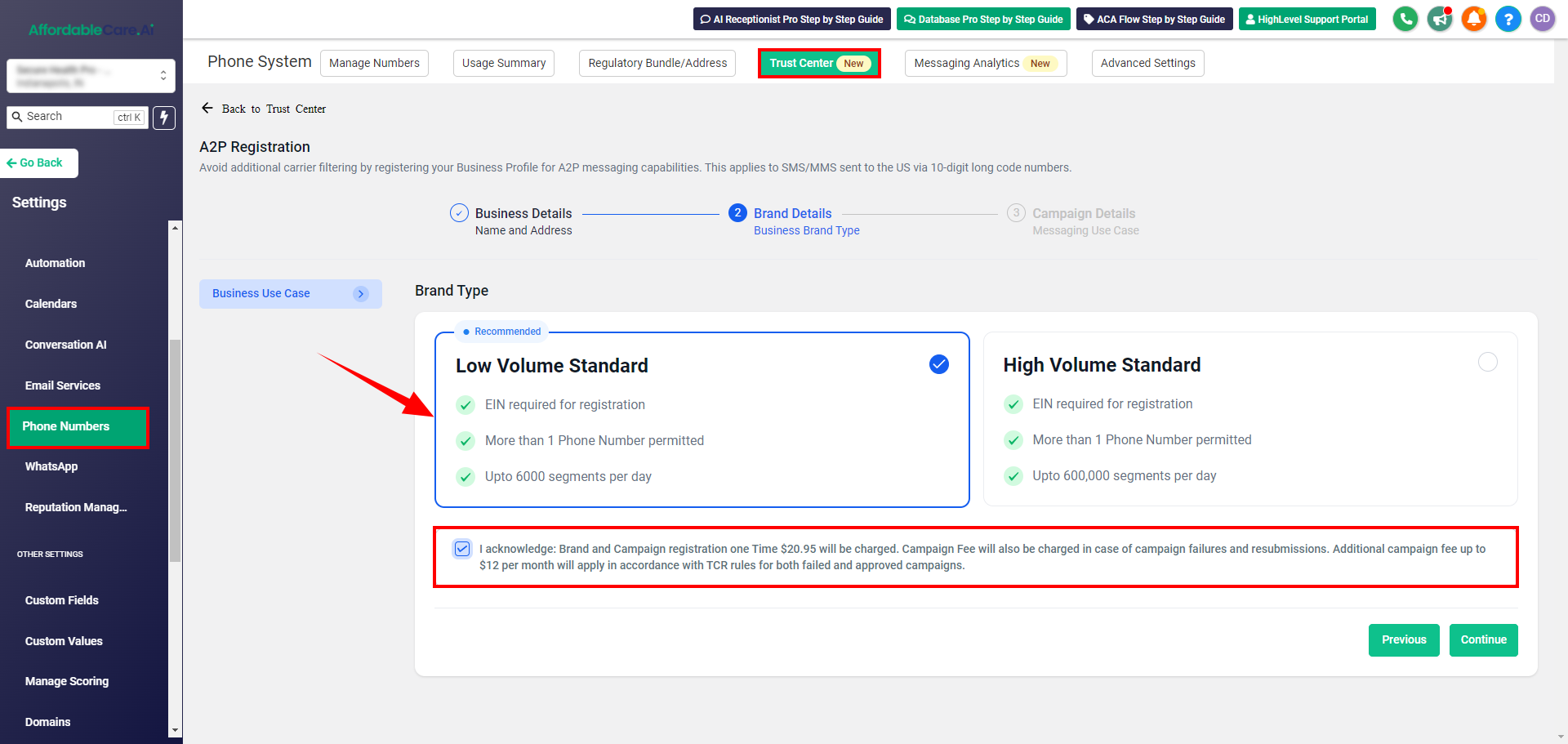
Step 3: Submit Your Campaign Information #
After registering your brand, the next step is to submit your campaign information.
Select Campaign Use Case:
- Choose the appropriate campaign use case. For example, if you’re using SMS for customer support, select Customer Care.
Describe How the Phone Number Will Be Used:
- Be specific and clear about how your phone number will be used. For instance, you might say, “This phone number will be used for sending appointment reminders and insurance updates.”
Enter Your Website URL:
- Ensure the URL where your phone number is listed is entered here.
Provide SMS Message Samples:
- Write an example of a message you will send. For example, “Hi John, this is Sarah from Insurance.com. We’re confirming your appointment for tomorrow.”
- Include opt-out keywords like “STOP” or “Unsubscribe” in the message.
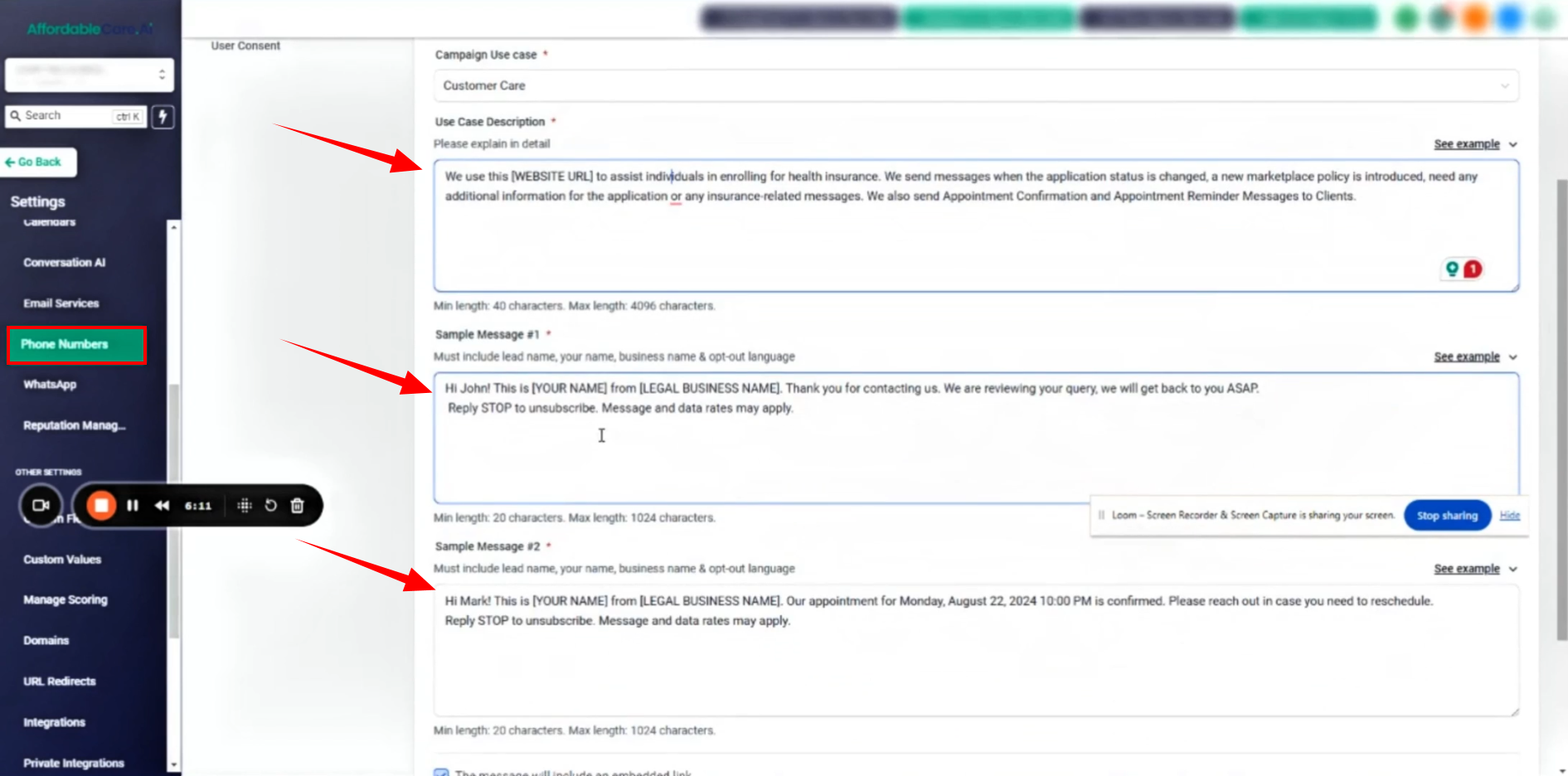
- Provide a second message sample, ensuring your business name and opt-out option are included again.
Consent and Opt-In Details:
- Describe how users will provide consent to receive messages from your business. Include a link to your consent form page.
- Draft a confirmation message for users who opt in, such as: “You’ve successfully opted in to receive notifications from [Your Business Name]. Reply STOP to unsubscribe.”
Acknowledge Consent and Submit:
- After entering all the required details, review and acknowledge the consent agreement, then click Submit.
Step 4: Wait for Approval #
The approval process typically takes 7 to 10 business days. Once your campaign is approved, you’ll be able to send compliant SMS messages to your customers.
Conclusion #
By following these steps, you’ll ensure that your A2P compliance campaign is properly registered, allowing your business to send SMS messages without any issues. If you have questions or need further assistance, don’t hesitate to reach out to support.
Quick Tips:
- Ensure your website is updated with a Privacy Policy, Terms & Conditions, and opt-out options before starting registration.
- Be thorough and specific in describing how your phone number will be used and how customers will give consent.
- Approval can take up to 10 days, so plan accordingly!




