In this article, we’ll walk you through the steps to customize your ACA website by updating business info, branding, logos, and more using custom values in GoHighLevel (GHL). By following these steps, you can ensure that your branding is consistent across your funnels, websites, and automations.
Accessing Custom Values #
To begin updating your branding, follow these steps:
- Navigate to Settings Log in to your GHL account and click on the Settings tab.
- Open Custom Values Within the settings, you’ll find a tab labeled Custom Values. Click on it to access the different custom values used across your website and automation.
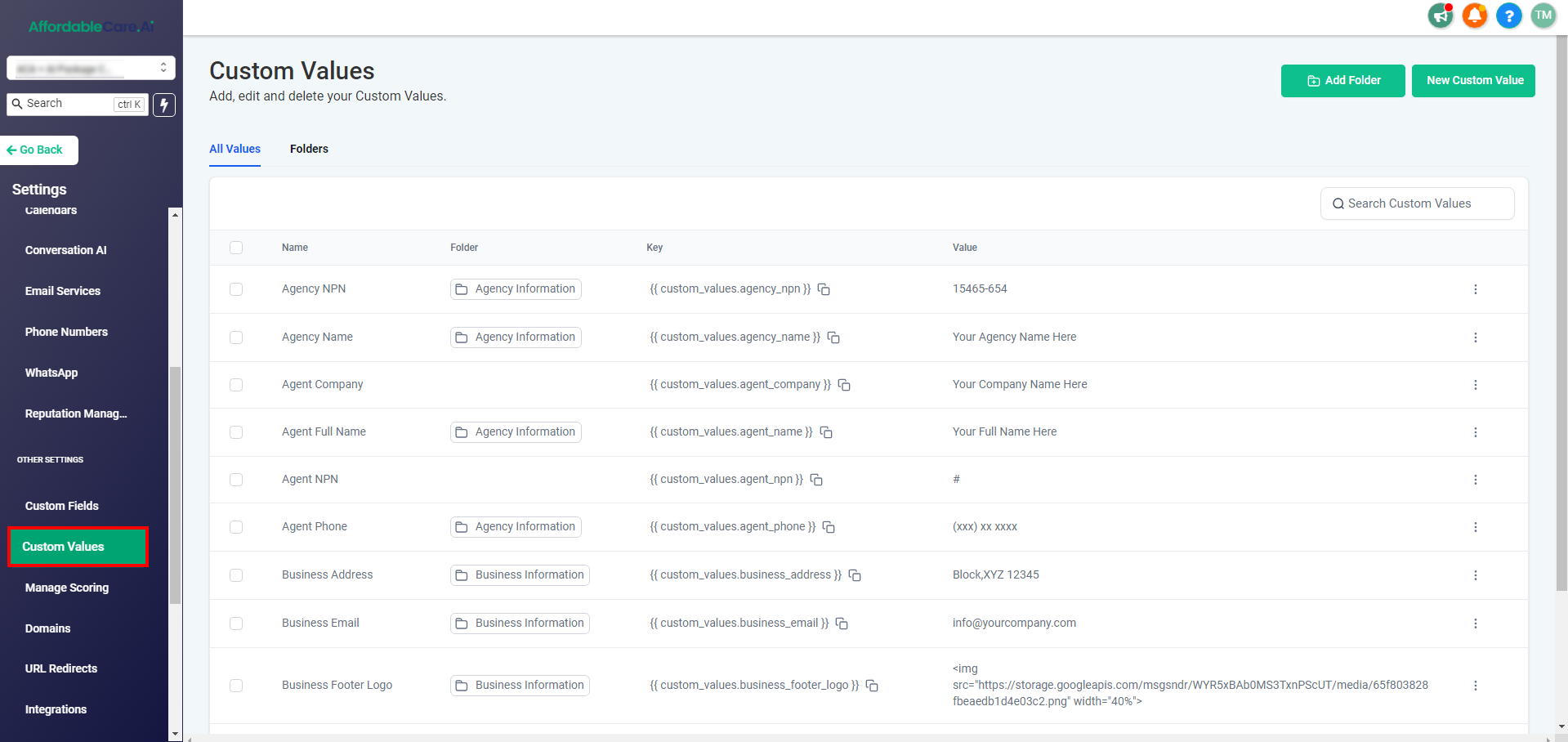
Updating Agency Information #
Once inside the Custom Values tab, you can update the essential information for your agency, such as your Agency NPN, business name, and contact details.
- Edit Agency NPN Locate the Agency NPN value, click the three dots next to it, and select Edit Custom Value. Enter the new NPN number and click Update. This change will automatically reflect across your funnels, websites, and automations.
- Edit Business Information Similarly, you can update your agency name, business address, or email by following the same steps—find the value, click Edit Custom Value, enter the new info, and hit Update.
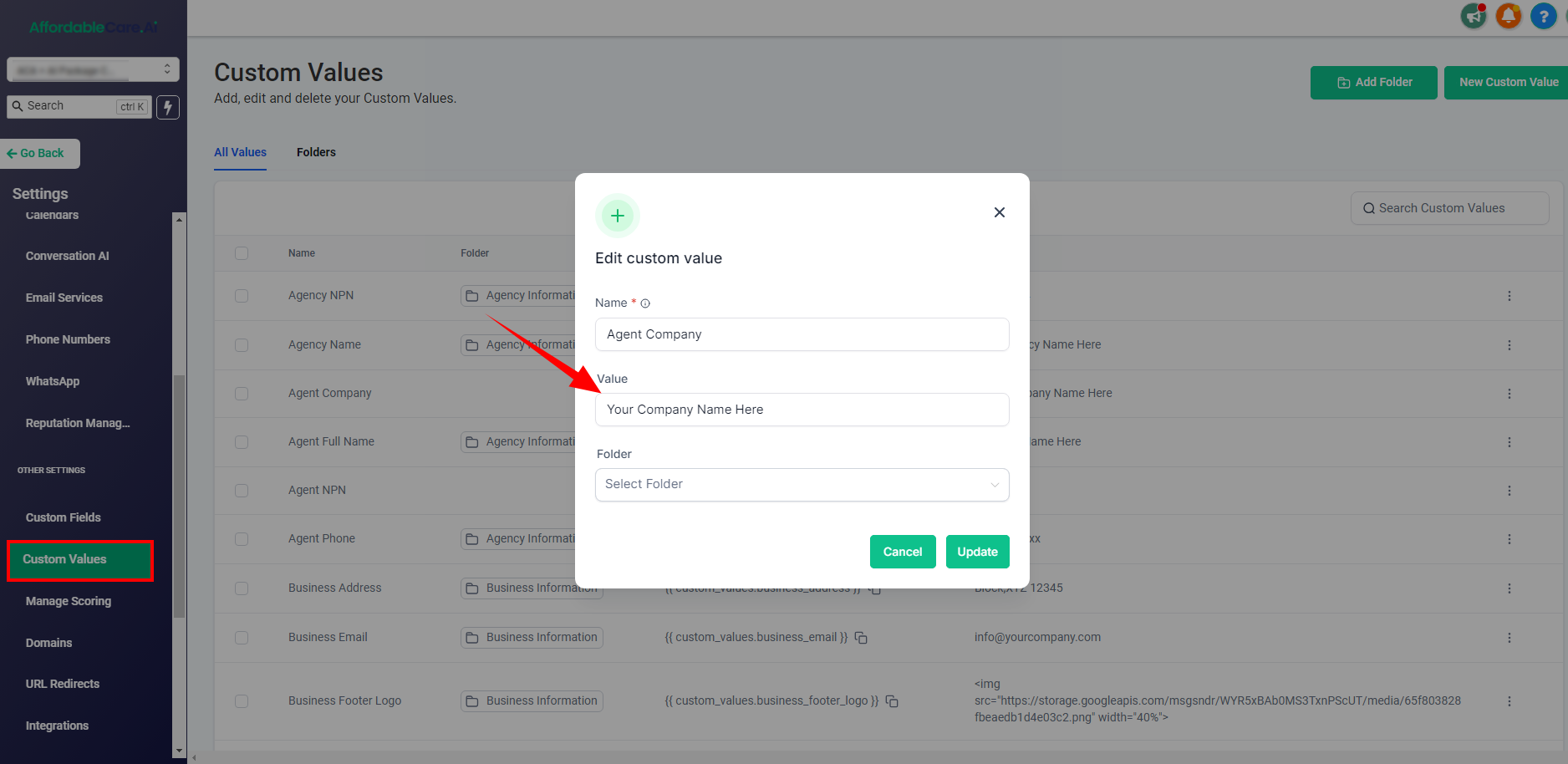
Updating Logos for Header and Footer #
To ensure your logo is up to date in both the header and footer of your website, follow these steps:
- Upload Your Logo to Media Storage Go to Media Storage and click on Upload File. Upload the logo you want to use. Once uploaded, right-click on the logo image and click Get Link to copy its URL.
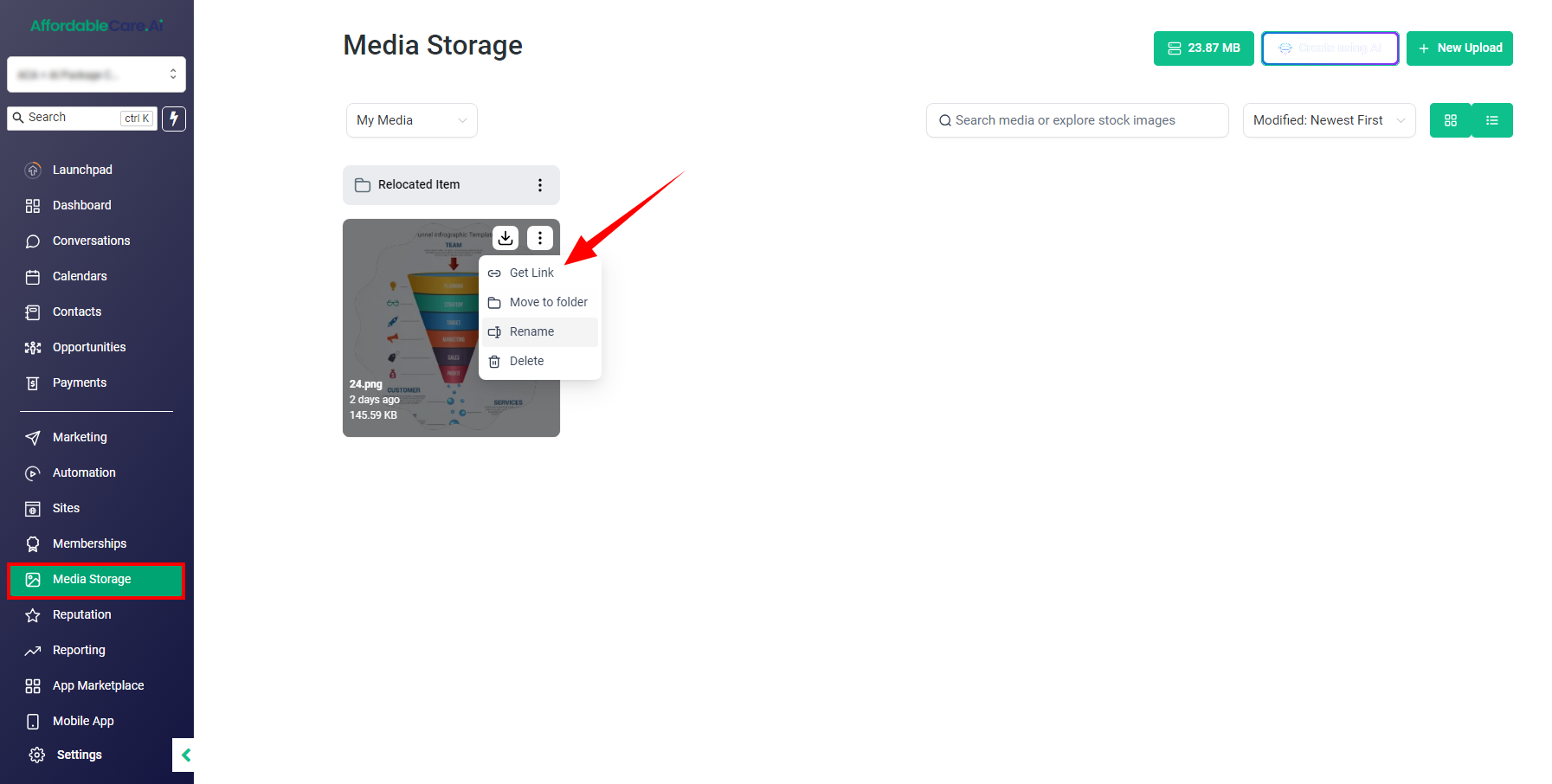
- Update Logo in Custom Values Go back to Custom Values and locate the current logo link. Click Edit Custom Value, paste the new logo URL you copied, and hit Update. If you have different logos for the header and footer, repeat the steps for both.
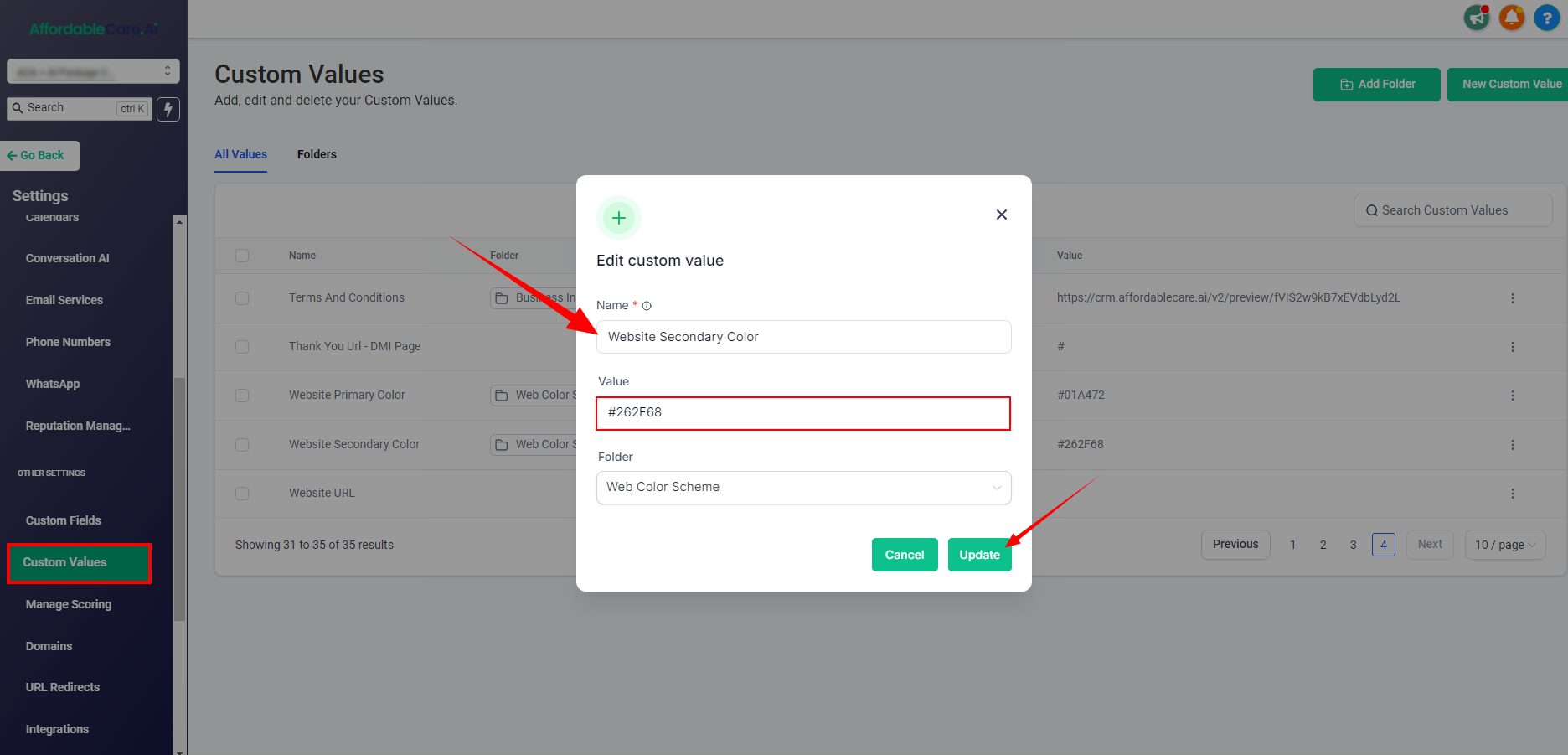
Customizing Branding Colors #
You can also update the color scheme of your website through custom values. This includes primary and secondary colors that define your website’s overall look.
- Find the Color Values In the Custom Values tab, look for the Primary Color and Secondary Color fields.
- Change Color Codes Update the hex code for both colors to match your branding preferences. Once you’ve entered the new codes, click Update, and your color scheme will be automatically updated throughout your website.
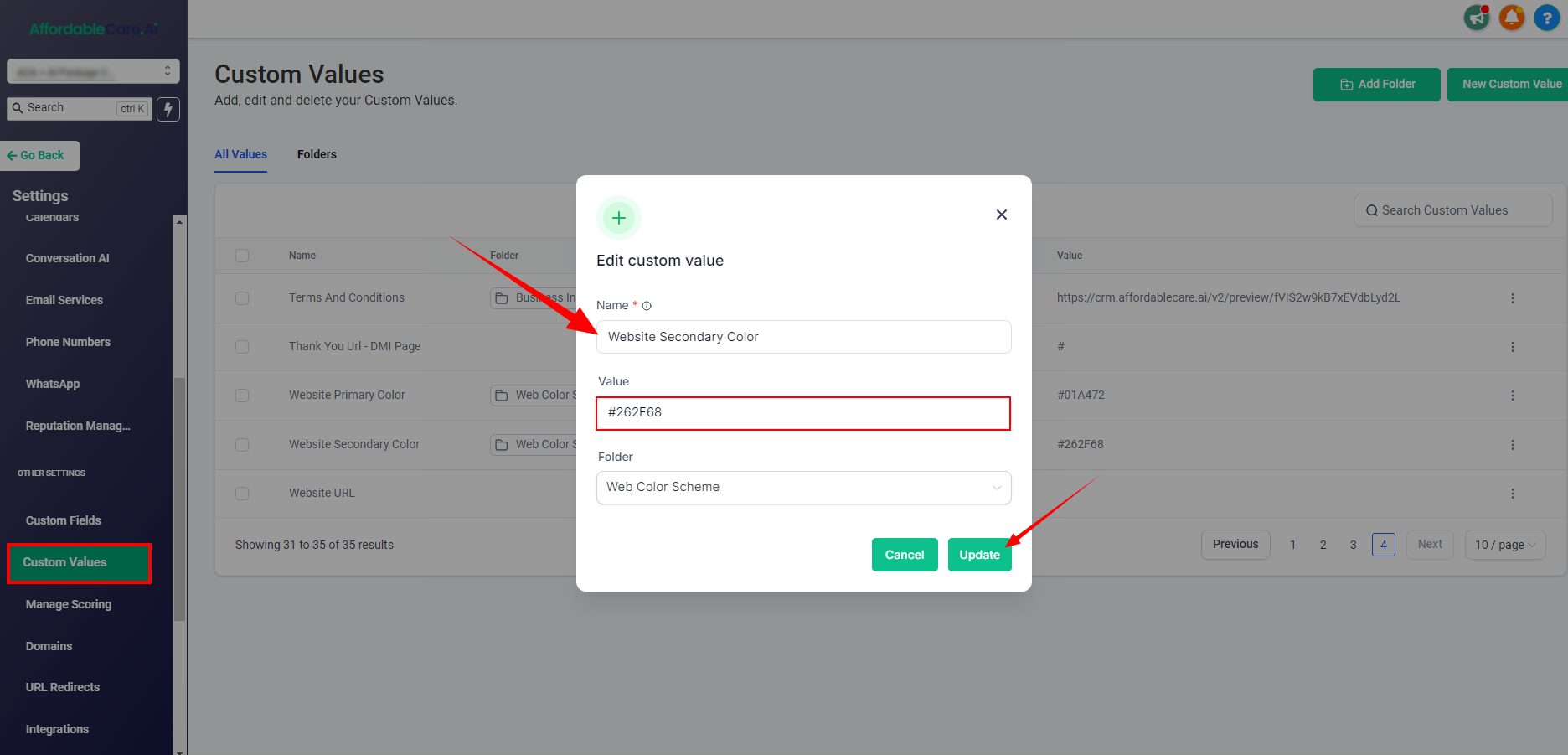
Updating Additional Information #
Other important elements, such as phone numbers and enrollment links, can also be modified via Custom Values.
- Edit Phone Numbers and Links Locate the relevant field (e.g., Phone Number, Enrollment Link) and click Edit Custom Value. Enter the new information and click Update.
Conclusion #
Using custom values in GoHighLevel allows you to easily update and maintain consistent branding across your website and automation. Whether you’re updating logos, business information, or colors, these changes will automatically populate wherever they are used. This not only saves time but ensures a professional and unified appearance for your ACA website. By following these simple steps, you can keep your business information up to date and enhance the user experience for your visitors.
Frequently Asked Questions (FAQs) #
- What are custom values used for in GoHighLevel? Custom values let you update and maintain branding elements like logos, colors, and business info across your website, funnels, and automations.
- How do I update my agency’s NPN number? In Custom Values, find Agency NPN, click Edit, enter the new number, and hit Update.
- How can I change my website’s logo? Upload your logo to Media Storage, copy the URL, then update the logo fields in Custom Values with the new URL.
- Can I update my website’s color scheme? Yes, change the hex codes for Primary Color and Secondary Color in Custom Values and click Update.




