Table of Contents
Adding UTM parameters helps track campaign performance by capturing data on traffic sources, ad engagement, and conversions.
Step-by-Step Guide to Adding UTM Parameters #
Step 1: Access Ads Manager
- Go to Ads Manager and select the campaign you want to track.
Click here to access Ads Manager. - Navigate to Manage Ads > Edit.
Step 2: Go to the Tracking Section
- In the ad editor, scroll down to find the Tracking section.
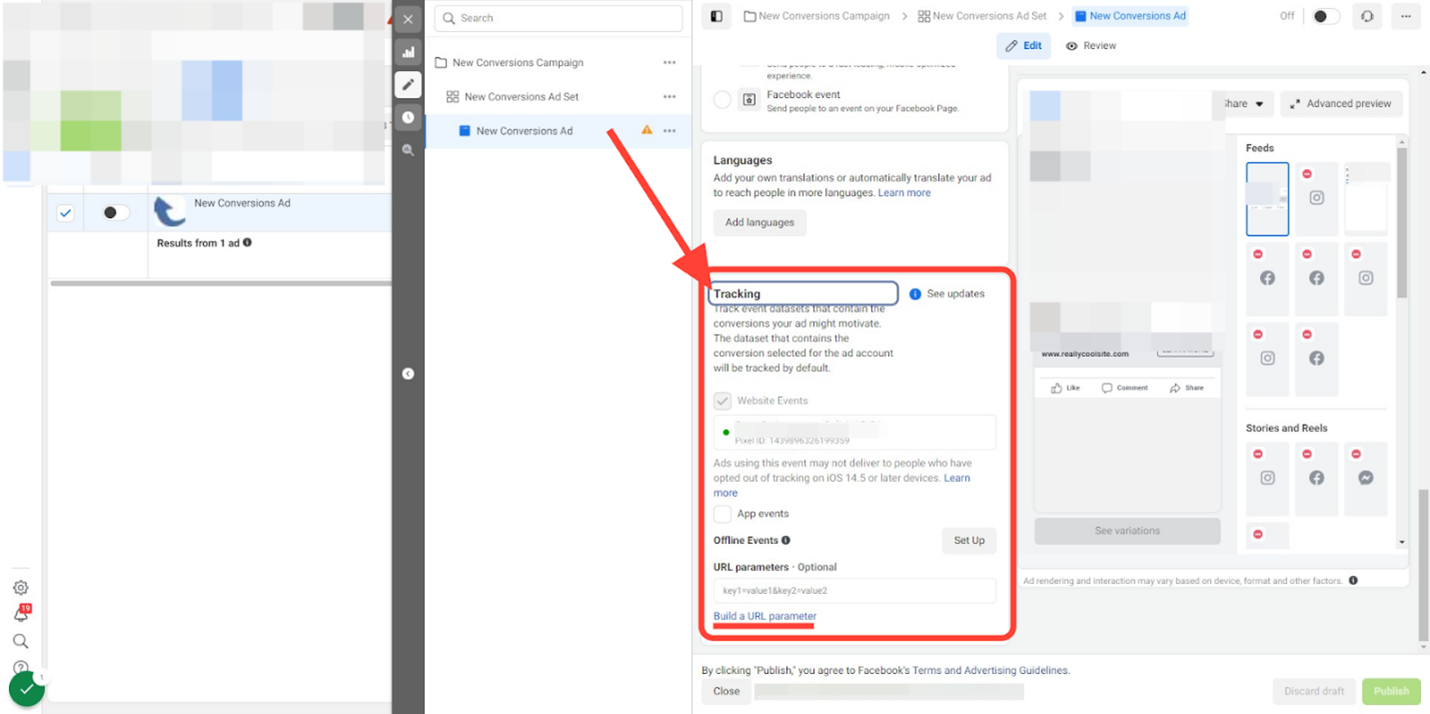
Step 3: Open URL Parameter Builder
- Click Build a URL Parameter to open the tool for structuring your UTM parameters.
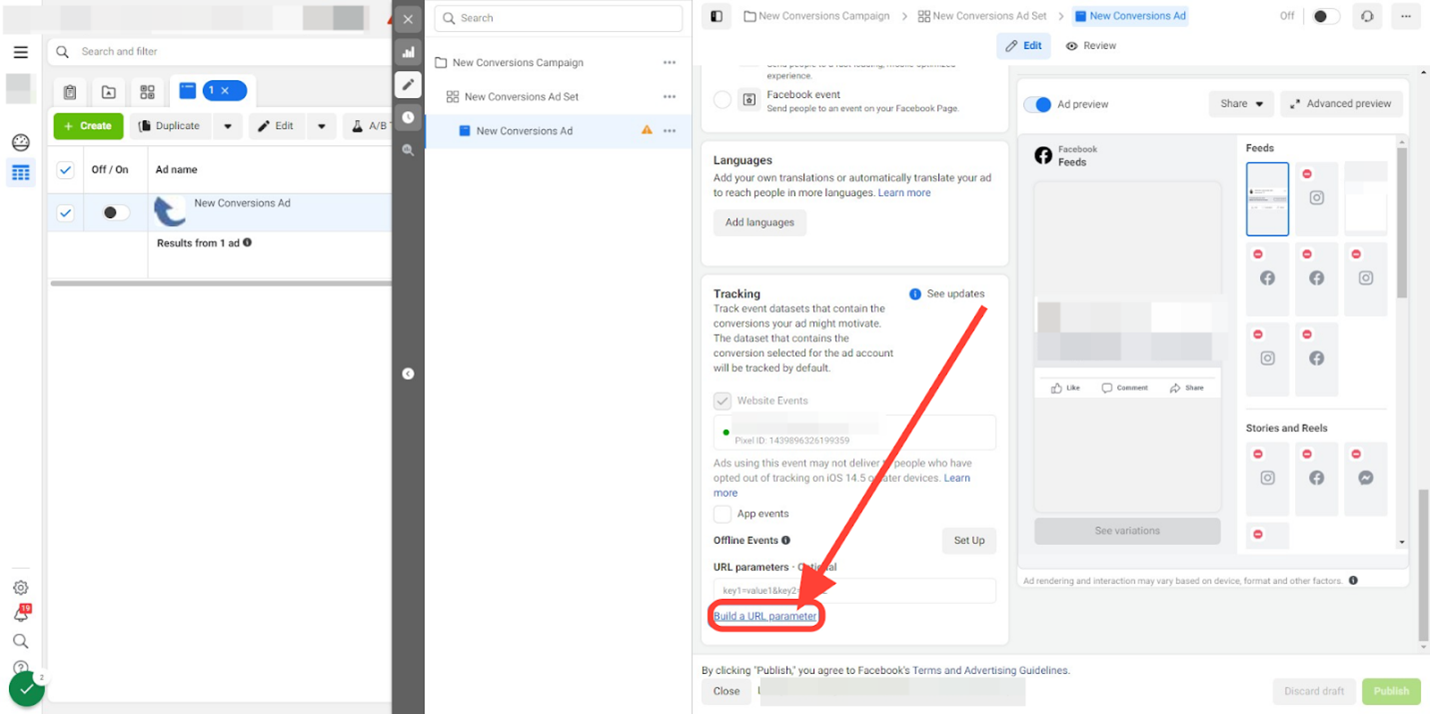
Step 4: Fill in UTM Fields
- Campaign Source: Enter
fb_adto identify Facebook Ads. - Campaign Medium: Choose
{{placement}}to track ad placements. - Campaign Name: Select
{{campaign.name}}{{campaign.id}}to capture the campaign name and ID. - Campaign Content: Choose
{{ad.name}}{{ad.id}}for the specific ad name and ID.
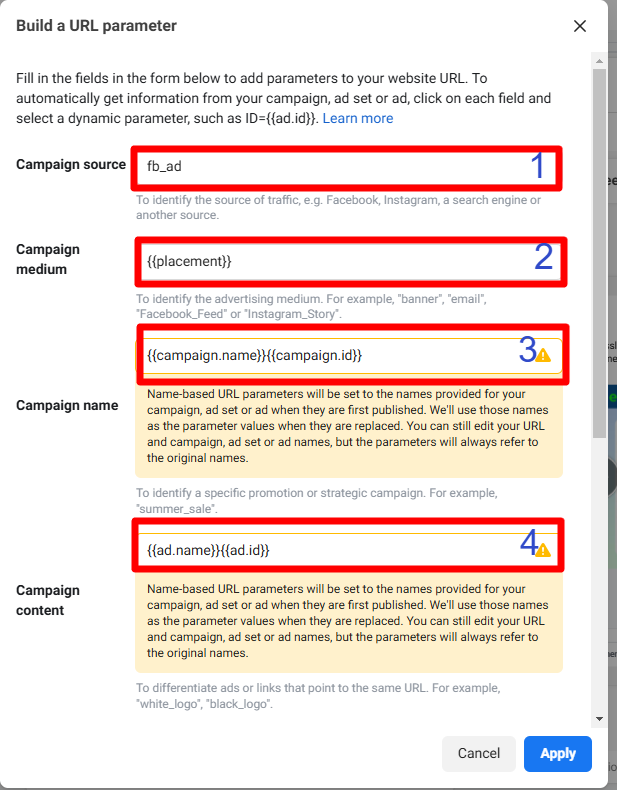
Step 5: Add a Custom Parameter
- Click Add Parameter and enter
Campaign+Adsetfor the Parameter Name. - In the Value field, select
{{adset.name}}{{adset.id}}to capture the ad set name and ID.
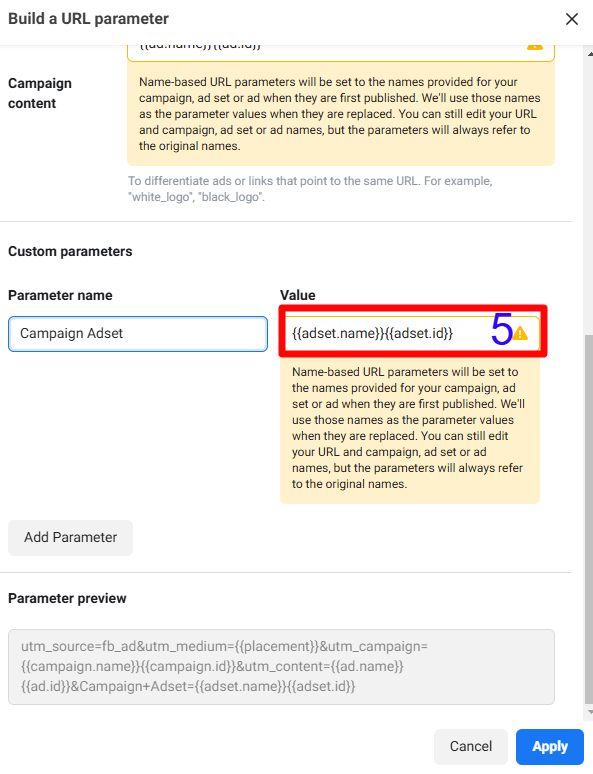
Step 6: Apply Settings
- Click Apply to save and activate UTM tracking for your ad.
Important Notes #
- Approval Time: Facebook reviews changes; once approved, UTM tracking will start.
- No Special Characters: Use only alphanumeric characters for accuracy.
- Testing Mode: UTM parameters don’t show in previews but will work in live ads.
Adding UTM parameters provides insights into user interactions, helping optimize ads based on real data.
Frequently Asked Questions #
- What are UTM parameters, and why should I use them?
UTMs are tracking tags added to URLs that help monitor ad performance by capturing data on sources, campaigns, and placements. - How do I access the UTM parameter setup in Facebook Ads Manager?
In Ads Manager, select a campaign, go to Manage Ads > Ads > Edit, then scroll to the Tracking section to build UTM parameters. - What fields should I include in my UTM setup?
Include Campaign Source (e.g.,fb_ad), Campaign Medium ({{placement}}), Campaign Name ({{campaign.name}}{{campaign.id}}), and Campaign Content ({{ad.name}}{{ad.id}}). - Can I add custom UTM parameters?
Yes, click Add Parameter and enter details like Campaign+Adset with{{adset.name}}{{adset.id}}to capture specific ad set information. - When do UTM parameters start working?
UTM parameters activate once your ad is live and approved by Facebook; they won’t show in preview mode.




