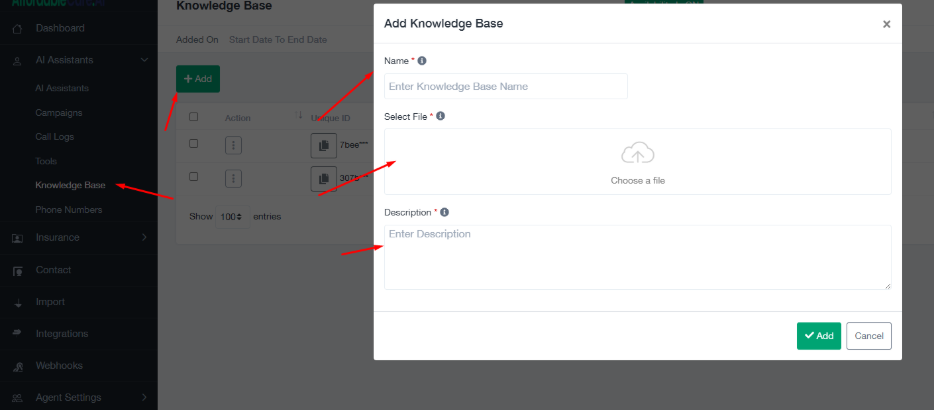
A knowledge base allows your AI assistant to access specific documents during a call or chat. Instead of relying only on the default AI model, your Assistant can search and retrieve information from files you upload. This means your AI can give accurate, company-specific answers in real time.
For example:
- If a customer asks about your refund policy, the AI can instantly read the uploaded policy document and respond correctly.
- If a client asks for technical specifications, the AI will reference the product manual you’ve uploaded.
This makes the AI not just a conversational agent but a true knowledge-driven assistant.
How Knowledge Bases Work #
- Upload a File—Add a file (such as PDF, Word, or CSV) into the Knowledge Base.
- Create a Knowledge Base—Give it a name, select the file, and write a clear description of its purpose.
- Select the Knowledge Base Inside the AI Assistant—Just like Tools, you must select the Knowledge Base in the AI Assistant you want to use it.
- System Prompt Instruction – Add clear instructions in the AI Assistant’s system prompt telling it when to reference the Knowledge Base.
- Trigger Condition – During the call, if the customer’s words match the description, the AI Assistant will search the Knowledge Base file for an answer.
- Dynamic Responses—The AI uses the file to respond with relevant, accurate information.
Important Setup Notes #
- You must select the Knowledge Base inside the AI Assistant where you want to use it.
- You must add instructions in the system prompt telling the Assistant when to reference the Knowledge Base.
- The description you provide must align with the system prompt instructions.
- Simply uploading a knowledge base file will not make the AI use it — it must be connected to an Assistant.
Supported File Formats #
Knowledge bases support a wide range of file formats:
- .txt, .pdf, .docx, .doc,
- .csv, .tsv, .md,
- .yaml, .json, .xml, .log
This flexibility lets you upload anything from FAQs to compliance logs, training manuals, contracts, or technical data.
Example Knowledge Base Setup #
Example 1: Refund Policy #
- Name: Refund Policy KB
- File: refund_policy.pdf
- Description: Trigger this knowledge base when a customer asks about refunds, cancellations, or money-back guarantees.
System Prompt Instruction:
“If the customer asks about refunds or cancellations, check the Refund Policy KB knowledge base and answer from there.”
👉 During the call, if the customer says, “What’s your refund policy?” the AI will read from the uploaded PDF and give the exact refund terms.
Example 2: Insurance Coverage Plans #
- Name: Insurance Plan KB
- File: coverage_plans.csv
- Description: Trigger this knowledge base when a customer asks about available insurance plans, deductibles, or coverage details.
System Prompt Instruction:
“If the customer asks about insurance coverage or plan details, check the Insurance Plan KB knowledge base and provide the answer.”
👉 If a customer says, “What dental plans are available in Texas?”, the AI will search the CSV and respond with the correct coverage information.
Example 3: Product User Manual #
- Name: Smart Thermostat Manual
- File: thermostat_manual.docx
- Description: Trigger this knowledge base when the customer asks about thermostat setup, installation, or troubleshooting.
System Prompt Instruction:
“If the customer asks about setting up or troubleshooting the thermostat, use the Smart Thermostat Manual knowledge base to respond.”
👉 If a customer says, “How do I reset my thermostat?” the AI reads from the manual and explains the reset steps.
Best Practices #
- Be Specific in Descriptions—Example: “Trigger when asked about refunds” instead of “Trigger when needed.”
- Match System Prompt and Description—Both must clearly state when the Knowledge Base should be used.
- Keep Files Clean & Focused—Avoid uploading huge files with unrelated data; instead, split files by topic.
- Update Regularly—If your policies or product info change, re-upload the latest documents.
- Test Scenarios – Ask common customer questions to verify that the AI pulls answers from the correct knowledge base.
Summary #
Knowledge bases allow your AI assistant to deliver accurate, reliable, and company-specific answers during calls or chats.
- Upload documents in supported formats.
- Create a knowledge base with a clear name and description.
- Select it inside your AI Assistant.
- Add instructions in the system prompt telling the AI when to use it.
👉 Once connected, your AI Assistant will become a knowledge-powered agent, answering questions directly from your files.
This pairs perfectly with AI tools:
- Tools → take actions (tag, book, move pipeline).
- Knowledge Bases → provide knowledge-based answers (policies, manuals, FAQs).
Together, they create a complete AI automation system.




