Table of Contents
Setting up Facebook’s Conversions API (CAPI) within HighLevel (GHL) ensures that key customer events are accurately tracked and sent to Facebook, helping you optimize ad performance by capturing server-side events.
Step 1: Create a Conversions API Workflow #
- Navigate to Workflows: Go to Automation > Workflows in your HighLevel account.
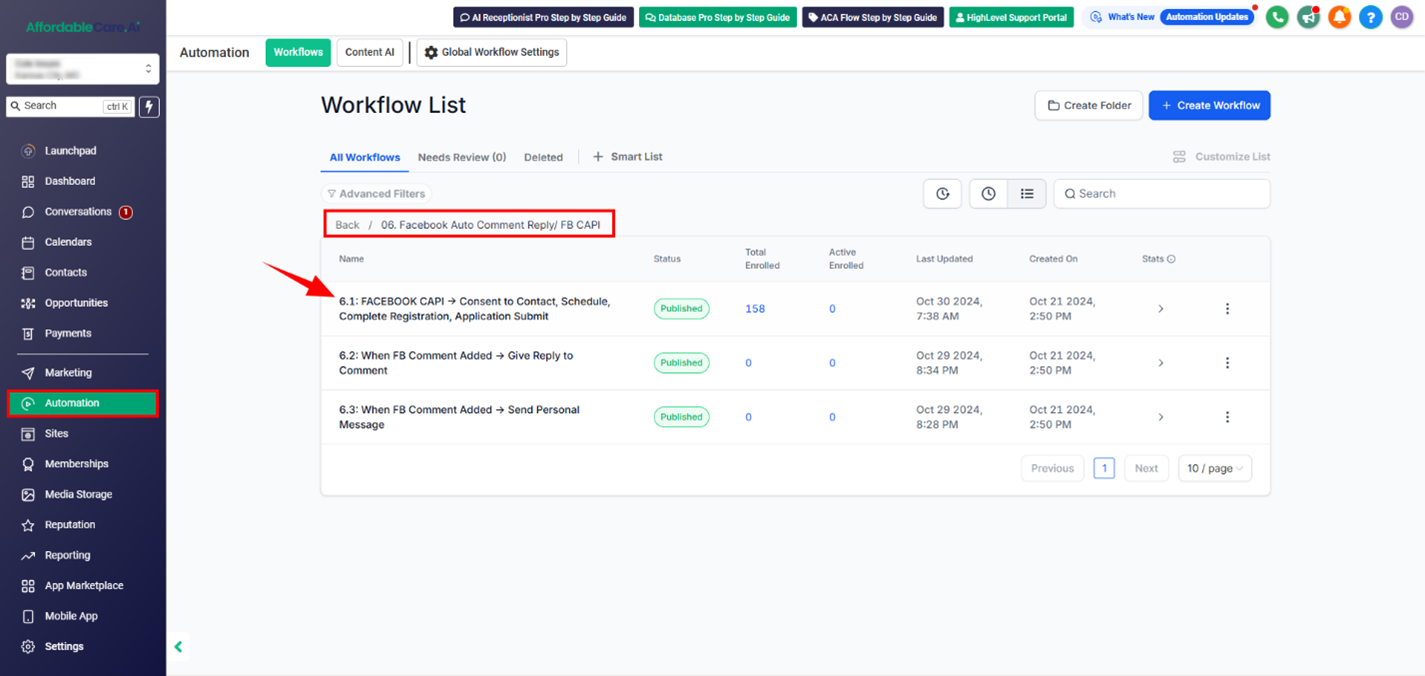
Step 2: Set Up Workflow Triggers #
- Add a New Trigger: Click Add New Workflow Trigger to specify customer actions to trigger CAPI events.
- Select Triggers: Choose triggers based on interactions to track, such as:
- Appointment Setup
- App Consent Submitted
- Consent to Contact
- Health Client
- Apply Filters: Use filters to select specific forms, calendars, surveys, or order forms related to the events.
Step 3: Add the Facebook Conversions API Action #
- Add the Action: Click Add Action and search for Facebook Conversion API in the action library.
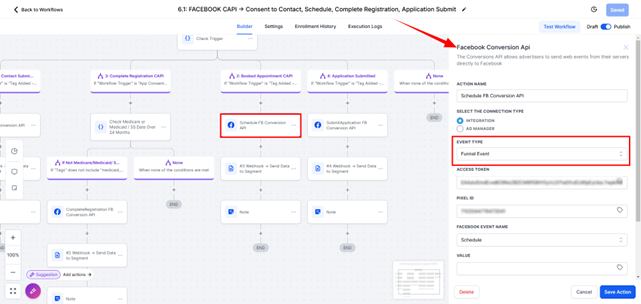
- Select Event Type: Choose Funnel Event in the Event Type dropdown.
Step 4: Generate and Add Access Token #
- Generate Access Token: In Facebook Events Manager, go to Data Sources > Settings and click Generate Access Token.
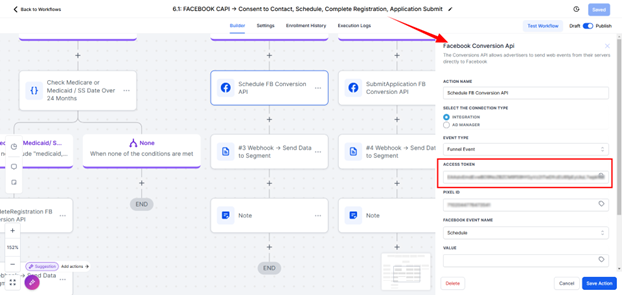
- Add Token to GHL: Copy the access token, return to the GHL workflow, and paste it into the Access Token field in the Facebook Conversion API action.
Step 5: Add Pixel ID to the Workflow #
- Locate Pixel ID: In Events Manager under Settings, find and copy your Pixel ID (also called Dataset ID).
- Paste Pixel ID in GHL: Paste it into the Pixel ID field in your workflow’s Facebook Conversion API action.
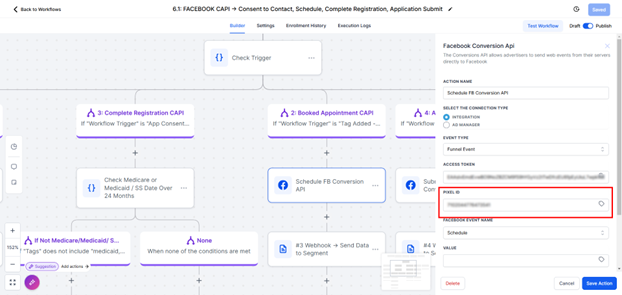
Step 6: Save and Publish Your Workflow #
- Save Action: Ensure all fields are complete, then click Save Action.
- Save and Publish: Click Save to store and Publish to activate CAPI tracking in HighLevel.
Recap #
By setting up CAPI in GHL, you capture accurate conversion data and gain valuable insights, even with tracking impacted by browser limitations.
Frequently Asked Questions #
- What is the Conversions API (CAPI)?
CAPI sends customer interaction data directly from your server to Facebook, enhancing tracking accuracy and ad performance. - How do I start a CAPI workflow in HighLevel?
Go to Automation > Workflows and click Create Workflow. Set up triggers like Form Submitted or Appointment Booked to match your events. - Where do I get the Facebook Access Token and Pixel ID?
In Events Manager > Data Sources > Settings on Facebook, scroll to Generate Access Token for your token, and copy the Pixel ID from the same section. - How do I add Facebook CAPI in a HighLevel workflow?
In the workflow, add Facebook Conversion API as an action, select Funnel Event as Event Type, then enter your Access Token and Pixel ID. - How can I ensure CAPI tracking is active?
After setting up, click Save and Publish to activate CAPI tracking in your workflow.




