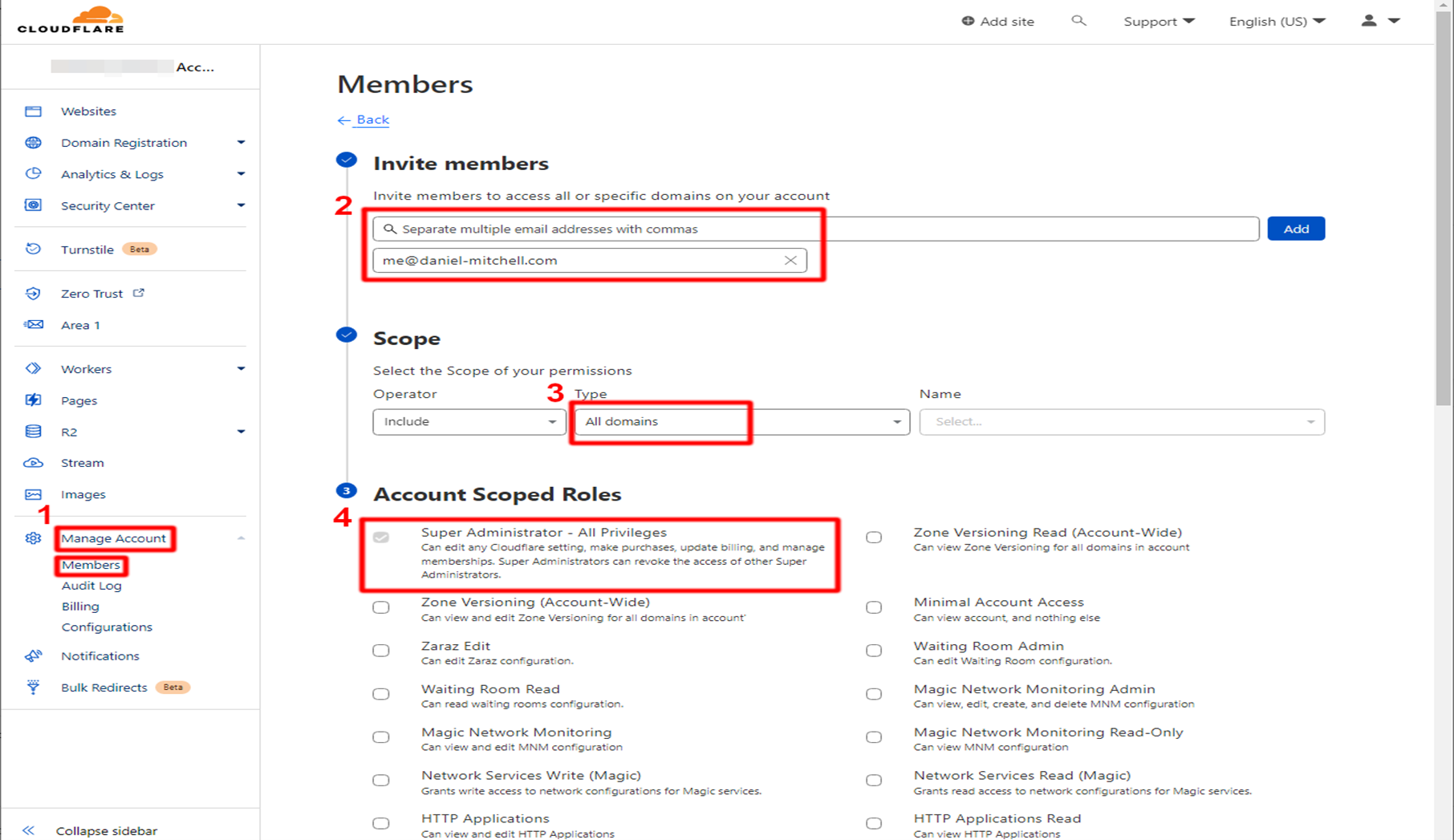Granting access to others on your Cloudflare account involves understanding the following data principles:
- Accounts have Account Members.
- Account Members have Policies.
- Policies are constructed out of Actors, Roles, and Scopes.
When assigning a new user, you can directly assign a policy to them. If multiple policies are needed, they can be added or revoked at a later time.
Managing Account Members #
Learn how to add new account members, edit or revoke their access, and resend verification emails.
Requirements #
To manage account members, you must have the role of Super Administrator and a verified email address.
Viewing Account Members #
To view account members using the dashboard:
- Log in to the Cloudflare dashboard and select your account.
- Go to Manage Account > Members.
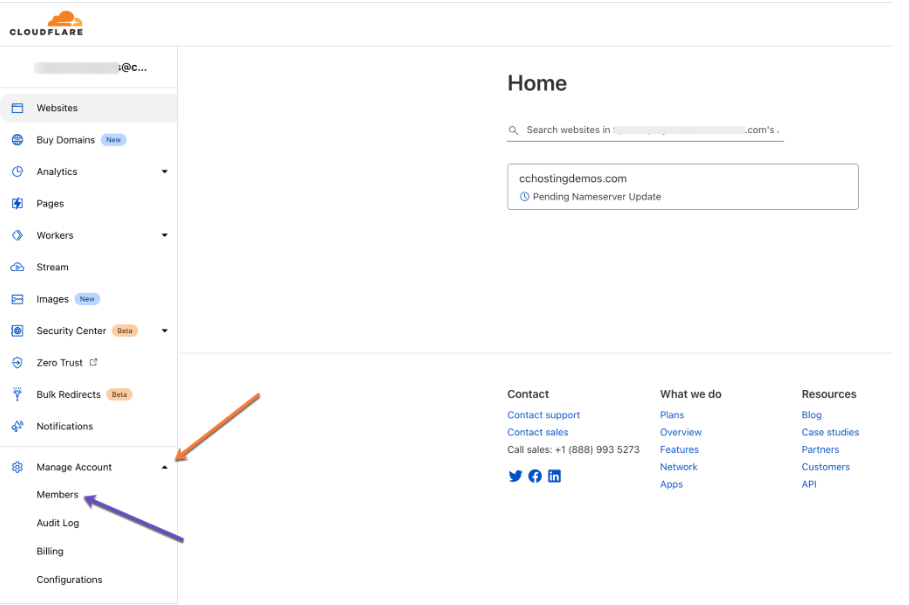
Adding Account Members #
To add a member to your account:
- Log in to the Cloudflare dashboard and select your account.
- Go to Manage Account > Members.
- Select Invite.
- Fill out the following information:
- Invite members: Enter one or more email addresses (if multiple, separate addresses with commas).
- Scope: Use various fields to adjust the scope of your roles.
- Roles: Choose one or more roles to assign your members.
- Select Continue to summary.
- Review the information, then select Invite.

Editing Member Permissions #
To edit member permissions using the dashboard:
- Log in to the Cloudflare dashboard and select your account.
- Go to Manage Account > Members.
- Select a member record, then select Edit.
- Update the scope and roles of their permissions.
- Select Continue to summary.
- Review the information, then select Update.
Revoking Member Access #
To revoke a member’s access to your account:
- Log in to the Cloudflare dashboard and select your account.
- Go to Manage Account > Members.
- Locate an account member and expand their record.
- Click Revoke.
- Click Yes, revoke access.
Super Administrator Access #
If you are a Super Administrator for an account that has existing domains and decide to leave the account, you can invite a new Super Administrator who will have access to the same account privileges.
You can delete your user as a Super Administrator, but you cannot delete your account. Other Super Administrators will continue to have access to manage the account, including billing information.