AI tools are functions that can be triggered during a live call with your AI assistant. They allow the AI not only to respond conversationally but also to perform real actions inside your CRM (GoHighLevel).
For example:
- Adding tags
- Booking appointments
- Moving a lead into a pipeline
- Transferring calls to agents
This makes conversations action-driven workflows instead of just simple talk.
How AI Tools Work #
- Create the Tool—Define the tool (name, type, description, etc.).
- Select the Tool Inside the AI Assistant—You must attach the tool to the AI Assistant you want to use. If not selected, it won’t trigger.
- System Prompt Instruction – Add a line in the Assistant’s system prompt explaining when to use that tool.
- Trigger Condition – During the call, if the customer’s words match both the tool description and system prompt, the AI triggers the tool.
- Action Execution—The tool performs the action (tagging, booking, pipeline movement, etc.).
- Optional Response – The AI can respond with a confirmation message.
Important Setup Notes #
You must create and select the tool inside the AI Assistant.
Add a clear instruction in the system prompt telling the AI when to trigger it.
The tool description and system prompt must logically match (e.g., both mention “booking an appointment”).
If you only create the tool globally but don’t attach it to the Assistant, it will not work.
Supported Tool Types #
- Add Tags—Apply one or more tags to a contact.
- Appointment Handler – Fetch available slots and book appointments.
- Move to Pipeline – Move the lead into a pipeline stage.
- Transfer Call—Forward the call to a live agent.
Appointment Handler Example (Live Flow) #
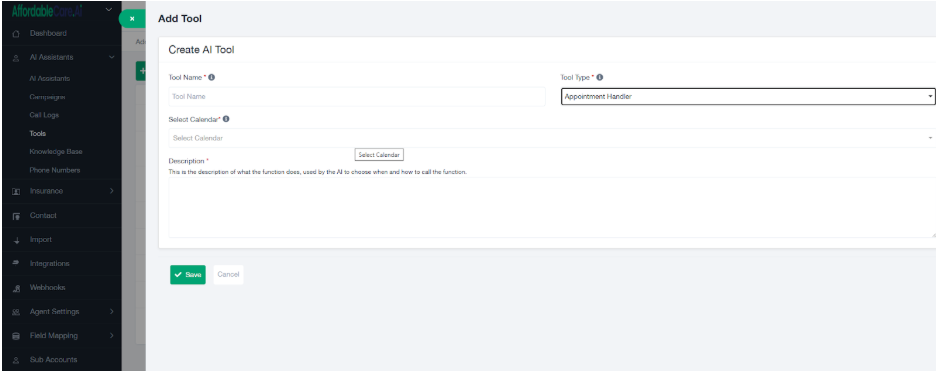
Tool Setup #
- Tool Name: book_appointment
- Tool Type: Appointment Handler
- Calendar: “Sales Calendar – Mike”
- Description: Trigger this tool when the customer says they want to schedule or book a call/appointment.
- Response Message: “Sure, let me check our available times.”
Conversation Flow #
- Customer: “Yes, I want to schedule a call.”
→ AI identifies the condition that matches the tool description. - AI: “Sure, let me check our available times.”
→ AI triggers Appointment Handler Tool → fetches slots from Sales Calendar – Mike. - AI: “I have openings on Wednesday at 3 PM, Thursday at 11 AM, or Friday at 2 PM. Which one works best for you?”
- Customer: “Thursday at 11 AM.”
→ AI confirms during the call. - AI: “Perfect, I’ve booked you for Thursday at 11 AM. You’ll receive a confirmation shortly.”
👉 After the call ends, the appointment is added automatically into GoHighLevel CRM under the selected calendar.
Example Configurations #
Example 1: Add Tags #
- Tool Name: add_dental_tag
- Tool Type: Add Tags
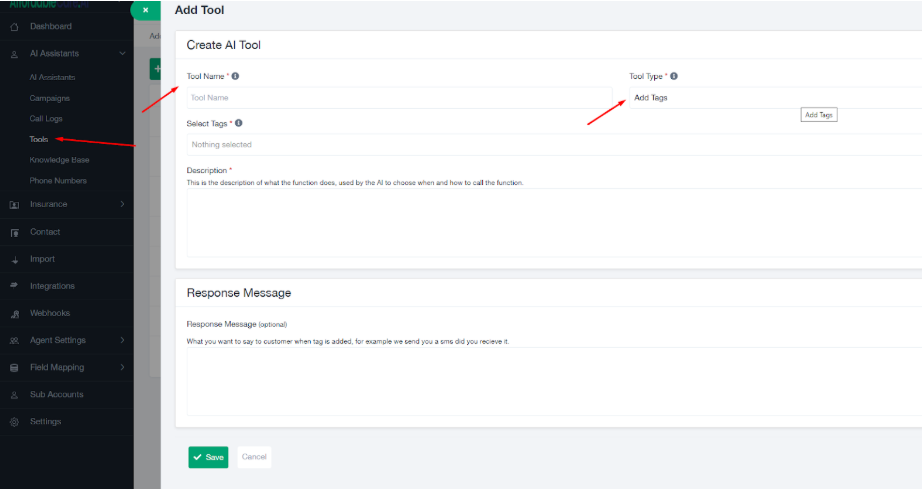
- Selected Tags: “Dental Lead”
- Description: Trigger this when the customer mentions dental insurance.
- Response Message: “I’ve marked your profile as interested in dental insurance.”
Example 2: Move to Pipeline #
- Tool Name: move_to_stage2
- Tool Type: Move to Pipeline
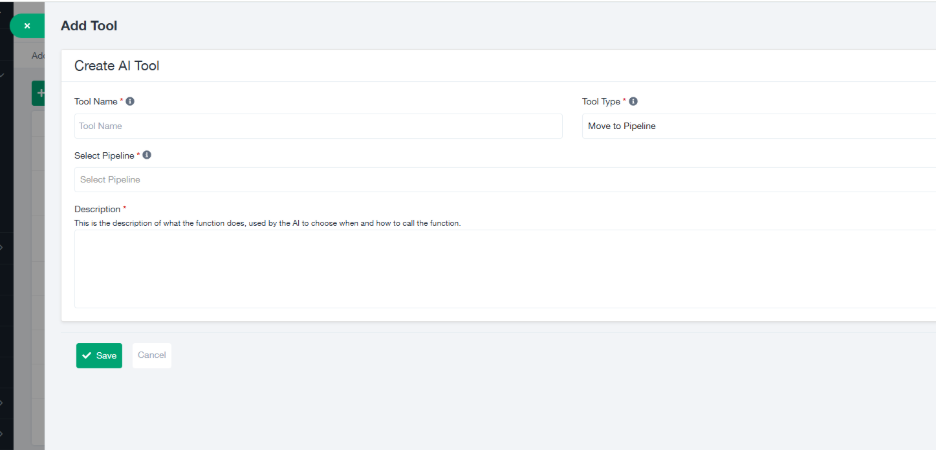
- Pipeline: Insurance Leads
- Stage: Qualified
- Description: Trigger when the customer says they are ready for a quote.
- Response Message: “Great, I’ve moved you forward for a quote.”
Best Practices #
- Always select Tools in AI Assistant – Creating a tool isn’t enough; you must attach it to the AI Assistant.
- Match Descriptions with System Prompt—Write matching instructions in both the tool description and the AI Assistant’s system prompt.
- Be Specific—Example: instead of “trigger when needed,” use “trigger when customer says they want to book a call or appointment.”
- Test Calls—Do test runs to confirm triggers work as expected.
- Use Response Messages Wisely—They reassure the customer that the action has been completed.
Summary #
AI tools give your AI assistant the power to take real actions during conversations.
- Adding tags keeps leads segmented.
- Appointment Handler books meetings instantly.
- Move to Pipeline advances leads automatically.
- Transfer Call connects to live agents.
Remember:
- You must create AND select the tool inside the AI Assistant.
- You must add system prompt instructions telling the AI when to trigger it.
Only then will the tools run smoothly inside your calls.




