This guide explains why each field, custom value, and tag is required for AI Caller configuration. Each section shows purpose in detail.
Fields Required for AI Caller Setup #
These are fields automatically generated and updated by the AI Caller system. They capture call details such as transcripts, summaries, recordings, and timestamps, which are essential for tracking performance and compliance.
- Last AI Call Transcript
- Last AI Call Summary
- Last AI Call Recording URL
- AI Call Count Total
- Last AI Call Date
- Last Call Duration in Seconds
- Last Appointment Booked Date
How to Create Custom Fields in GHL: #
- Go to Settings → Custom Fields in your GHL account.
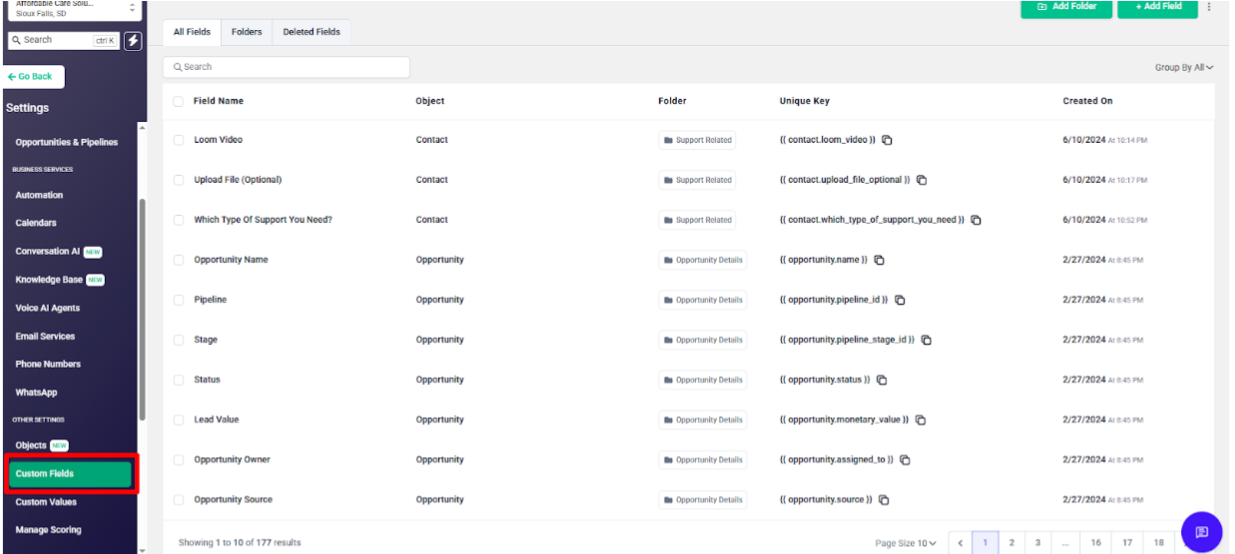
- At the top, click + Add Folder and create a folder named AI Caller (this will group all your call-related fields).
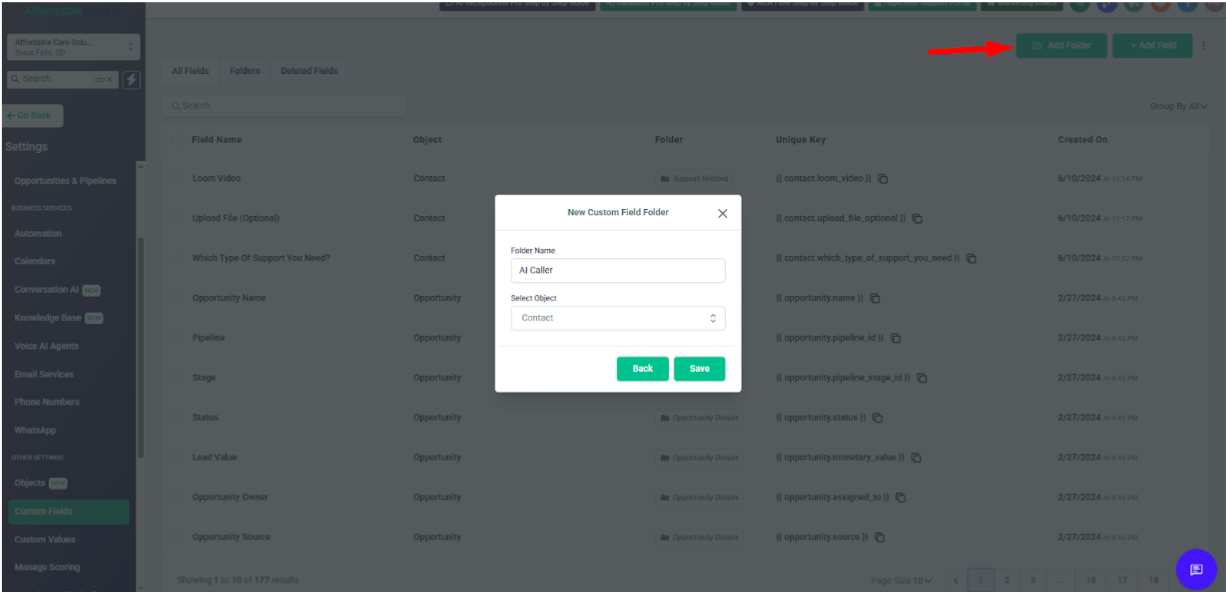
- Inside this folder, click + Add Custom Field select field type
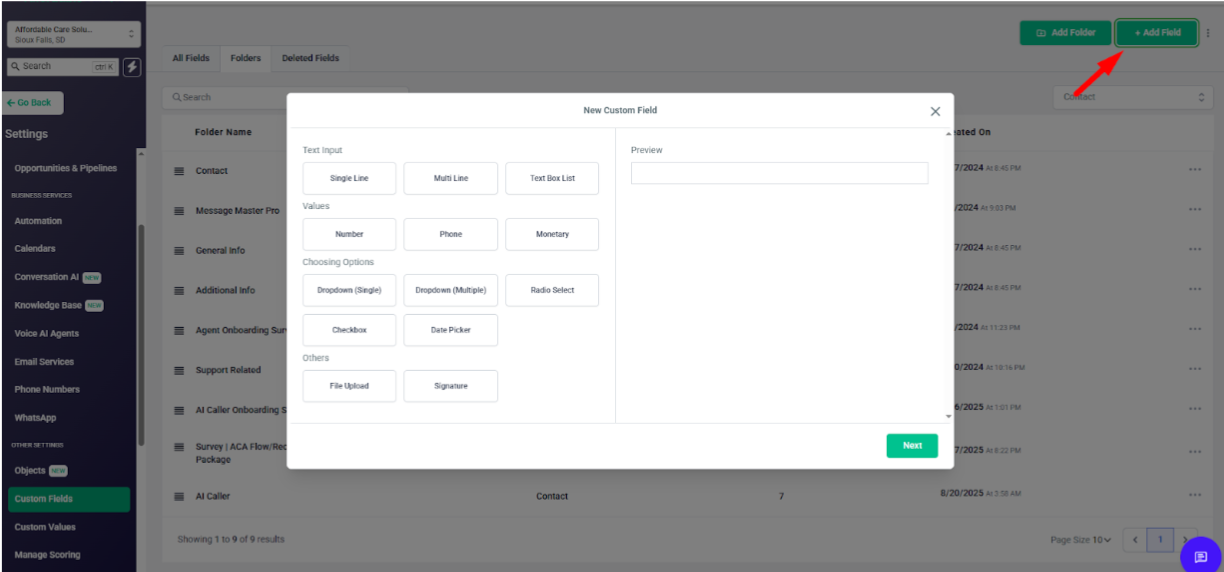
AI Last Call Transcript
- Field Type: Multi Line
- Purpose: Stores the complete text of the last AI call. This ensures agents can review full conversations for compliance and quality control. It also helps in creating context for future follow-ups.
AI Last Call Summary
- Field Type: Multi Line
- Purpose: Provides a short recap of the last call. It helps agents and managers quickly understand what happened without reading the full transcript, saving time in busy workflows.
AI Last Call Recording URL
- Field Type: Multi Line
- Purpose: Stores the playback link of the last AI call recording. It is used as evidence of the call and helps with training, auditing, and handling disputes if they arise.
AI Call Count Total
- Field Type: Numerical
- Purpose: Tracks how many AI calls have been made to a lead. This prevents over-dialing, helps set call frequency rules, and supports accurate reporting and call limits.
AI Last Call Date
- Field Type: Date
- Purpose: Shows the exact date and time of the most recent AI call. This prevents duplicate outreach and helps in automating time-sensitive workflows such as retries or reminders.
Last Call Duration in Seconds
- Field Type: Numerical
- Purpose: This field records the total length of the last AI call in seconds.
Last Appointment Booked Date
- Field Type: Text
- Purpose: This field captures the most recent date when the AI or agent booked an appointment with the lead. It ensures visibility of the latest booking and supports follow-up automation or reminders.
Fields Mapped in Assistant – End Call Action #
These fields are directly updated by the AI at the end of every call. So these fields need to be mapped in assistant in end call action.
Last AI Call Summary
Last AI Call Transcript
Last AI Call Recording
Last Call Duration in Seconds
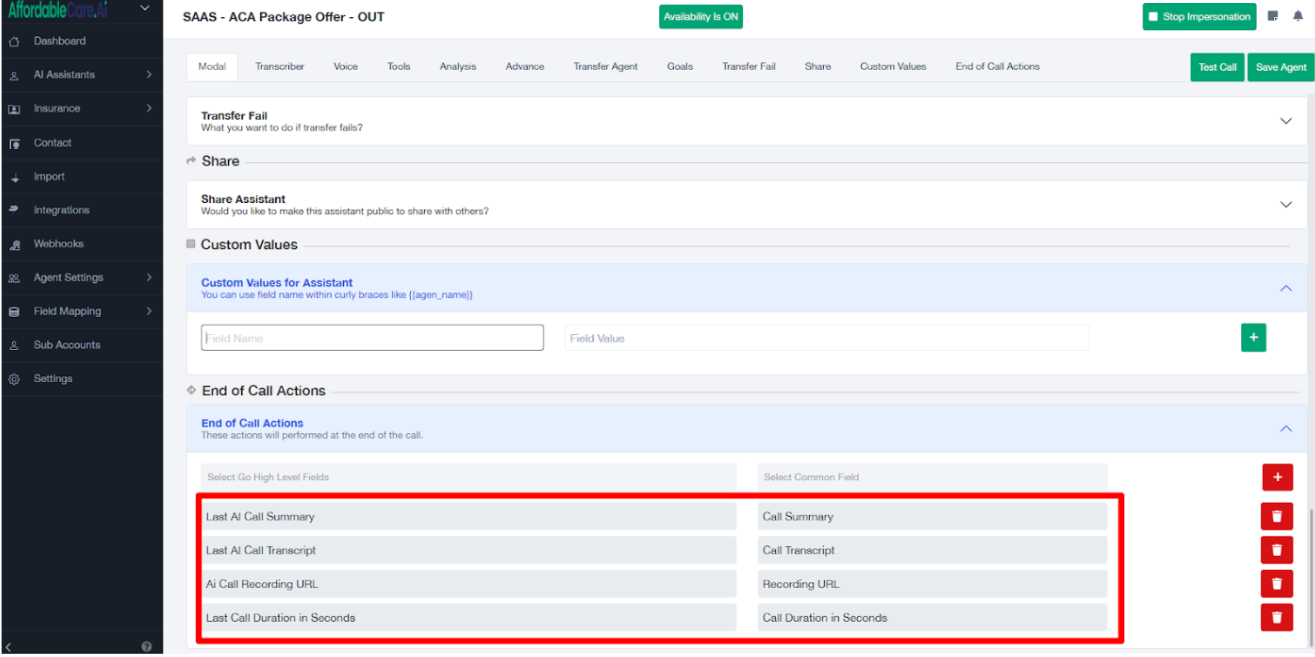
Fields Used in Outgoing Workflows #
These fields are used in automations/workflows in webhook action. We need to copy unique keys of these fields and paste them there.
Last AI Call Date
Last Appointment Booked Date
Copy the unique key
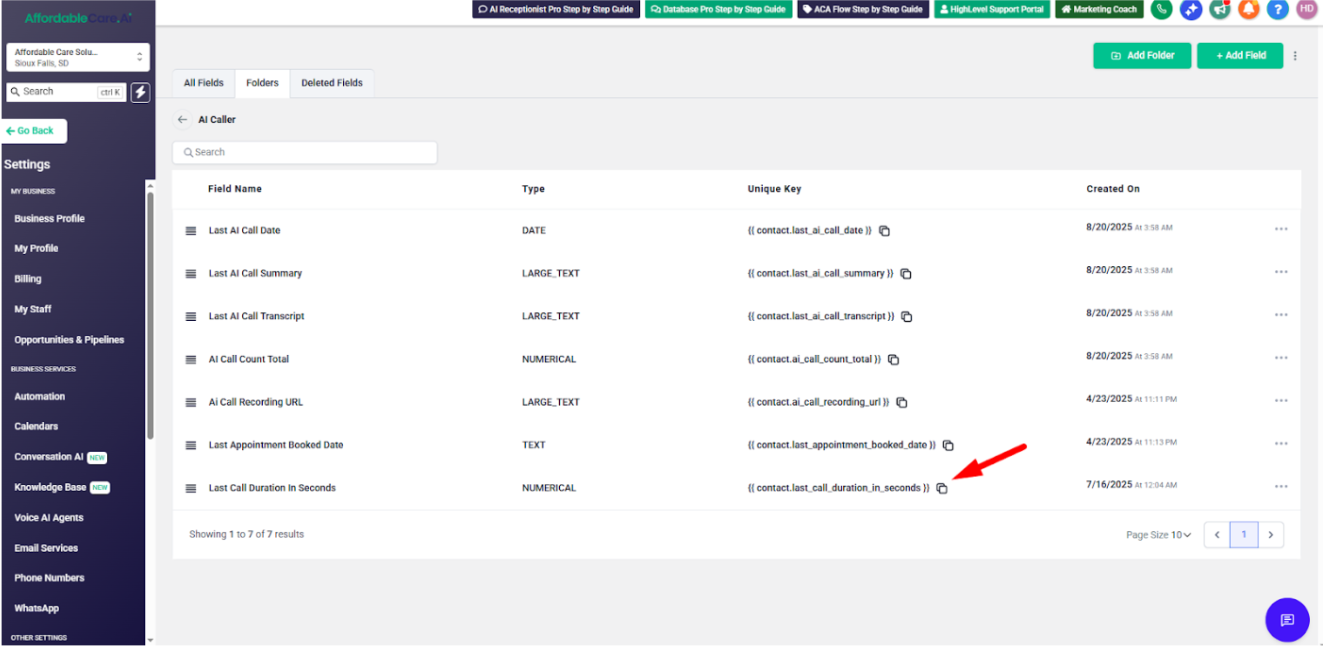
And paste this unique key in webhook action
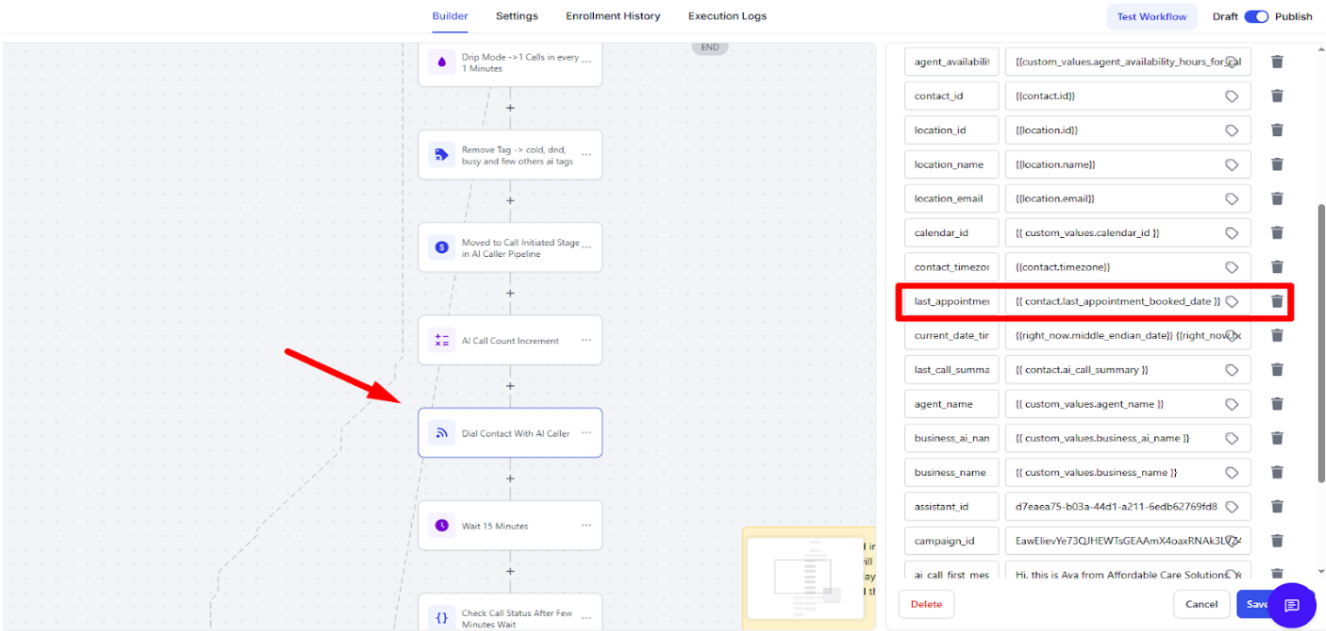
AI Call Count Total
This field tracks the total number of AI calls made to a specific lead and increases the AI Call Count Total by 1 every time a call is completed. When the call limit is reached, subtract .We need to select this field in math operation

Tags Added Before and After AI Call #
Tags After the Call (Post-Call Tags) #
Tags are added based on the outcome of each call. They help categorize calls, trigger follow-up workflows, and give clear visibility into what happened during the conversation.
- ai call finished
- ai call answered
- ai voicemail detected
- ai customer did not answer
- ai customer busy
- ai call transferred
- ai appointment booked
- ai call failed
- ai spam call
- ai inbound call started
- ai outbound call started
- ai call limit reached
ai call finished – This tag is added once the call has ended and the session is fully completed. It confirms the call cycle is closed.
ai call answered – This tag is added when the customer picks up and engages with the AI. It marks a successful connection.
ai voicemail detected – This tag is added when the system detects voicemail instead of a live person. It helps trigger follow-up actions.
ai customer did not answer – This tag is added when the call rings but no one answers. It can be used to schedule retry attempts.
ai customer busy – This tag is added when the customer’s line is engaged. It indicates the AI should attempt again later.
ai call transferred – This tag is added when the AI successfully transfers the call to a live agent. It confirms handover happened.
ai appointment booked – This tag is added when the AI books an appointment during the call. It marks a conversion success.
ai call failed – This tag is added when the call fails due to technical or connection issues. It signals a problem to review.
ai spam call – This tag is added when the call is flagged as spam or irrelevant. It prevents wasting time on junk leads.
ai inbound call started – This tag is added when a customer initiates the call into your system. It records inbound activity.
ai outbound call started – This tag is added when the AI initiates a call to a customer. It records outbound activity.
ai call limit reached –This tag is applied when the daily call limit for a phone number has been reached. For example, if you set a limit of 50 calls per number per day, once that number completes 50 calls, this tag is triggered.
Tags Before the Call (Pre-Call Tags) #
These tags can be applied before the call starts using workflow actions. They help categorize the type of call being made.
cold calling – When the AI is calling a cold lead.
aca renewal – When the purpose of the call is to renew an ACA plan.
aca lead – When the AI is dialing an ACA insurance lead.
Note: Pre-call tags are optional. You can add them, remove them, or change them anytime based on your own business needs. For example, you might use tags like Cold Calling, ACA Renewal, or ACA Lead now, but later you can adjust them to fit different campaigns or industries.
Custom Values Required for AI Caller Setup #
These are custom values that you set up manually in GHL. They hold business-specific details such as bot name, agent info, business niche, and calendar IDs. Custom values let the AI personalize conversations, follow correct workflows, and ensure accurate transfers or bookings.
- AI Call First Message
- AI Call Goals for Leads
- AI Bot Name
- AI Call Business Niche
- Agent Name
- Agent Phone
- Agent Availability Hours
- Business Name
- Calendar ID
AI Call First Message – {{ custom_values.ai_call_lead_first_message }}
- Purpose: Defines the first greeting message the AI uses when speaking to leads. It sets the tone, builds trust, and ensures every call starts professionally and consistently.
AI Call Goals for Leads – {{ custom_values.ai_call_goals_for_leads }}
- Purpose: Outlines the main objectives of the AI call (e.g., book appointment, qualify lead, transfer). It keeps the AI focused and ensures conversations end with clear outcomes.
AI Bot Name – {{ custom_values.ai_bot_name }}
- Purpose: Gives the AI assistant a recognizable identity. Having a human-like name makes the experience natural for customers and increases trust in the interaction.
AI Call Business Niche – {{ custom_values.ai_call_business_niche }}
- Purpose: Defines the industry or service the AI represents (mortgage, dental, HVAC, etc.). It ensures the AI speaks with industry-specific knowledge and relevance.
Agent Name – {{ custom_values.agent_name }}
- Purpose: Identifies the live agent that the AI can transfer calls to. This creates a smooth handover and lets the AI mention the agent by name for a personal touch.
Agent Phone – {{ custom_values.agent_phone }}
- Purpose: Stores the phone number of the live agent or support team. It is used when the AI needs to transfer a call directly to a person.
Agent Availability Hours – {{ custom_values.agent_availability_hours_for_calls }}
- Purpose: Defines working hours when the AI can transfer calls or book appointments. This avoids sending calls to agents outside their available times.
Business Name – {{ custom_values.business_name }}
- Purpose: Represents the official name of the company. Used in greetings, compliance, and all communications to ensure brand consistency and trust.
Calendar ID – {{ custom_values.calendar_id }}
- Purpose: Connects the AI to a specific booking calendar. This allows real-time scheduling of appointments and prevents double-bookings.
How to Create CustomValues in GHL: #
Go to Settings → Custom Values in your GHL account.
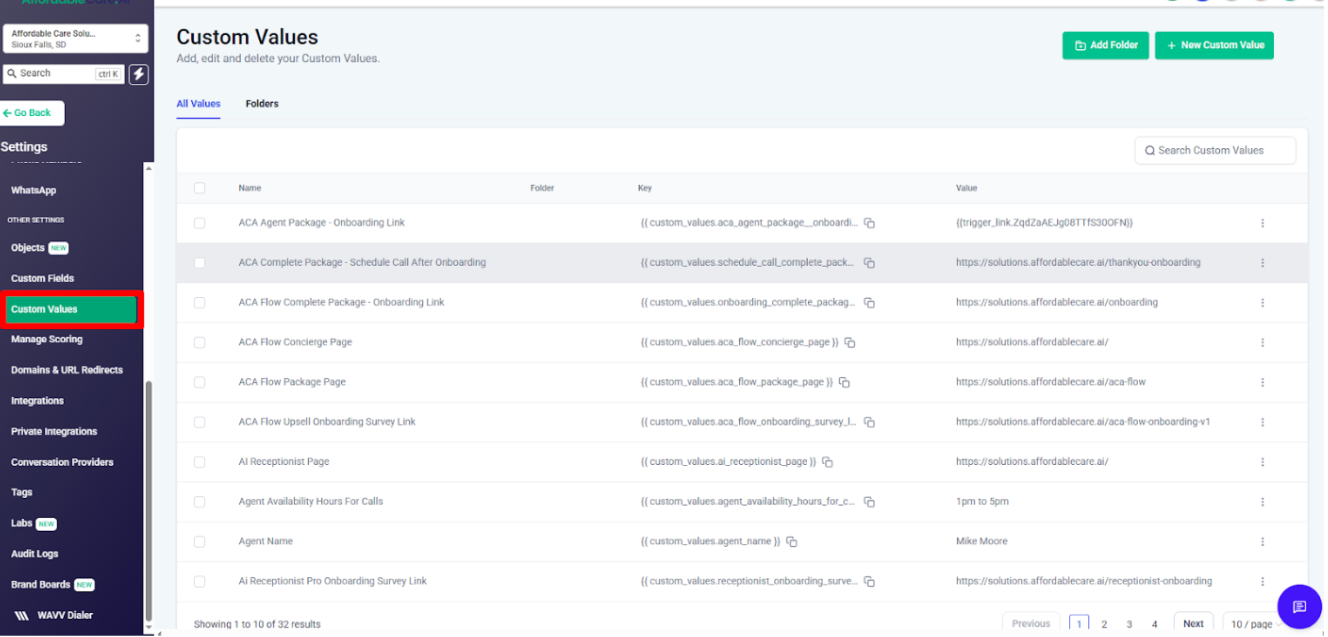
Inside this, click + Add New Custom Value and give name and value
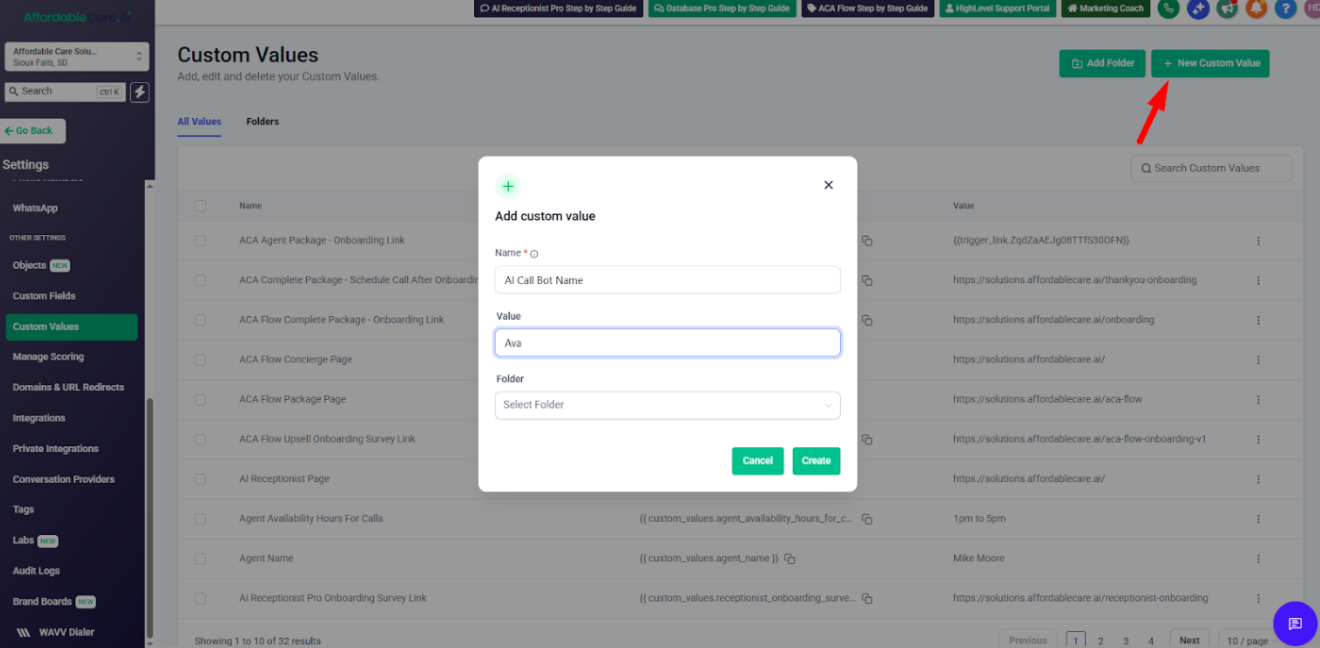
How we can use these values #
To use these custom values, copy each value’s unique key and paste it into your Outgoing Workflow → Webhook action so the webhook sends the correct data.
- Go to Settings → Custom Values and open your AI Caller folder.
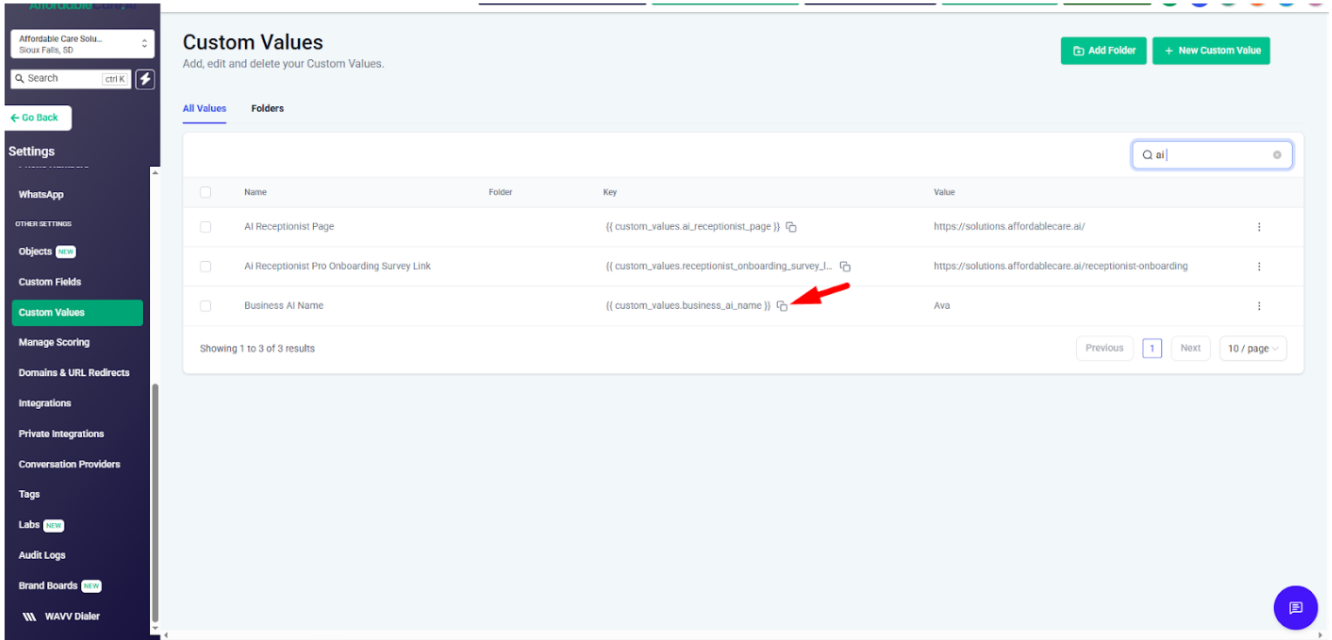
- Copy each item’s unique key (e.g., {{custom_values.ai_bot_name}}, {{custom_values.agent_phone}}, {{custom_values.calendar_id}}).
- Go to Automation → Workflows and open your Outgoing workflow.
- Add unique here → save webhook action
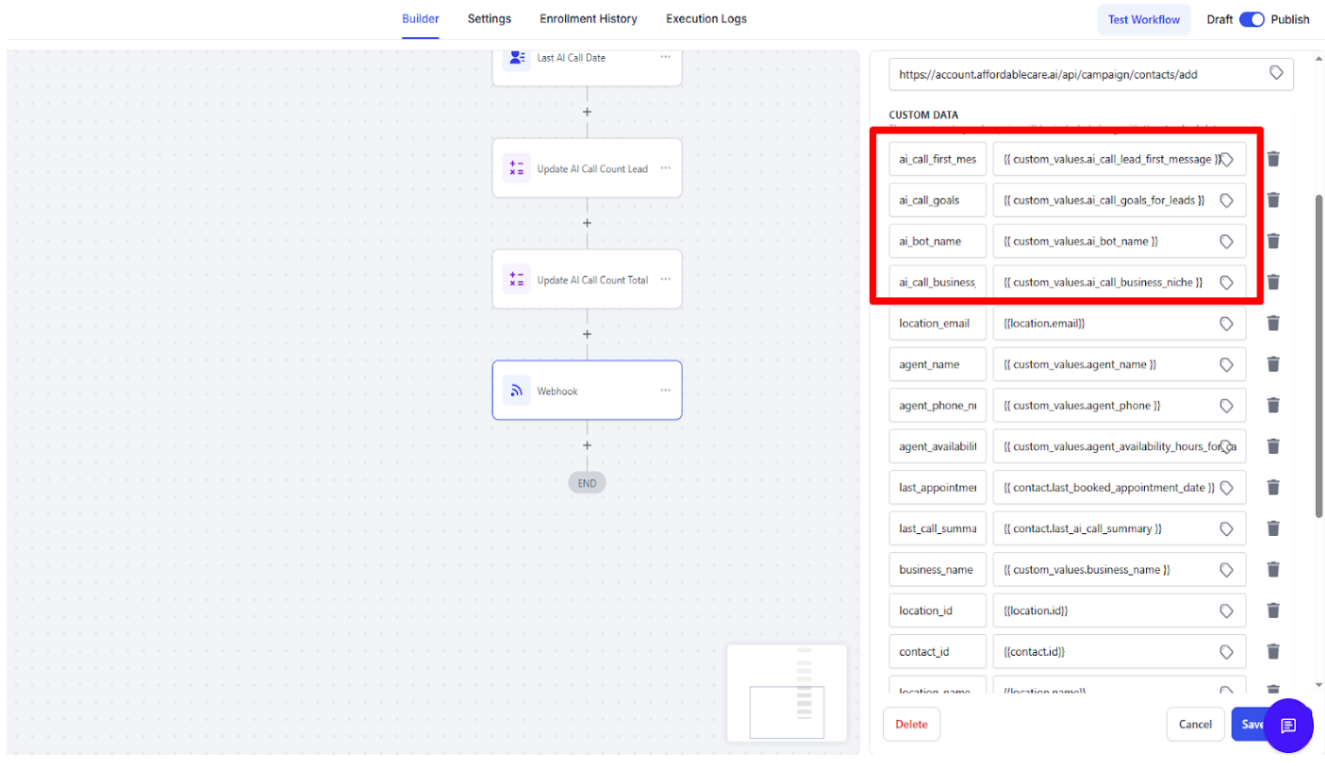
- Whatever custom values you have created, their unique keys must be pasted into the webhook to make them work properly in your AI Caller setup.
Note: In the webhook’s Custom Data, you can use either custom values or direct values.
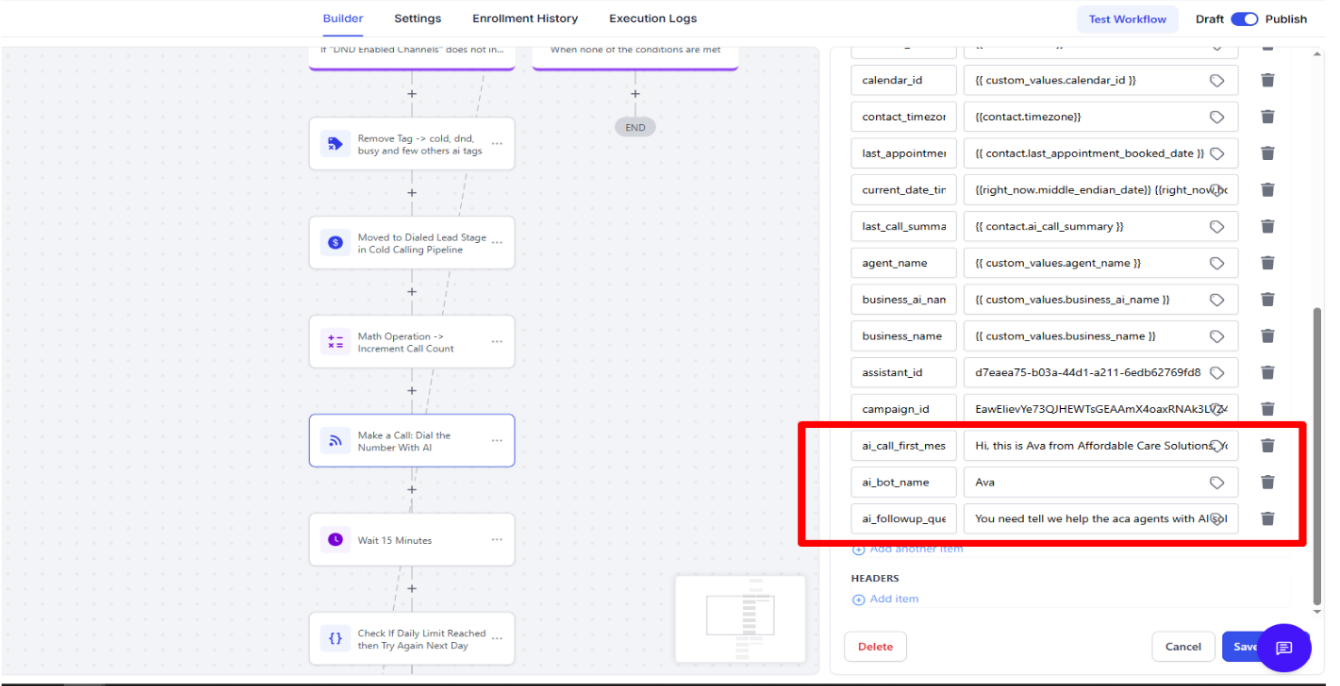
For Example:
ai_call_first_message: Hi {{contact.first_name}}, this is AVA from [BUSINESS NAME]. Just checking in—are you still trying to follow up with your (ACA, Final Expense, Medicare,Dental) leads?
ai_bot_name: AVA, CHRIS, AMY
ai_bot_goals: Ask if they’re frustrated by missed callbacks or unresponsive (ACA, Final Expense, Medicare,Dental) prospects. Show how AI keeps following up automatically with calls & SMS until they answer, re-engaging them and booking consults.
ai_call_business_niche: (ACA, Final Expense, Medicare,Dental) Insurance
Note: You can adjust these values according to your specific needs and business niche. Customize the messages so they match your industry.
For example: if your niche is Dental Insurance, simply update the value to say Dental instead of a generic label.




