Introduction #
If you’re an ACA Insurance Agent or agency admin using HighLevel CRM, you can streamline access to sub-account creation by adding a custom menu link directly in the agency sidebar. This link allows users or admins to automatically log in and create sub-accounts — fully white-labeled under your agency branding.
In this guide, we’ll walk you through:
- Where to find the Auto Login URLs
- How to set up a Custom Menu Link in HighLevel CRM
- Best practices for visibility and access control
Step 1: Retrieve the Auto Login URL for Sub-Accounts #
- Navigate to the Sub Accounts section in your agency account.
- Click on the View API Guideline button.
- A popup will appear showing two auto-login URLs:
- Agency Admin Auto Login URL: for admins to log in and manage sub-accounts.
- Users Sub-Account Auto Login URL: for users to create and access sub-accounts.
- Agency Admin Auto Login URL: for admins to log in and manage sub-accounts.
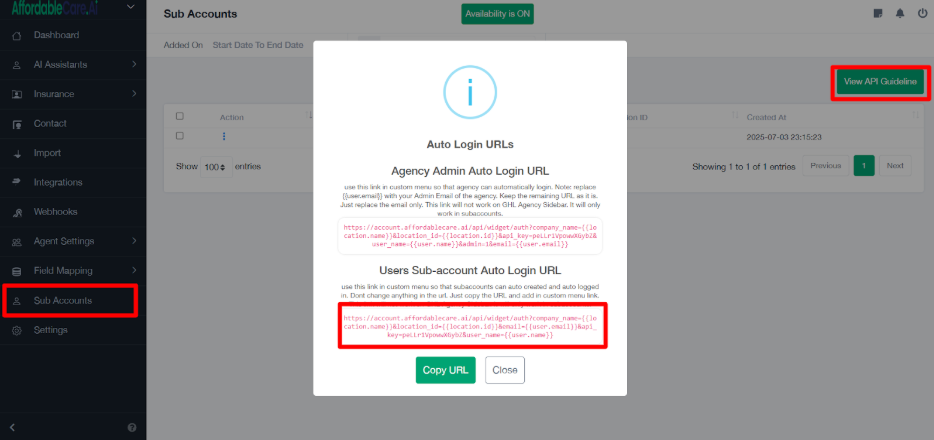
✅ Note: Copy the appropriate URL based on who will be using this link. Replace placeholders like {{user.email}} with the actual admin or user email if required.
Example of a URL:
ruby
CopyEdit
https://account.affordablecare.ai/api/widget/auth?company_name={{location.name}}&location_id=
{{location.id}}&api_key=XXXXXX&admin=1&email={{user.email}}&user_name={{user.name}}Step 2: Navigate to Custom Menu Links in HighLevel CRM #
- Login to your HighLevel Agency Admin account.
- In the left-hand navigation, go to:
- Settings > Custom Menu Links
- Click the Create New button on the top-right.
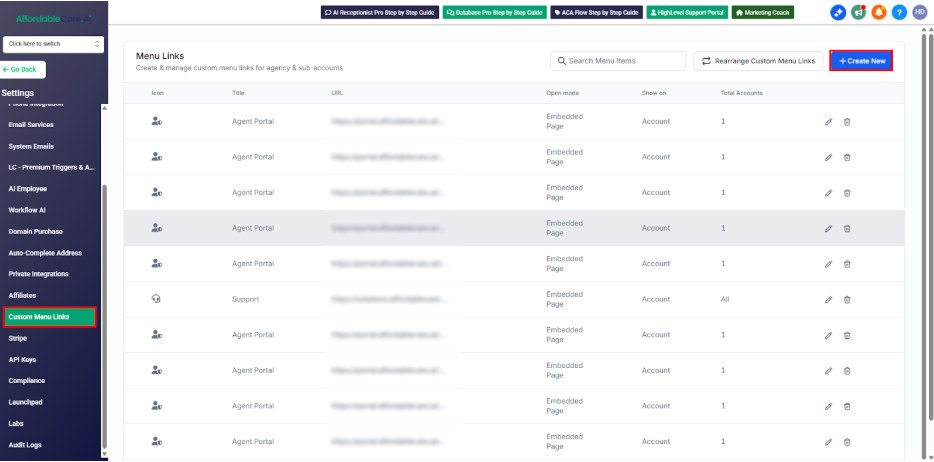
Step 3: Fill Out the Custom Menu Link Details #
A form will open for creating the new menu link. Fill out each section as follows:
- Link Icon:
- Click to select an icon that visually represents the link, such as a user or portal icon.
- Link Title:
- Enter a clear and descriptive name like “Create Sub-Account” or “Sub-Account Setup”.
- URL:
- Paste the Auto Login URL you copied earlier.
- When Clicked:
- Choose one of the following options:
- Open link within the current window as an embedded page (iFrame) — keeps the user inside the CRM.
- Open in a New Tab — opens the link in a separate browser tab.
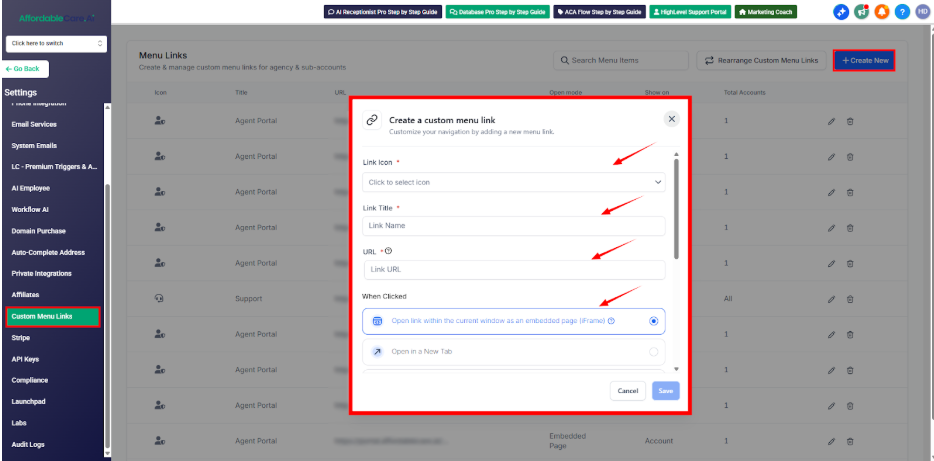
- Choose one of the following options:
- Show on:
- Select the accounts or sub-accounts where this link should be displayed.
- Role-Based Visibility:
- Choose who can see this link:
- All
- Users
- Admins
- Choose who can see this link:
✅ Tip: For sub-account creation, it’s recommended to make this visible to Admins only to maintain control.
Step 4: Save the Custom Menu Link #
Once you’ve configured all the options:
- Click the Save button at the bottom of the form.
Your custom menu link will now appear in the side navigation for the selected accounts and user roles.
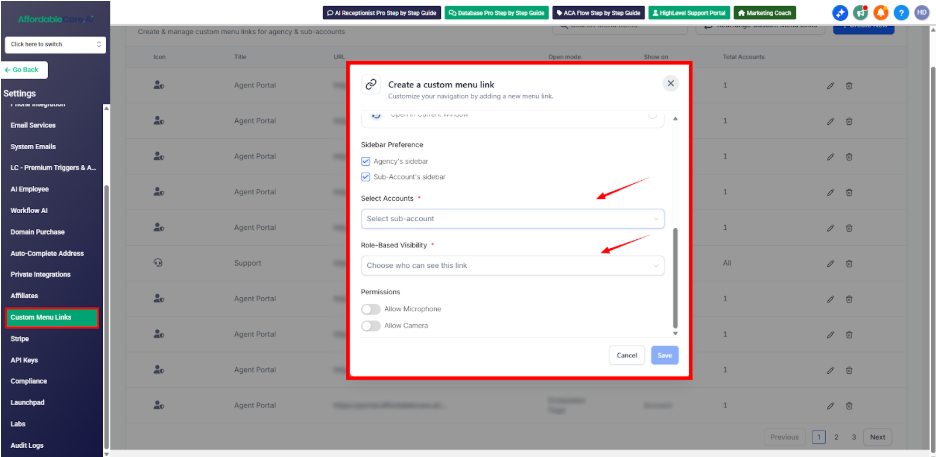
Conclusion #
By adding the sub-account creation white-labeled link to your HighLevel CRM custom menu, you provide your team with a streamlined, professional way to create sub-accounts directly within the platform. This enhances operational efficiency while keeping everything aligned with your agency’s branding.




