Step 1: Workflow ACA – Immediate Lead Caller #
- Go to Automations in your HighLevel dashboard.
- Click Create Workflow.
- Ai Tag Added to the lead
- Also update the Pipeline and Pipeline stage
- Do not add a trigger — we’ll manually add contacts to this workflow later.
- Then A Field of Ai call count is updated
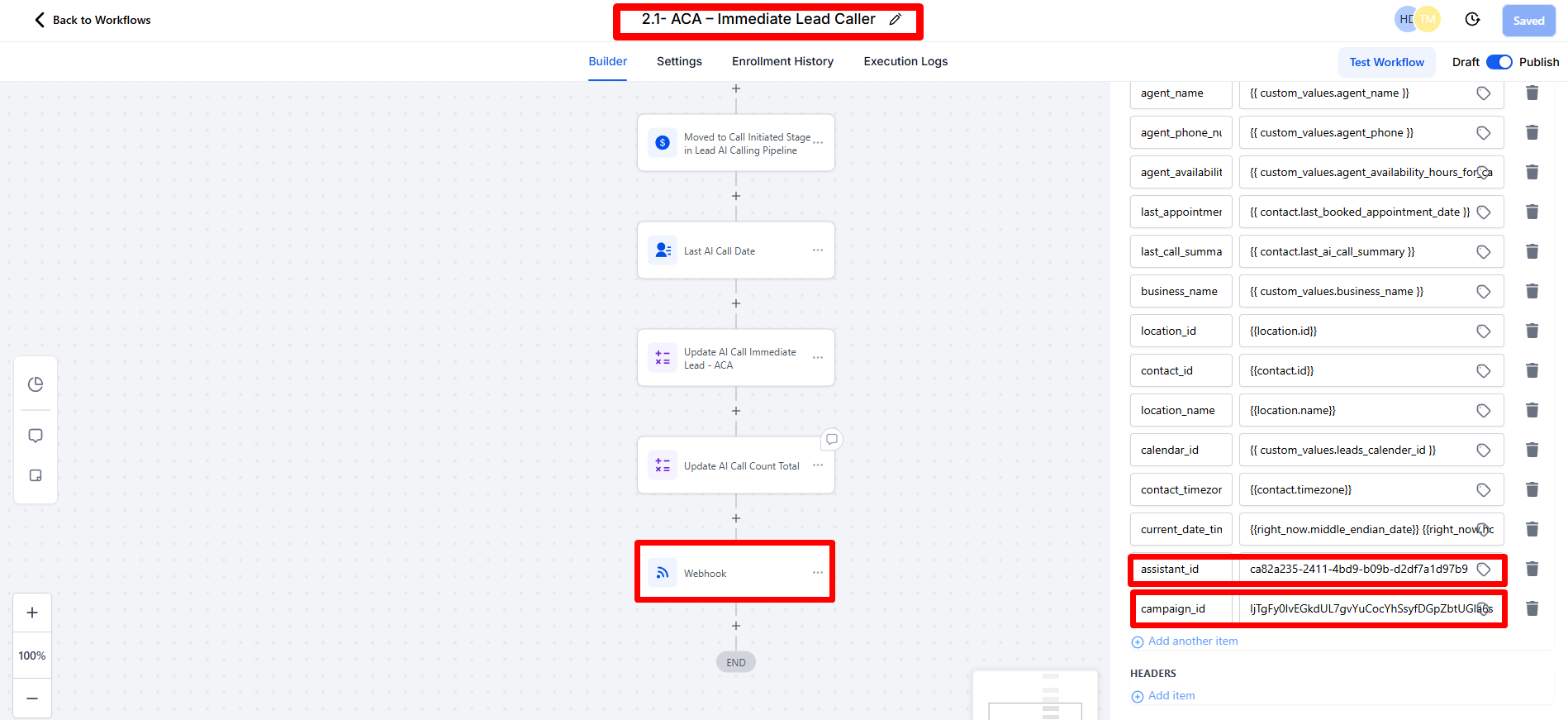
Step 2: Set Up the Webhook Action #
In the Webhook action settings:
Method: Select POST
URL: Paste this URL:
In custom data Write Custom Data
Add a custom field called campaignId
In the value for campaignId, paste the Unique ID of the Outbound AI campaign you want to connect to.
You can find the campaign ID in your AI Agents > Campaigns section inside Outbound AI.
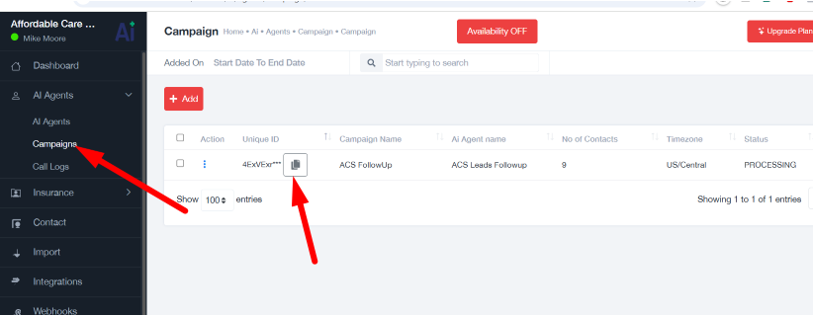
Step 3: Save and Publish the Workflow #
Click Save to save your workflow.
Then click Publish to make it live.
Now your workflow is ready to receive contacts and send them to your selected Outbound AI campaign.
Step 4: Add Contacts to the Workflow #
You have two options to add contacts:
Option A: Drip Mode (Automated, Staggered)
Go to the Contacts tab.
Select the contacts you want to add.
Click Add to Workflow and choose Drip Mode.
This sends contacts into the workflow gradually, perfect for pacing outreach.
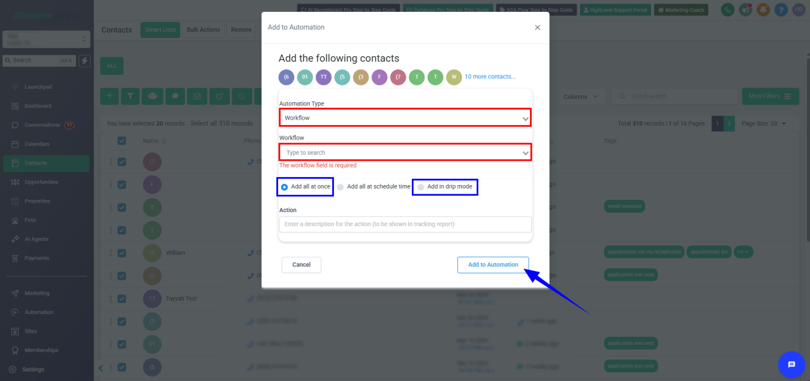
Note: If you have a VA in different country, and if he added the contact in drip mode then GHL process it accoridng to that user Timezone not the location timezone. Make sure user timezone match with location timezone so that it will run properly.
Option B: Direct Mode (Add All At Once)
Same steps as above, but choose Direct Mode to add all contacts immediately.




