AI Assistant #
What is an AI Assistant?
An AI Assistant is like a smart receptionist built into your CRM. It answers calls, interacts with leads, asks questions, and records their responses and takes action based on their replies. This includes:
● Filling in contact details automatically (name, email, phone)
● Booking appointments or sending booking links
● Transferring the call to available agents
● Adding tags to contacts
● Moving leads through your sales pipeline
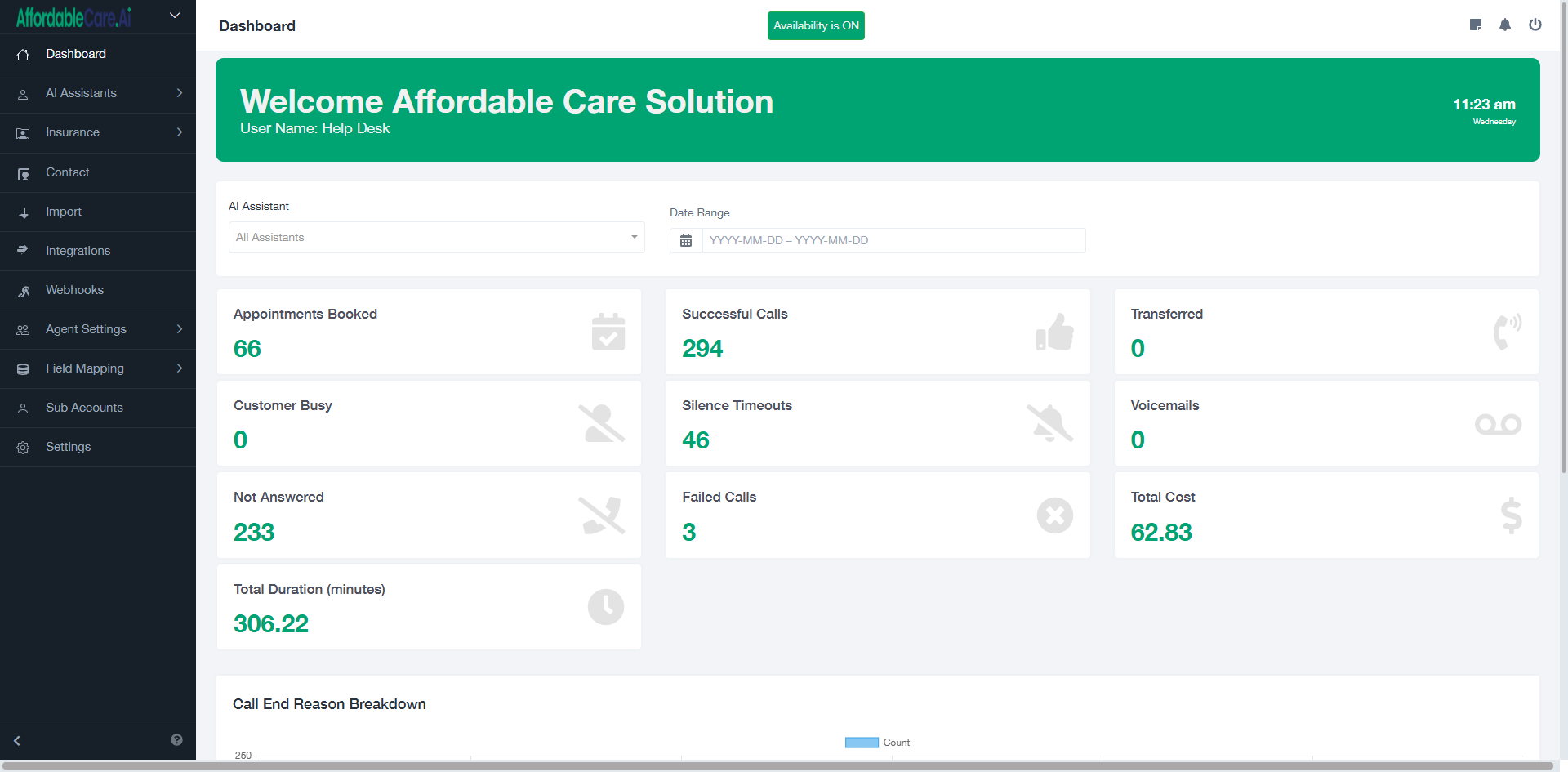
Connect Your GHL Account #
To start using GoHighLevel with your system, it’s important to integrate both platforms so they can communicate effectively. This integration allows for automatic syncing of contacts, tags, and automations, which helps streamline your workflows and improve efficiency.
Here are the steps to connect your GoHighLevel account:
● Go to the Integrations section in your dashboard or settings.
● Find and select GoHighLevel from the list of available integrations.
● Click on Connect and log in to your GoHighLevel account when prompted.
● Authorize the integration to grant access to contacts, tags, and automation settings.
● After successful connection, your data will begin syncing automatically between platforms.
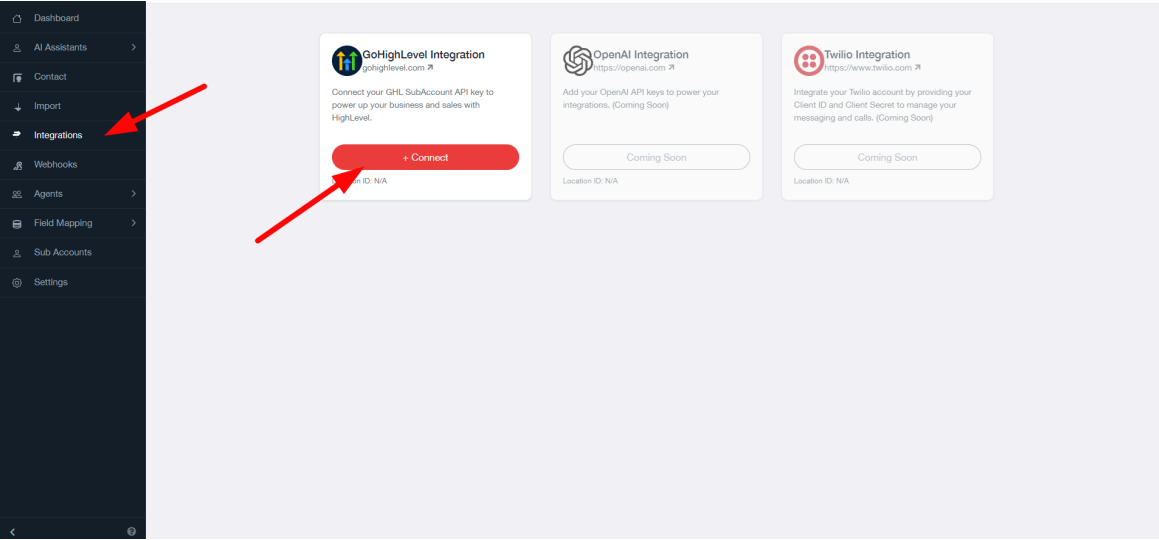
Add Company Details #
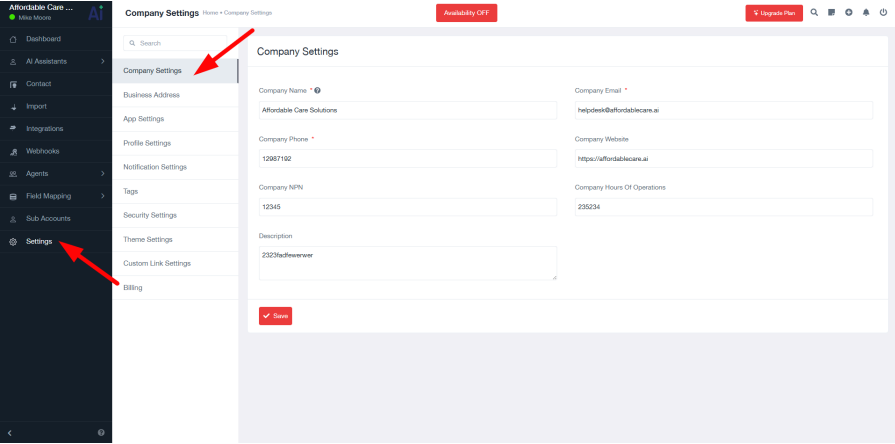
Once your GoHighLevel account is successfully connected, the next step is to configure your basic settings. This ensures your account is properly set up and ready for use with accurate business details, which are essential for branding, billing, and compliance.
Here are the steps to follow:
Step 1: Go to the Settings section from your main dashboard.
Step 2: Click on Company Info and fill out your company details such as name, email, website, phone number and NPN.
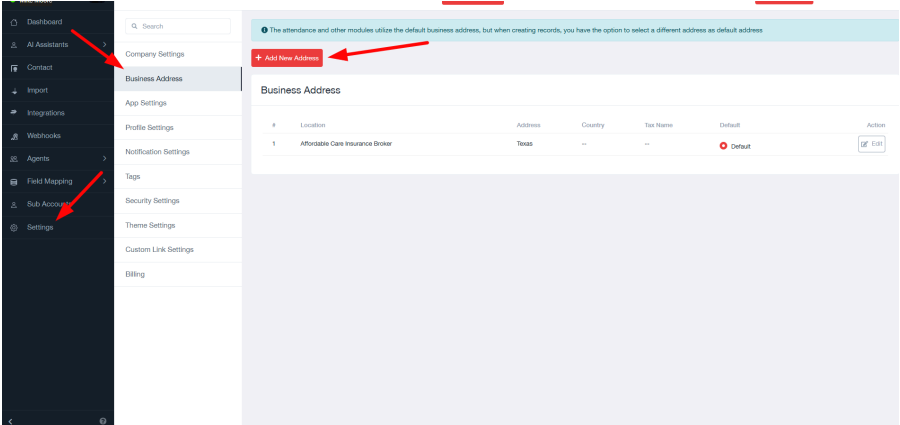
Step 3: Navigate to Business Address and enter your complete business location details.
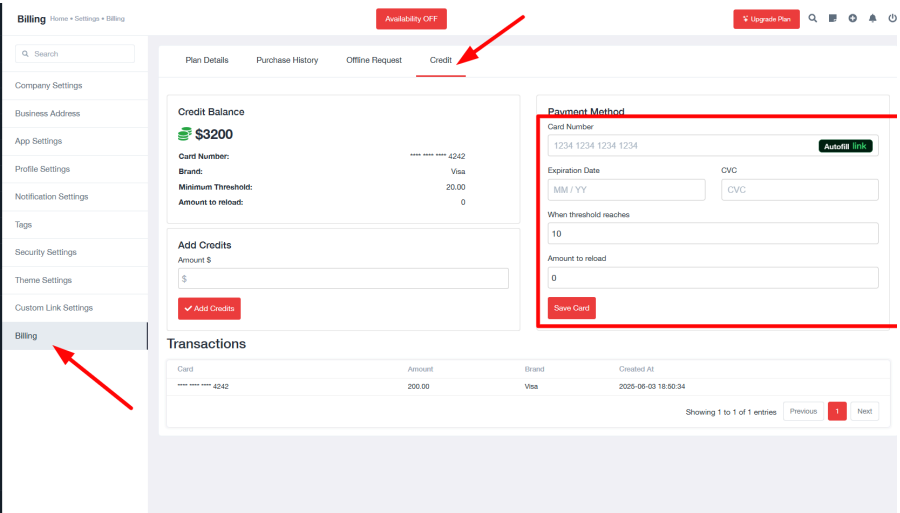
Step 4: Go to the Billing tab and then go to the credit tab, add your payment information to ensure your subscription and services remain active.
Buy A Phone Number #
Once your billing information is added, the next important step is to assign a phone number to your AI Assistant. This number will be used for making and receiving calls through the system.
Follow these steps:
● Go to AI Assistant > Phone Numbers in your dashboard.
● Click on “Buy Number.”
● Choose a local or toll-free number based on your business preference.
● The selected number will now be linked to your AI Assistant for all incoming and outgoing calls.
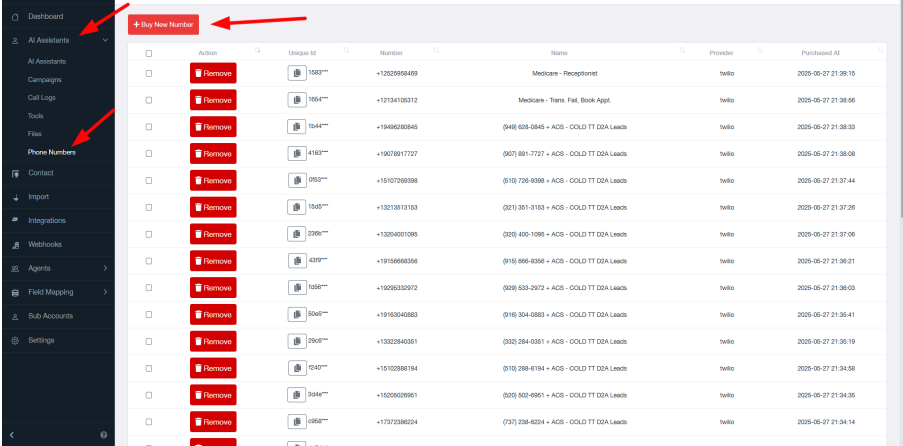
Create or Import an AI Assistant #
Once your phone number is set up, the next crucial step is setting up your AI Assistant. You can either import a pre-built assistant or create one from scratch based on your business needs.
Option 1: Import a Pre-Built Assistant #
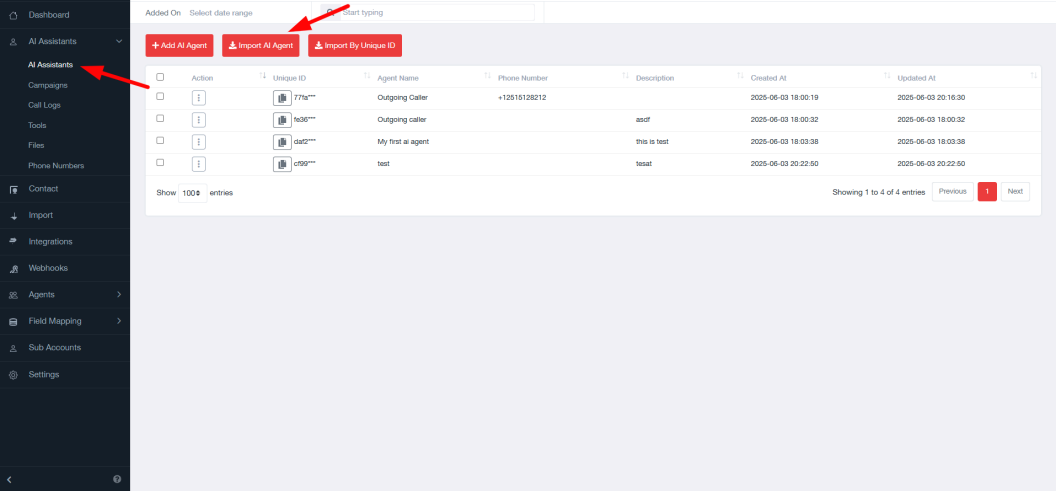
This is the quickest way to get started. GoHighLevel offers ready-to-use AI Assistant templates tailored to common business needs.
Follow these steps:
Click “Import AI Assistant.”
● Go to your AI settings and click the “Import” button to access the assistant templates.
Browse Available Templates
Choose one of your already created templatess. Popular templates include:
● Lead Handler AI: Qualifies leads on inbound calls.
● Missed Call Assistant: Follows up with missed calls and tries to book appointments.
● Receptionist AI: Acts like a front desk and handles general inquiries.
Review Template Details
Each template comes with:
● A pre-written first message to greet callers.
● A detailed prompt with instructions on how to handle theconversation.
● Pre-set tags, tools, and automation rules.
Click “Import”
The assistant will be cloned into your account, ready to use.
Make Adjustments (Optional)
You can edit the voice, automation tags, or prompt before saving.
This method is ideal if you want to save time and use a battle-tested call flow.
Option 2: Create an AI Assistant from Scratch #
If you need complete control, you can build your own assistant customized for your specific business process.
Steps to Create from Scratch:
Click “Create New Assistant”
● Start from a blank configuration.
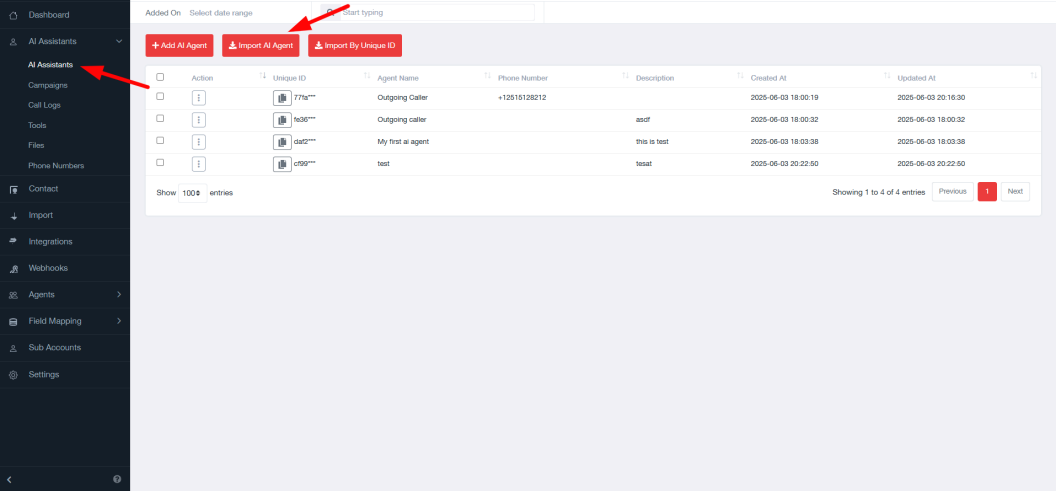
Name Your Assistant
Use a descriptive name like “New Lead Assistant” or “Dental Inquiry Assistant” for easy identification.
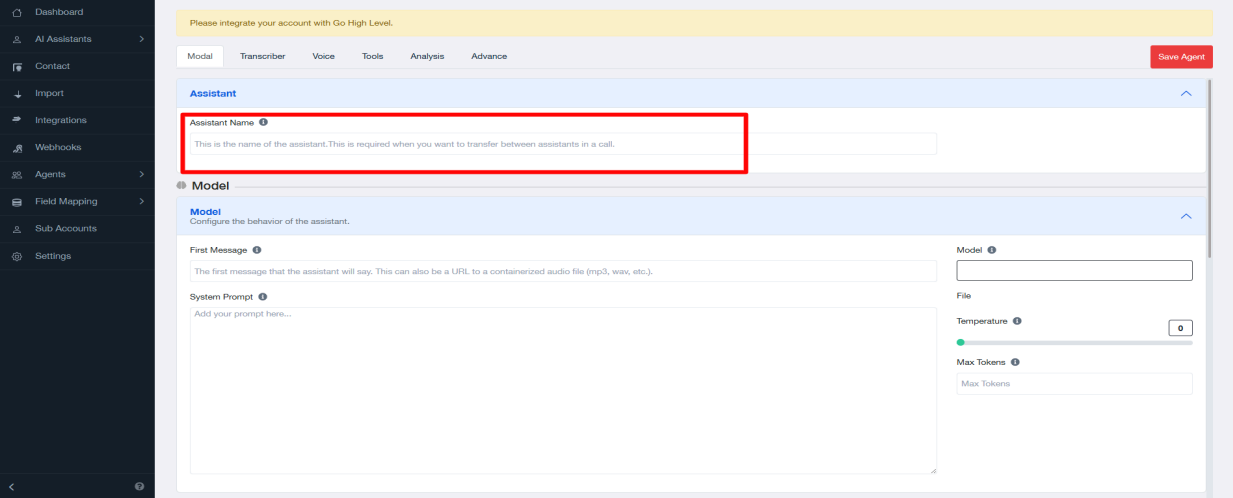
Write the First Message
This is the greeting the assistant gives at the start of the call. Make it warm, clear, and relevant.
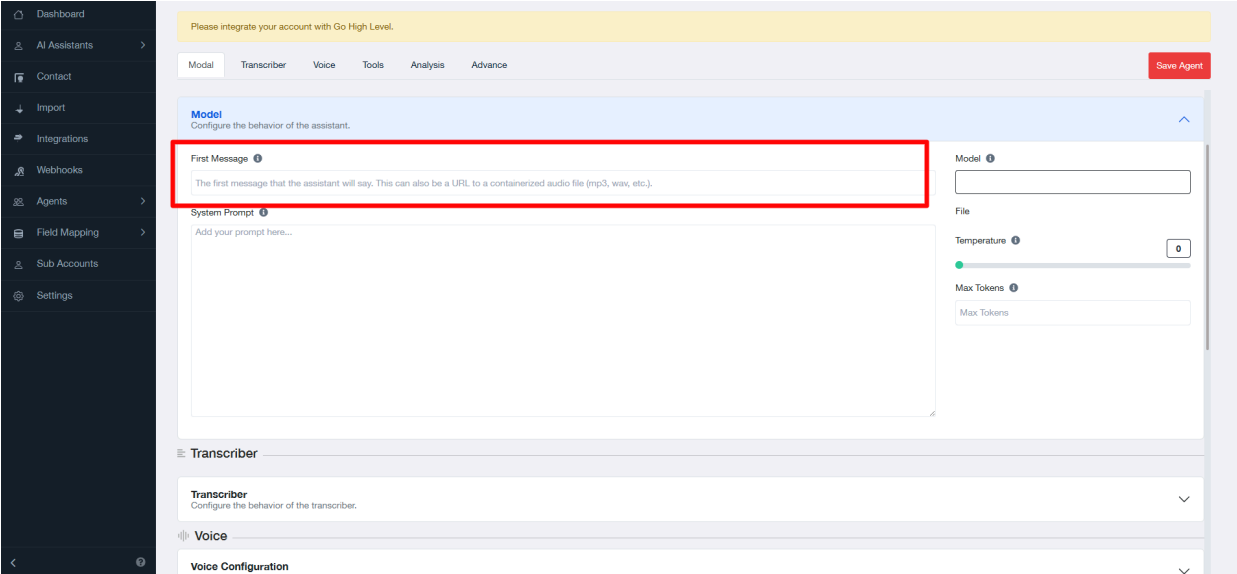
Define the Prompt
The prompt is the AI’s instruction manual. Includes:
● What questions to ask (e.g., name, service, availability).
● Tone of voice (friendly, formal, casual). conversation.
● How to handle different types of responses or objections.
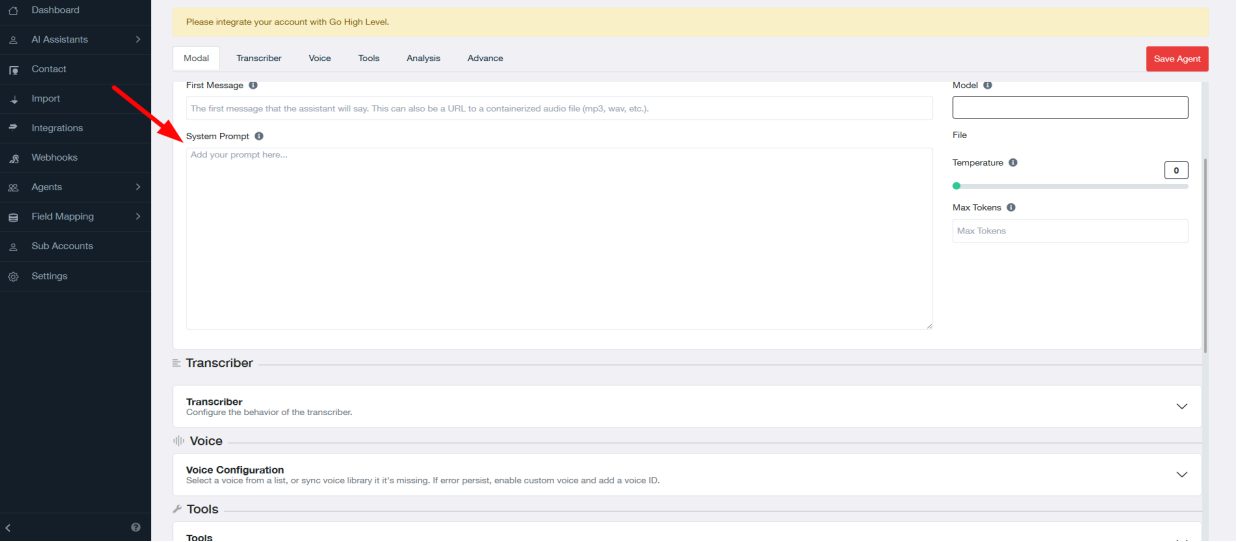
Choose Voice & Model
Select an AI voice (male/female, tone) and the model (e.g., GPT-4) based on your needs.
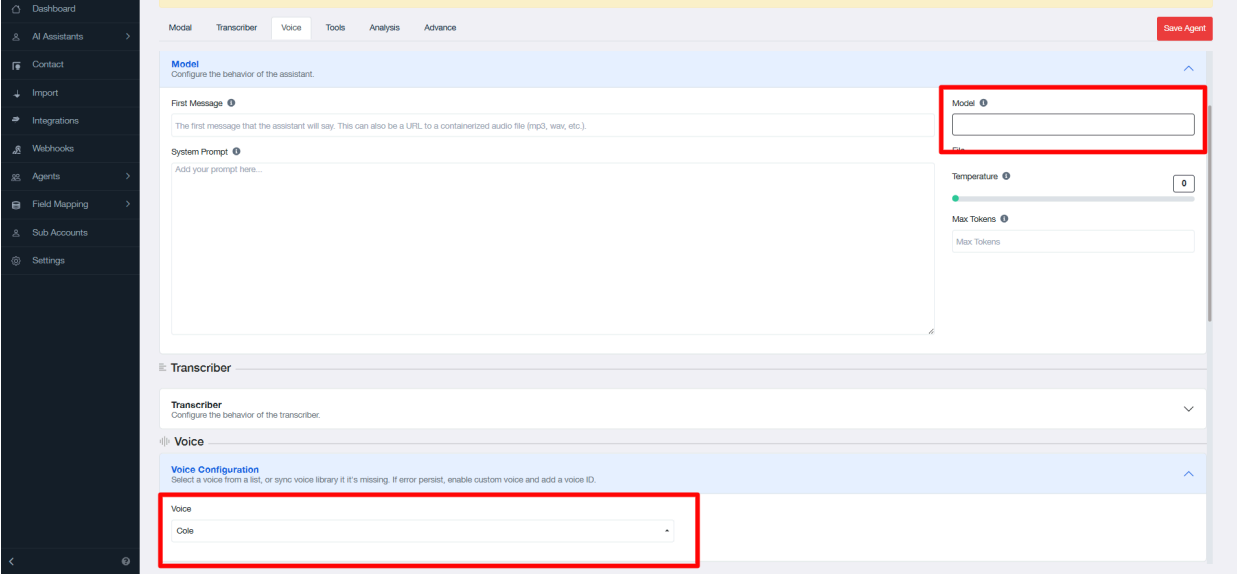
Set Summary Logic
Give short prompt how you want post-call summaries to be generated short or detailed, key points only, etc.
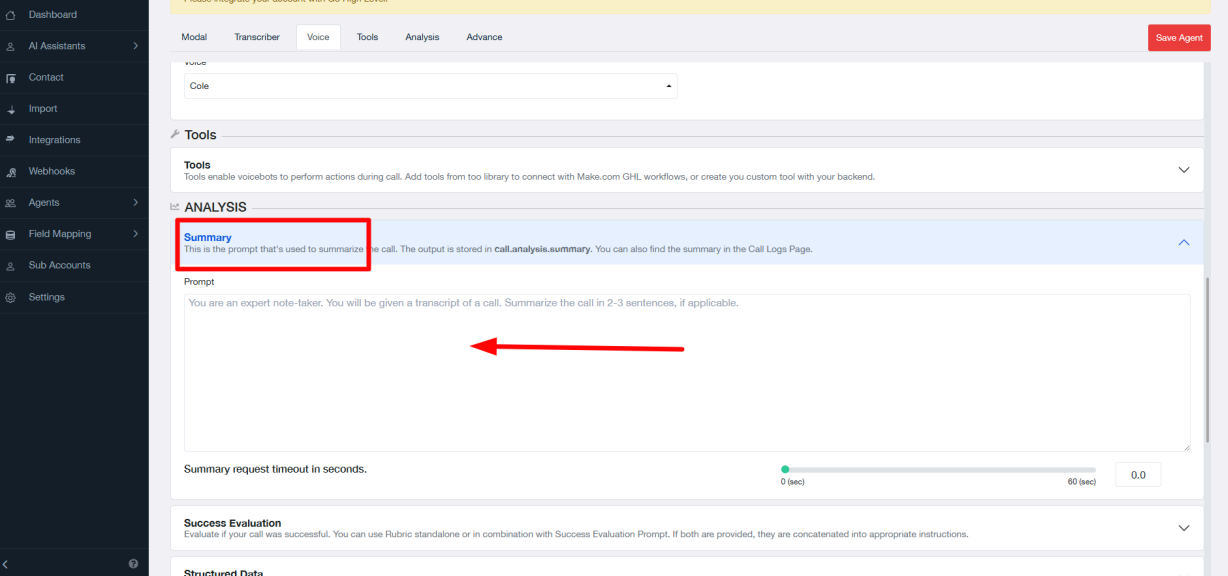
Success Evaluation
This setting helps you measure whether the AI call achieved its goal.
● You can define how the assistant should judge call success.
● Choose from evaluation scales like: Pass / Fail
● The assistant will use these options to tag the call outcome (e.g., appointment booked = Pass).
● Helps in tracking lead quality and assistant performance.
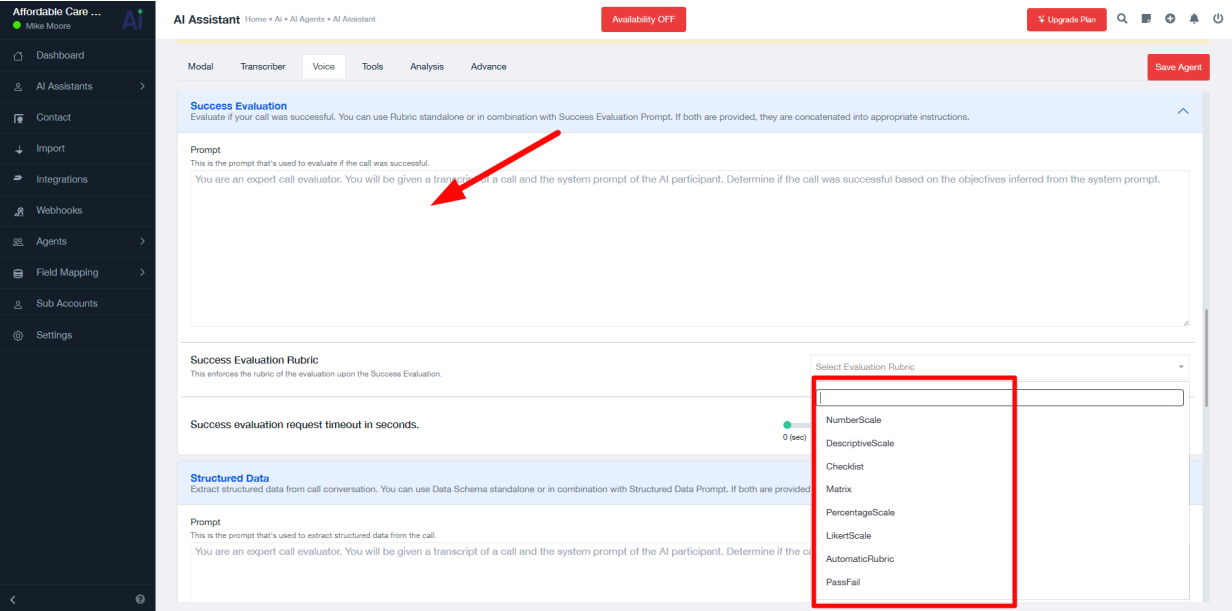
Structured Data
This allows your AI assistant to extract and save specific information from the conversation.
● You’ll need to write a short prompt explaining what data to collect (e.g., name, service type, time slot).
● For each item:
Add a variable name (e.g., client_name)
Choose a data type (e.g., text, number, date)
Write a description (explaining the purpose or format)
● This lets you save call info into custom fields or use it in automations.
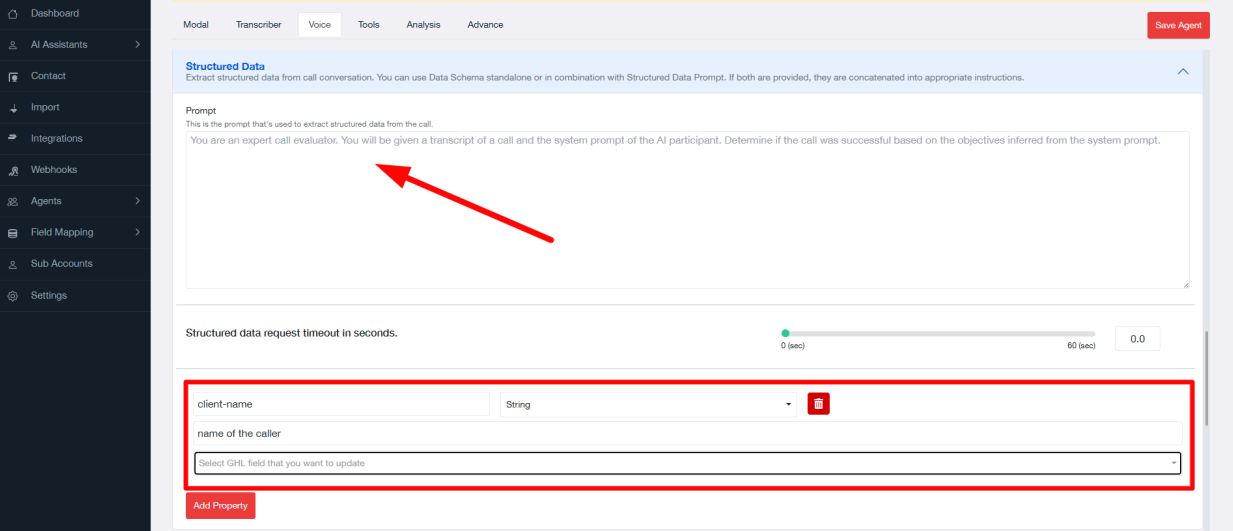
Message Configuration
Here you define extra voice messages the assistant uses in special cases.
● Voicemail Message – What the assistant says if it reaches voicemail.
● End Call Message – A closing line the assistant says before hanging up.
● These messages ensure your assistant sounds polite, professional, and clear—no matter how the call ends.
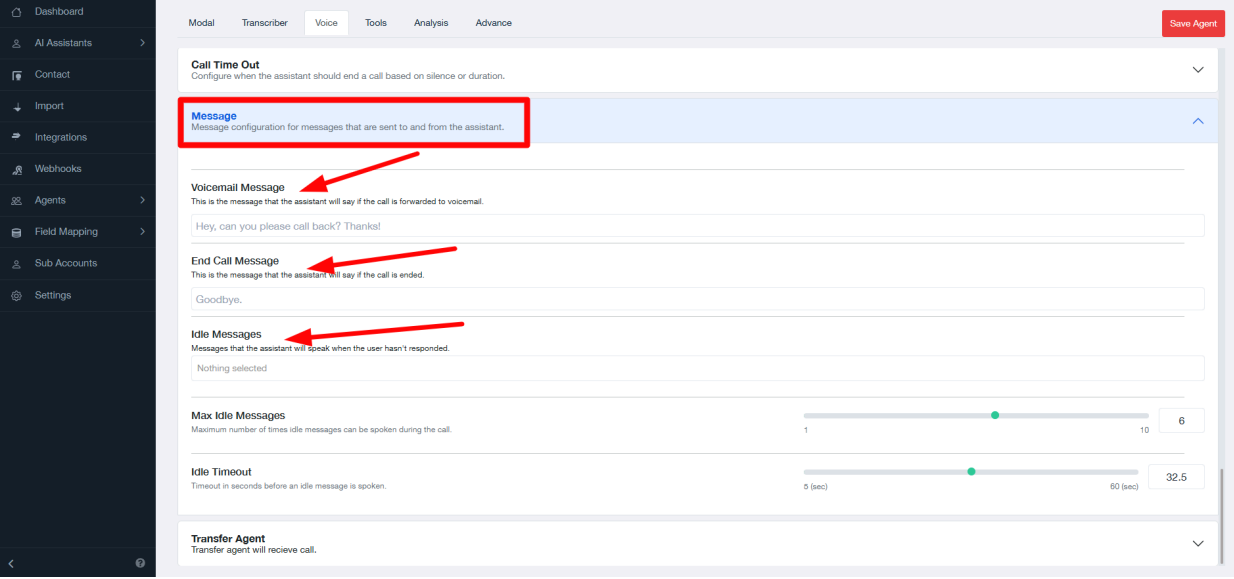
Transfer to Agent
This lets the assistant transfer the call to a human agent.
● Write a message the assistant will say before transferring (e.g., “Please wait while I connect you.”)
● Select the agent or number to connect the call to.
● If the agent is busy, the call can return to the assistant.
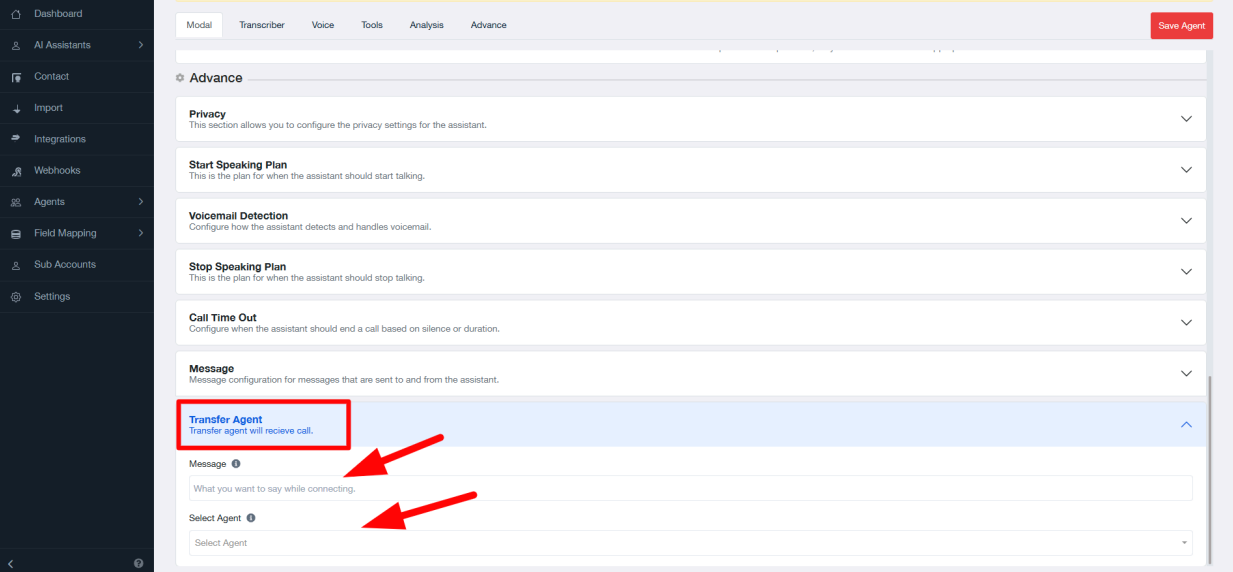
Tools for the AI Assistant #
When setting up your AI Assistant, you can select specific tools that will help perform tasks automatically during the conversation. For example, tools can be used to add tags, track user activity, or trigger certain actions.
● Tool Name: You must provide a name for each tool (e.g., send_schedule-link, add_interested_tag) use underscore without spaces to ensure the system understands and processes the tool correctly.
● Tag Selection: The AI Assistant can fetch tags from GoHighLevel (GHL). You can then choose the tag you want to assign to the user based on their behavior, such as expressing interest or completing a form.
● Response Message: These responses can be used for follow-up questions or helpful suggestions.For example, after adding the “interested” tag, you can make the assistant say, “I’ve noted your interest!
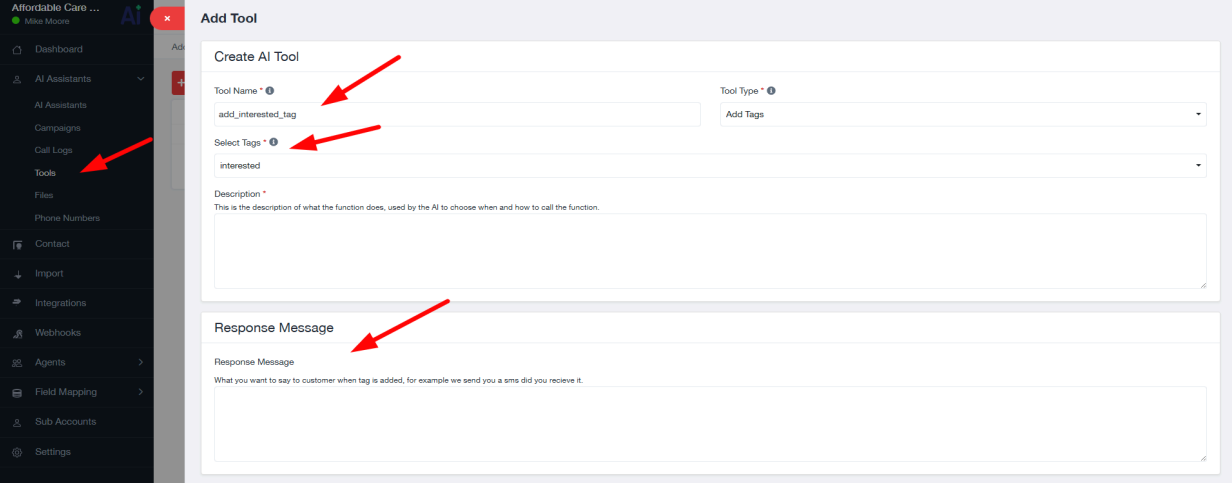
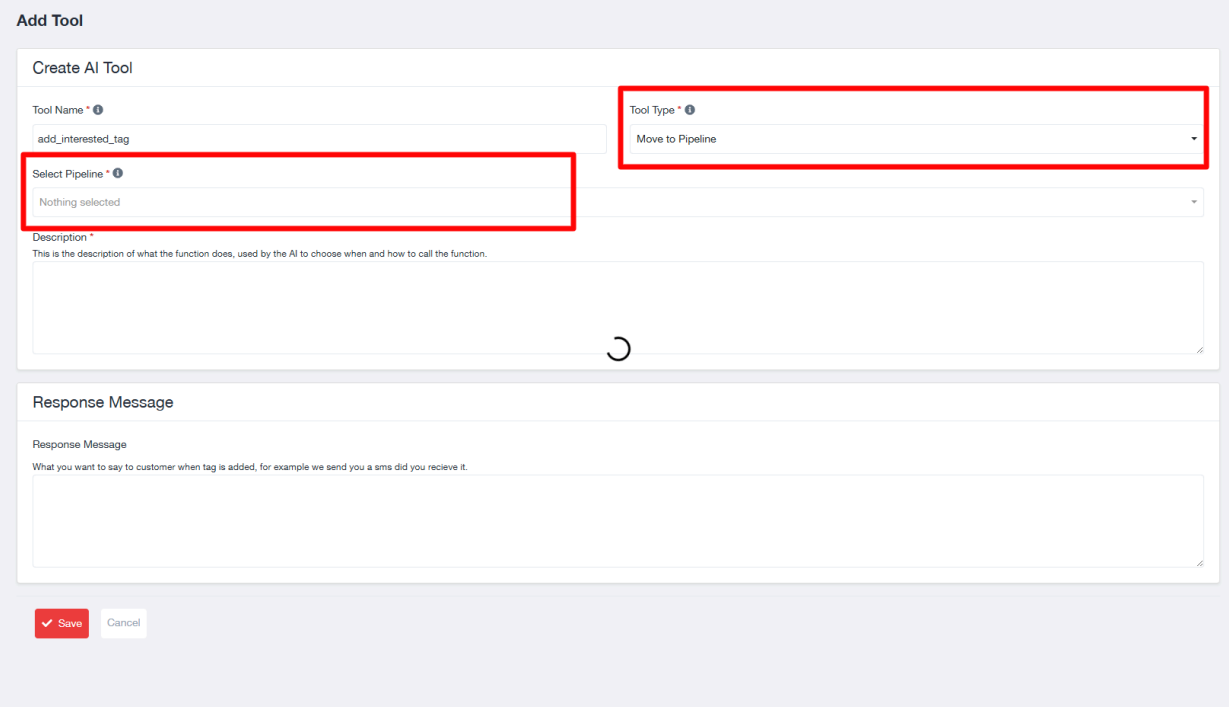
Moving to Pipeline
When setting up your AI Assistant, you can select specific tools that will help perform tasks automatically during the conversation. For example, tools can be used to moved in pipeline, track user activity, or trigger certain actions.
● For example, then lead will be moved in the Lead Stage to the Follow-Up Stage, or from Follow-Up to Appointment Scheduled.
● This ensures that leads are always in the right pipeline stage and are not forgotten, improving lead management and follow-ups.
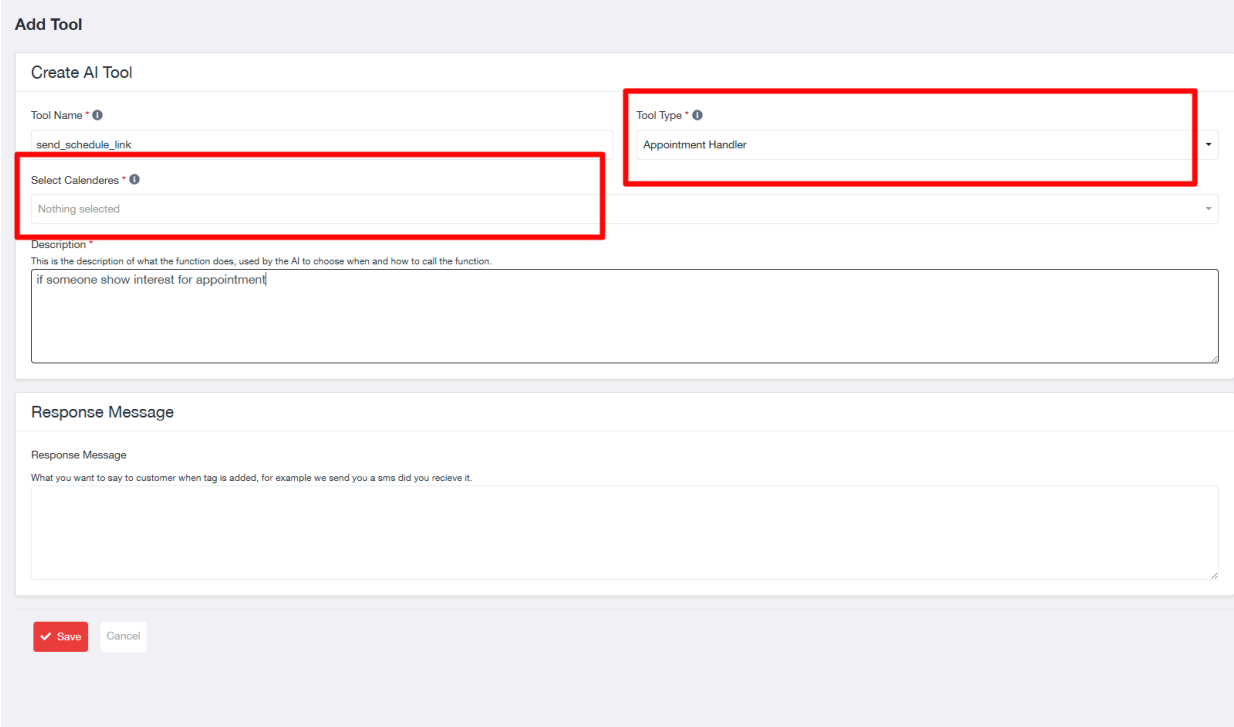
Scheduling Appointment
If you want to use the calendar feature to book appointments directly through the assistant, you can instead send a scheduling link to the user.
● This allows the user to schedule their own appointment while using this calendar, giving them more flexibility and control over the time that works best for them.
● It’s a useful feature if you want to give users the option to pick their preferred time outside of the AI Assistant’s real-time calendar availability.
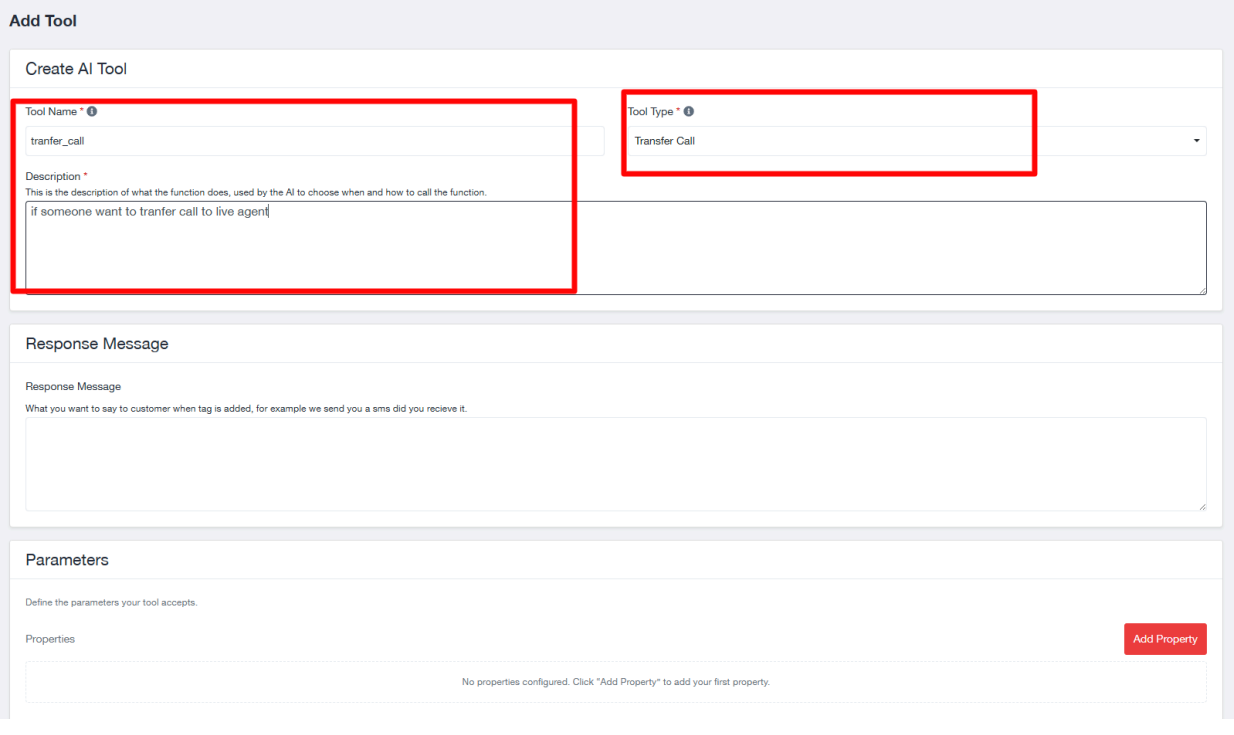
Transfer Call Tool
The Transfer Call Tool allows you to seamlessly transfer a call from the AI Assistant to a human agent when needed.
● You can select the agent or phone number where the call should be transferred.
● Before transferring, you can write a message that the AI will say to the user, letting them know the call is being transferred (e.g., “Please hold while I connect you to our team”).
● This ensures a smooth transition from AI to human, enhancing the customer experience.
Files for AI Assistant #
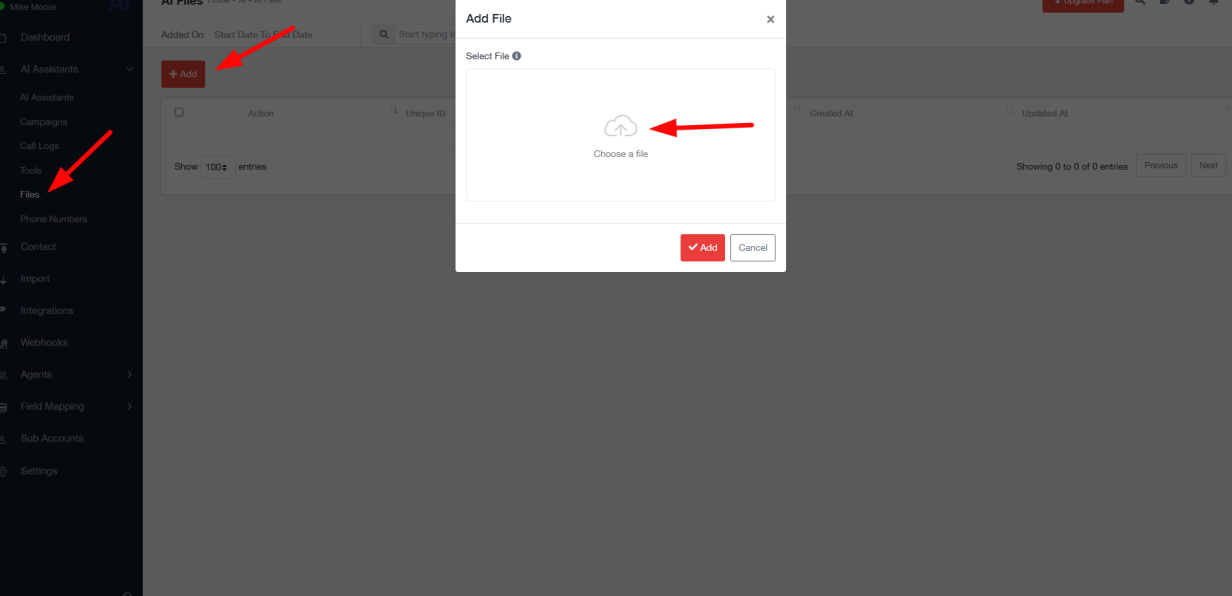
Knowledge files are the documents and information that the AI Assistant can use to answer questions and have conversations. These files help the assistant understand what the user is asking and give better, more accurate answers. They make the assistant smarter and able to provide more useful responses based on the data it has access to.
● For this you just need to go to the assistant tab and go to files.
● Click on Add
● Choose a File which you want to attached with this assistant.
Faqs #
1. What is an AI Assistant in GoHighLevel?
An AI Assistant in GoHighLevel functions as a smart receptionist embedded within your CRM system. It can answer calls, interact with leads, gather and store data like names and emails, book appointments, transfer calls, apply tags, and move leads through your sales pipeline—all automatically.
2. How do I create or import an AI Assistant?
You have two options:
- Import a Pre-Built Assistant using GoHighLevel templates like Lead Handler AI or Missed Call Assistant. These come with ready-made scripts, prompts, tags, and settings.
- Create from Scratch for full customization. You can define the assistant’s name, greeting, AI prompt, voice, success logic, data extraction variables, and more.
3. Can the AI Assistant schedule appointments with leads?
Yes. You can integrate a calendar and either:
- Book appointments directly during calls, or
- Send a scheduling link that allows the lead to choose their own time, offering more flexibility.
4. What happens if a call needs to be transferred to a human?
The AI Assistant includes a Transfer to Agent feature. It plays a polite message (e.g., “Please wait while I connect you”) and routes the call to a designated number. If no one answers, it can return the call back to the assistant.
5. How can I ensure the assistant captures important data from calls?
Use the Structured Data section to define what the assistant should collect (e.g., name, service type, date). You assign a variable name, data type (text, number, etc.), and description. This data can populate custom fields or trigger automations in your CRM.




