Step 1: Create a New Workflow in HighLevel
- Go to Automations in your HighLevel dashboard.
- Click Create Workflow.
- Choose Start from Scratch.
- Do not add a trigger – we’ll manually add contacts to this workflow later.
- Click + Add Action and choose Webhook.
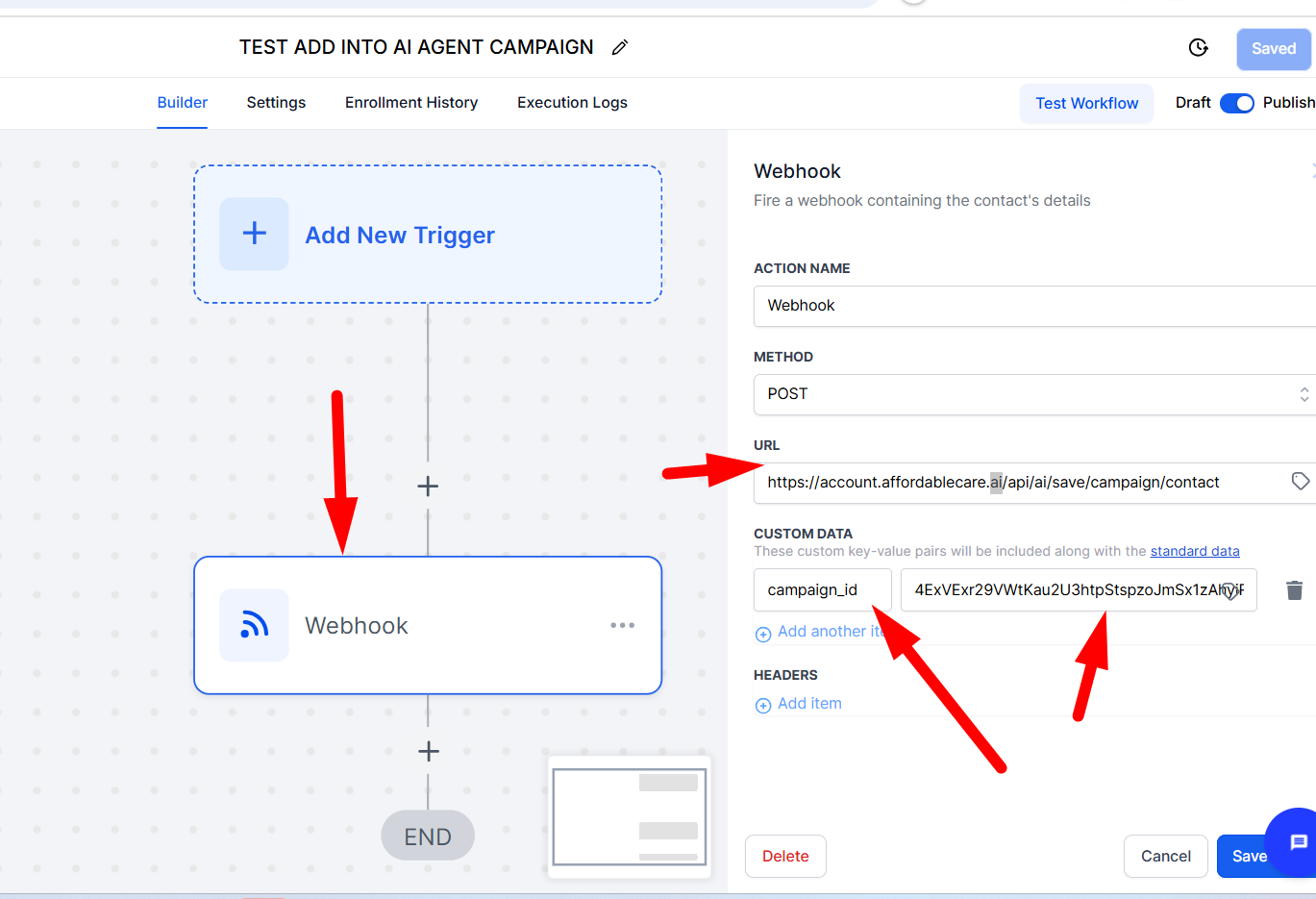
Step 2: Set Up the Webhook Action #
- In the Webhook action settings:
Method: Select POST.
URL: Paste this URL:
https://account.affordablecare.ai/api/ai/save/campaign/contact
- In custom data Write Custom Data
- Add a custom field called campaignId.
- In the value for campaignId, paste the Unique ID of the Outbond AI campaign you want to connect to.
- You can find the campaign ID in your AI Agents > Campaigns section inside Outbond AI.
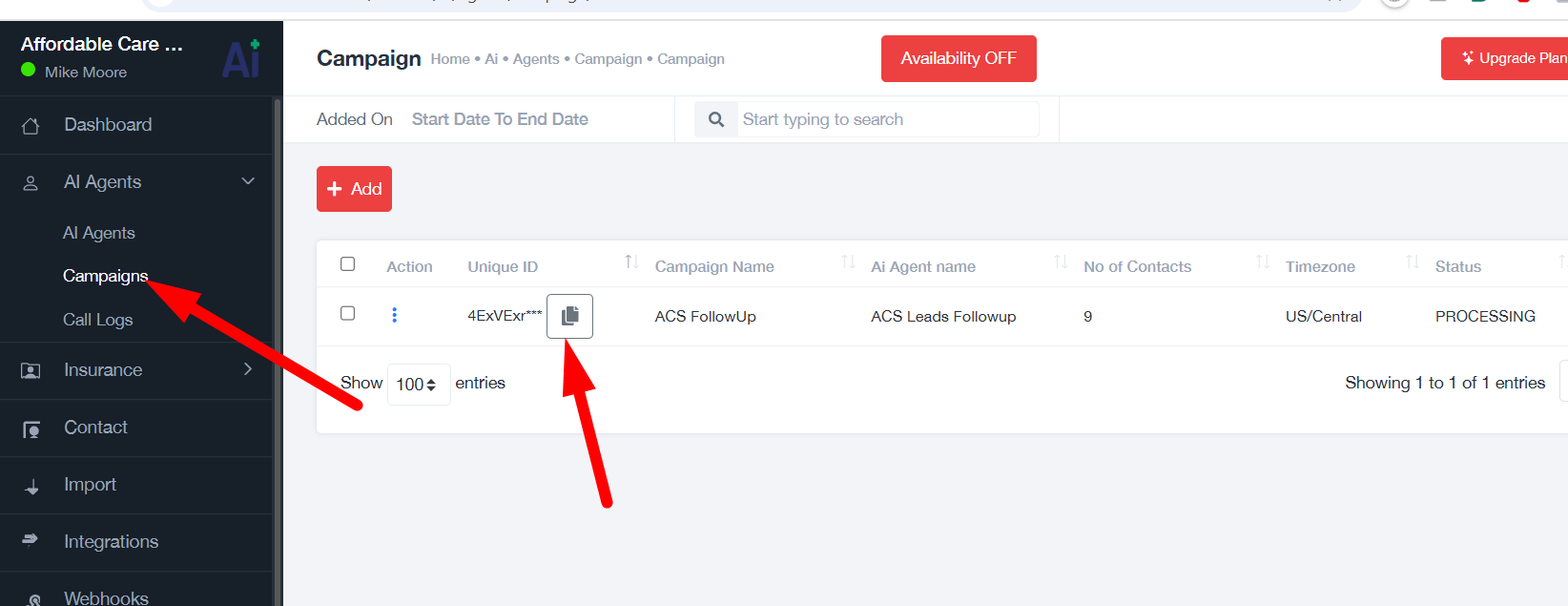
Step 3: Save and Publish the Workflow #
- Click Save to save your workflow.
- Then click Publish to make it live.
Now your workflow is ready to receive contacts and send them to your selected Outbond AI campaign.
Step 4: Add Contacts to the Workflow #
You have two options to add contacts:
Option A: Drip Mode (Automated, Staggered) #
- Go to the Contacts
- Select the contacts you want to add.
- Click Add to Workflow and choose Drip Mode.
- This sends contacts into the workflow gradually, perfect for pacing outreach.
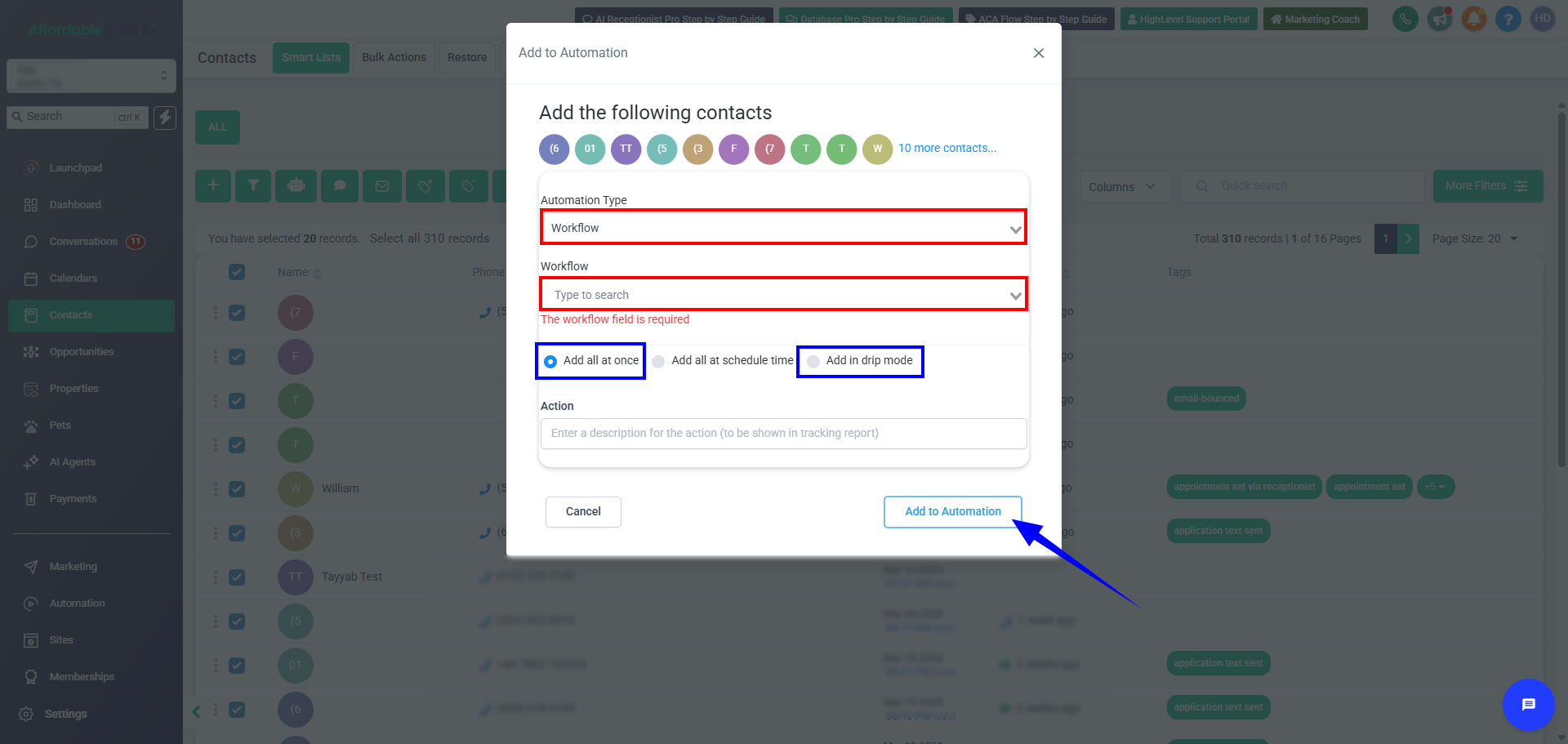
Option B: Direct Mode (Add All At Once) #
- Same steps as above, but choose Direct Mode to add all contacts immediately.
FAQ’S
1: Where can I find the Campaign ID in Outbond AI?
Go to your Outbond AI dashboard → Click on AI Agents → Campaigns. Each campaign will display a Unique ID — that’s what you’ll use as the campaignId in your workflow.
2: Can I use this same workflow for multiple campaigns?
No. Each workflow should be tied to one campaign only. If you want to send contacts to different campaigns, create separate workflows for each one with the appropriate campaignId.
3: What’s the difference between Drip Mode and Direct Mode?
-
Drip Mode: Sends contacts into the workflow gradually over time.
-
Direct Mode: Sends all selected contacts immediately into the workflow.
4: Can I automate this process completely?
Yes! If you want contacts to enter the workflow automatically (e.g., after submitting a form or landing page), you can add a trigger like “Form Submitted” or “Tag Added” to the workflow. Just make sure the webhook step remains the same.




